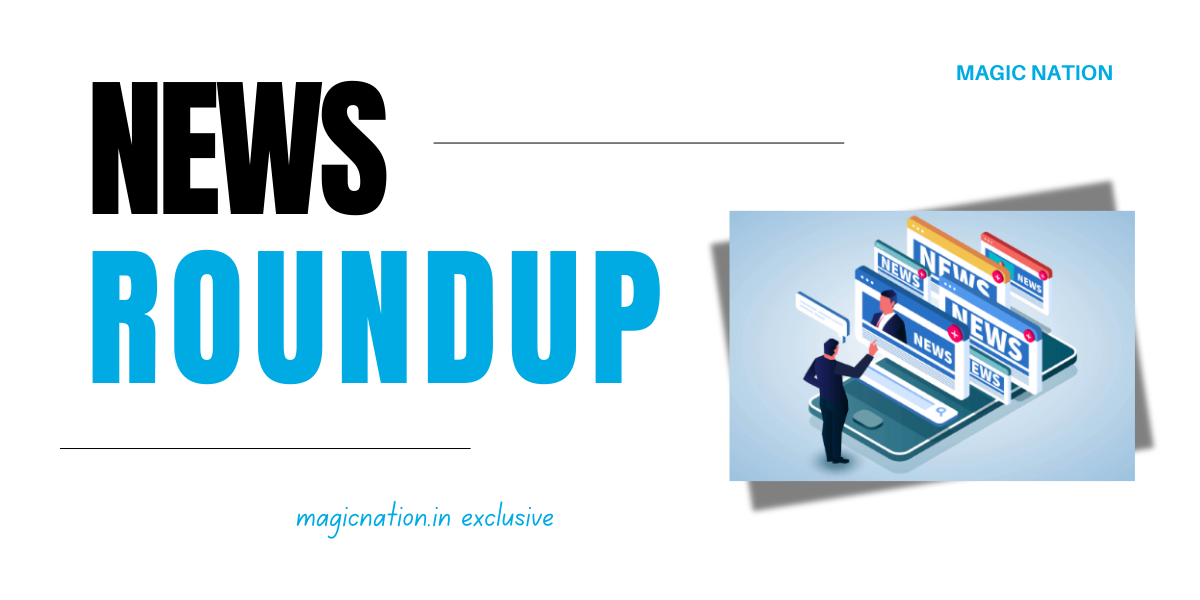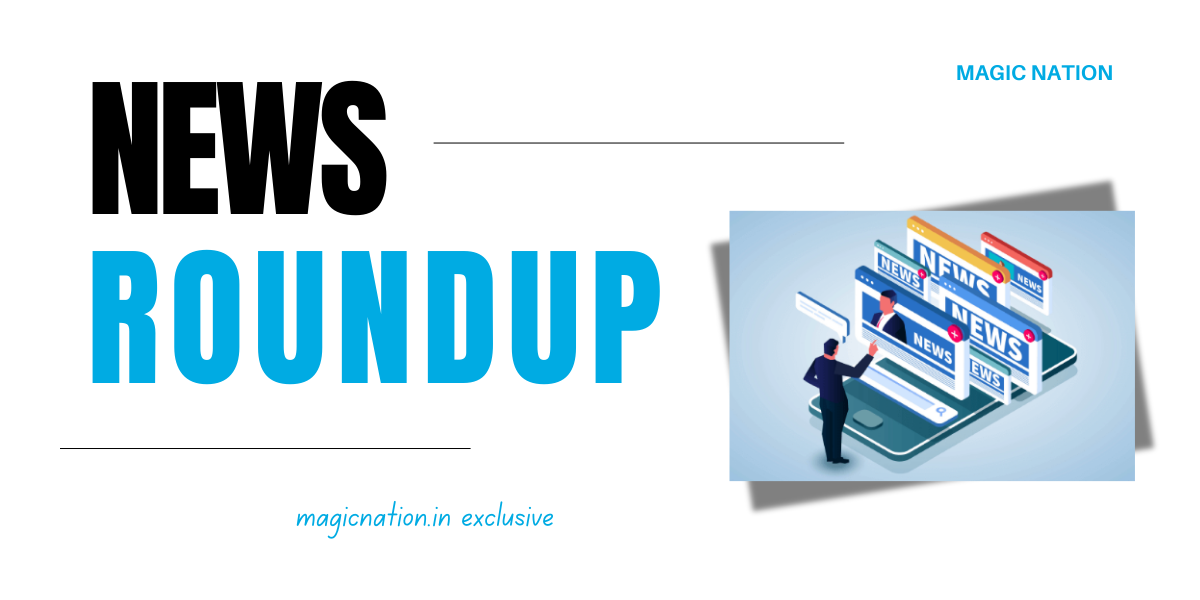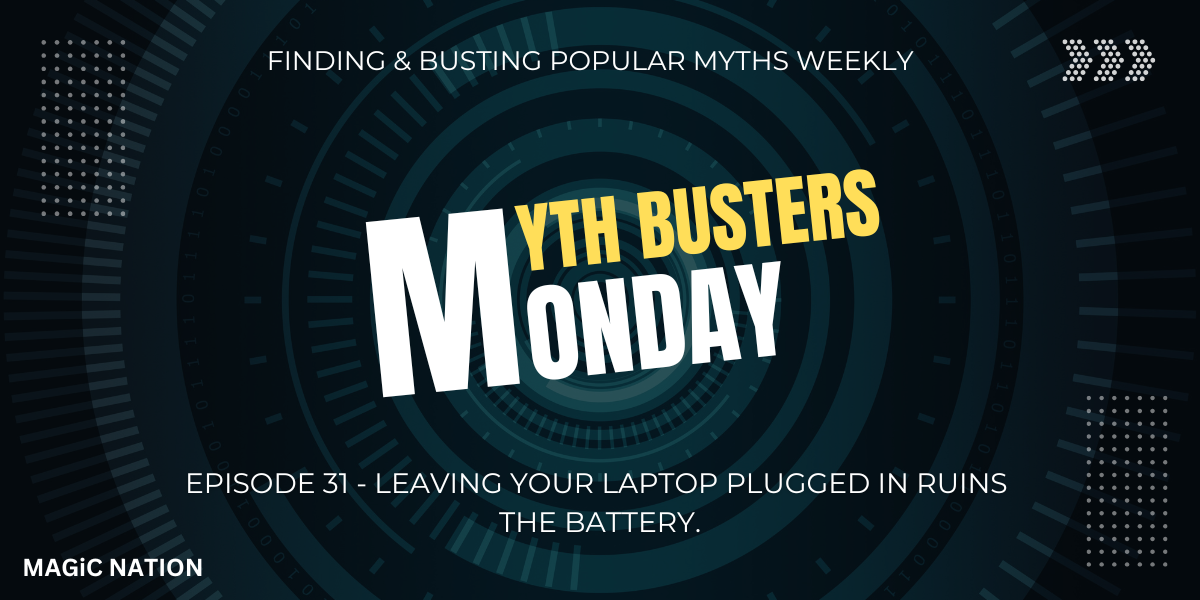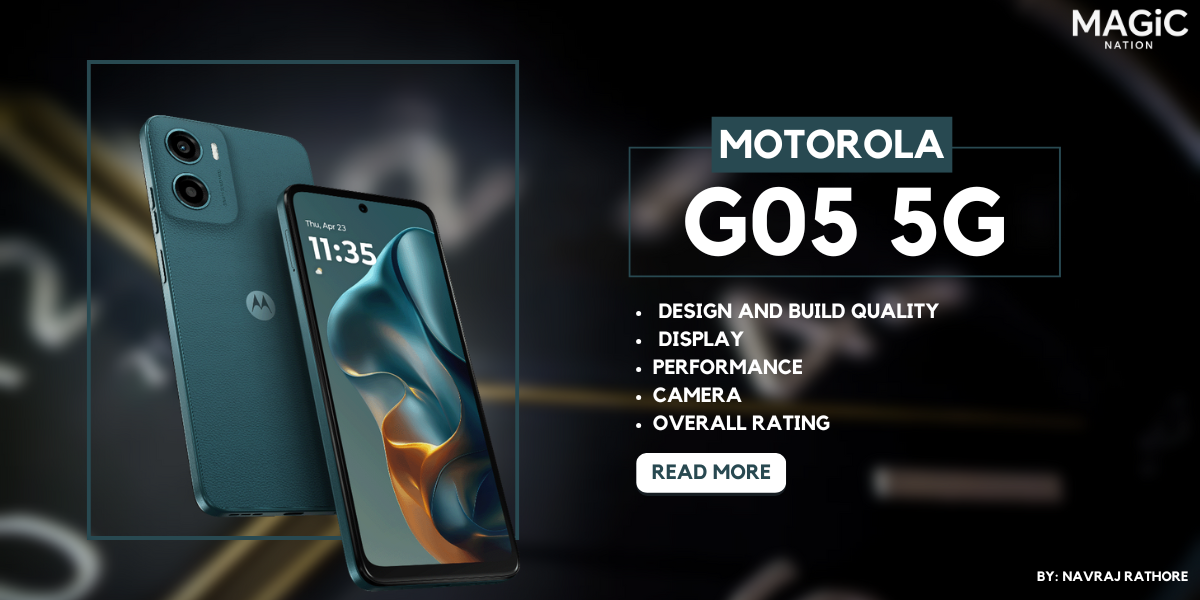Hoping that you guys are doing well
Magic OS, is counted among the most reliable, bloatware-free, and richly animated operating systems in the smartphone industry. There's no doubt about it, as it is crystal clear from the feedback and love shown by Honor fans across the globe.

So why not start a weekly series wherein we share some of the best features along with UI tips and tricks of the Magic OS to make your experience more finer? Are you ready for it?
Let's begin this series by discussing what I feel is one of the most useful and commonly used features for multitasking. Can you guys guess it? Well if you are Honor Fan you might have already got it. Yes, I am talking about the Multi- Window Feature.

This practical feature is a true example showcasing the level of multi-tasking we can achieve on Honor devices. Describing it shortly and crisply, it allows users to multi-task by opening multiple apps at once using floating windows, split screen view, or a combo of these both. To not bore you much let's directly jump into how to take full advantage of this functionality.
Starting off with the guide make sure to go inside Setting->Accessibility Feature->Multi-Window->Multi-Window Dock and switch the toggle to On. There you go, now all you have to do is Swipe in from the left or right edge of the screen and pause a bit to let the magic happen.

And here it is the Dock with a list of apps, all you have to do is click on the icon, and the app will be ready in a floating window for you to use. You guys can also touch and hold an icon in the dock, and then drag it onto the main screen to preview it in split screen fashion.

The features list doesn't end here. You have even got the privilege to customize the apps list in the Dock so that your favorite apps are always a few clicks away.
When you are done using them just click on the - icon on the top left corner, and the app will gently hide itself in one corner of the screen. On the other hand, if you wanna scale the floating window to full just click on the square icon and the rest will be taken care of for you.

Last but not least, you have the power of Mini Window, handy in cases when you have to switch to some another task but want to have a small preview of the current app. All you need to do is swipe up from the bottom of the screen straight away to the top left or right corner and there you have a mini window created.

You can also convert a floating window to a mini window by simply dragging the top bar of a floating window to top right of left corner of the screen. Furthermore closing a mini window is just a swipe-up gesture or enlarging it is just by double tapping the mini window.
That’s all for today, I hope you enjoyed it. What are the use cases when you find such features very useful? Share it with me along with your opinions in the comments below.
Don’t forget to follow me and Htech for updates and launch-related news in the future.
Bye Guys
Signing off
Jai