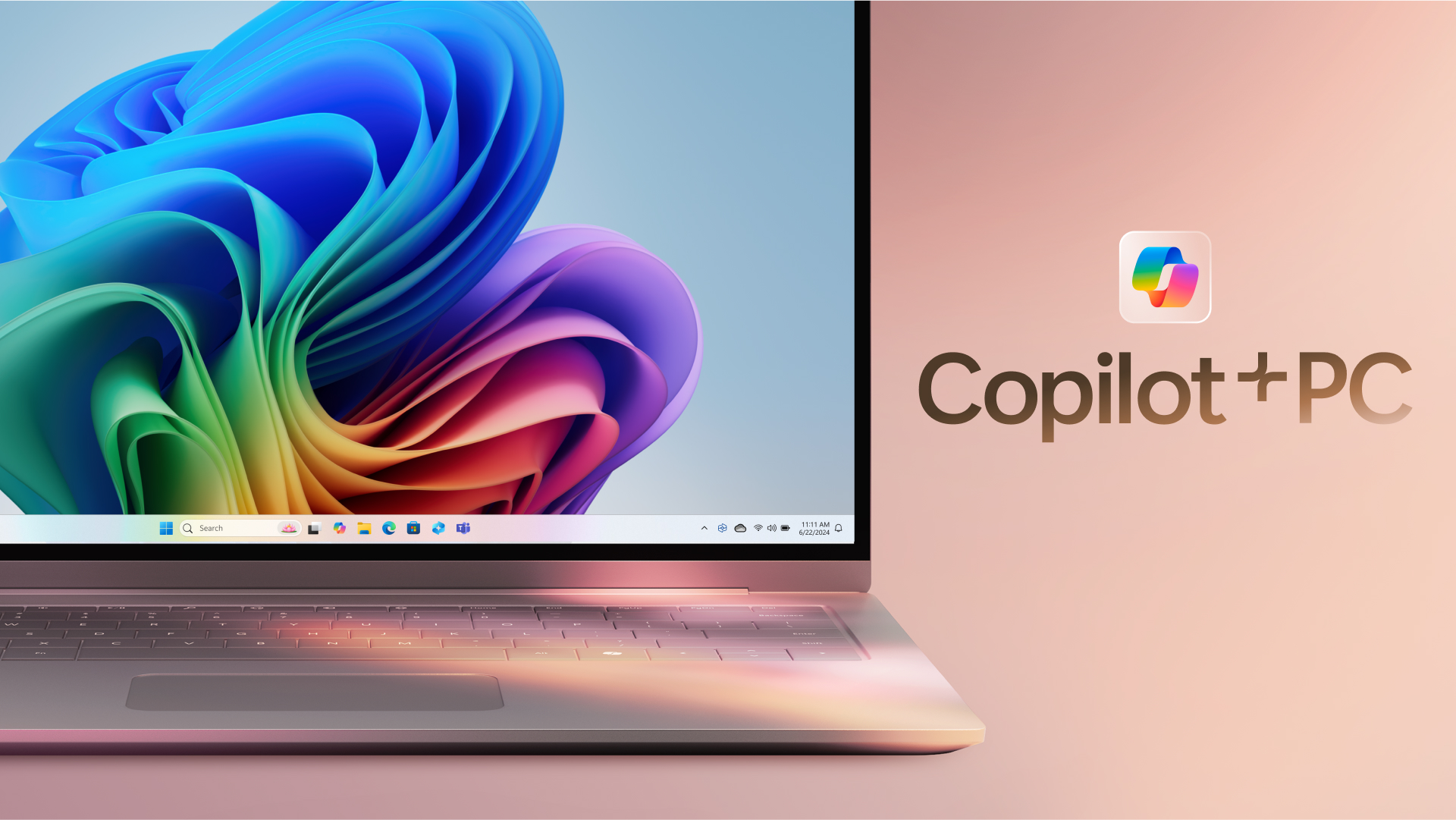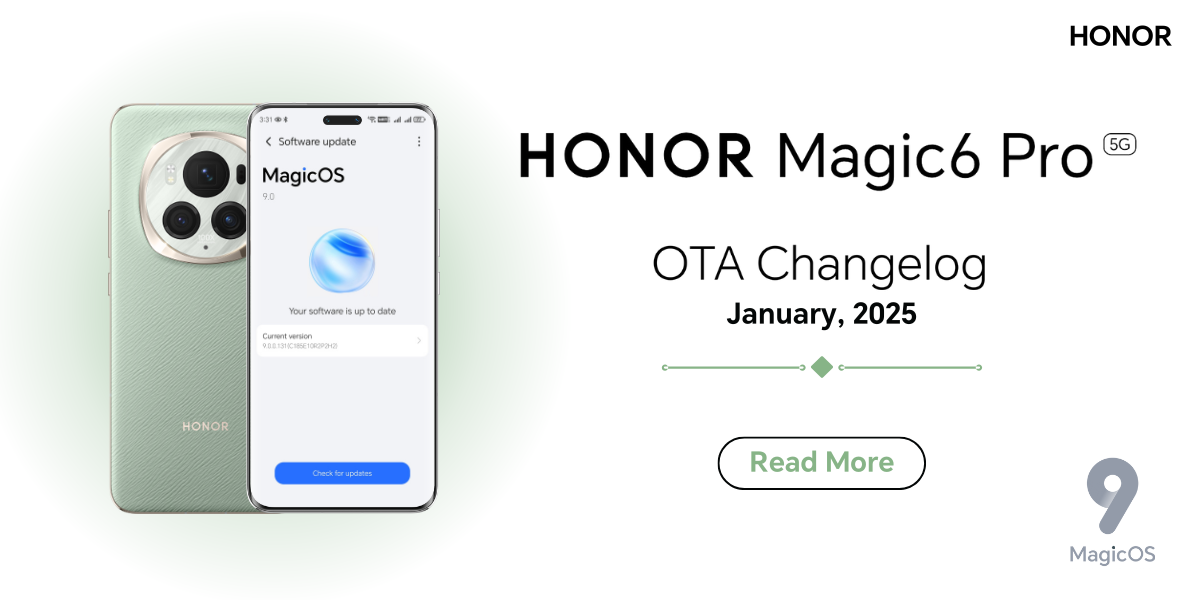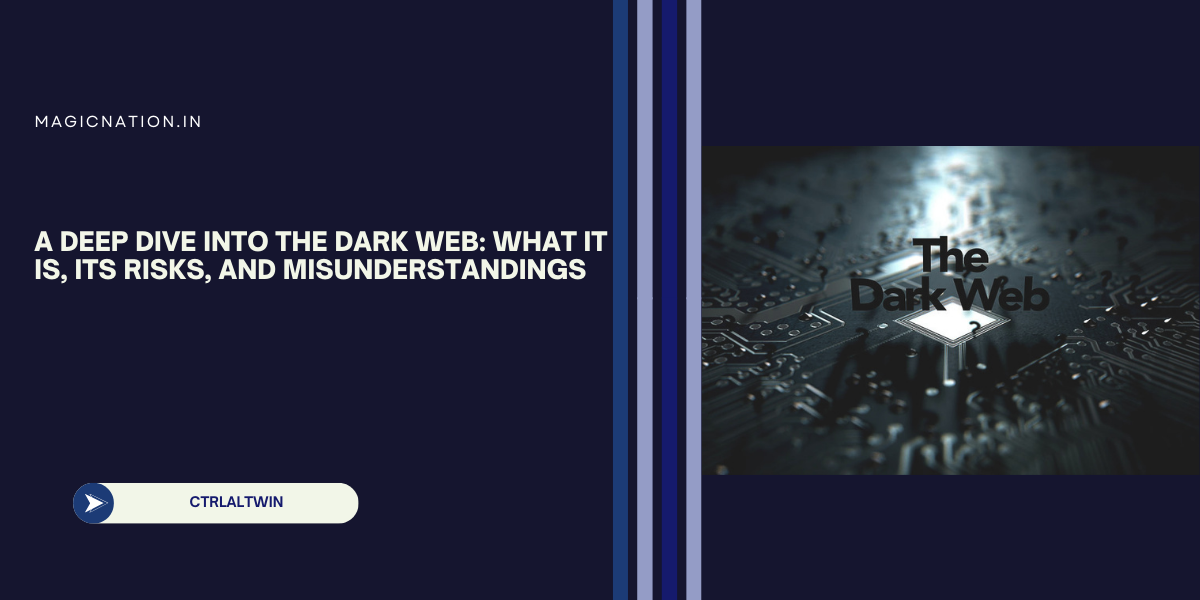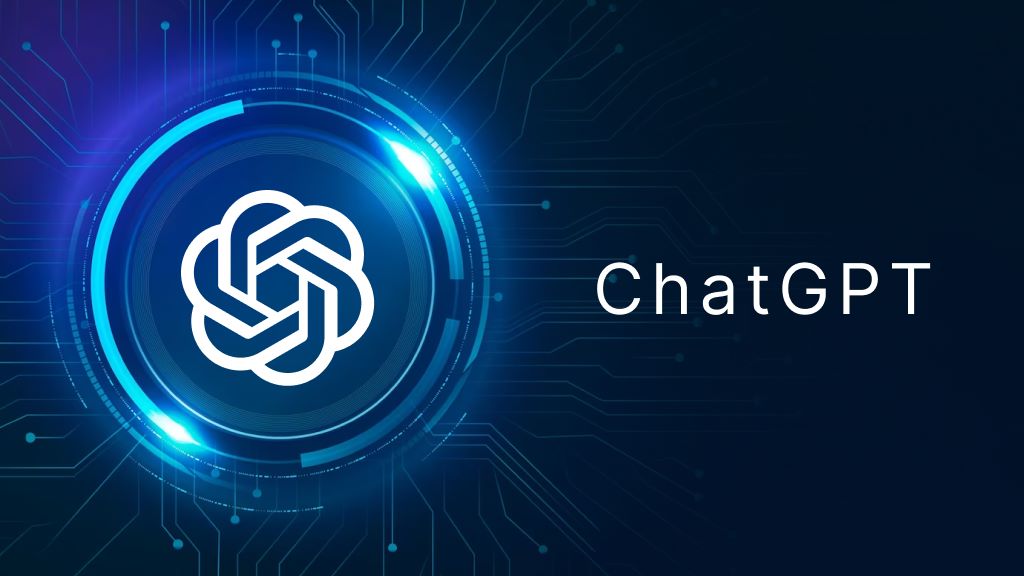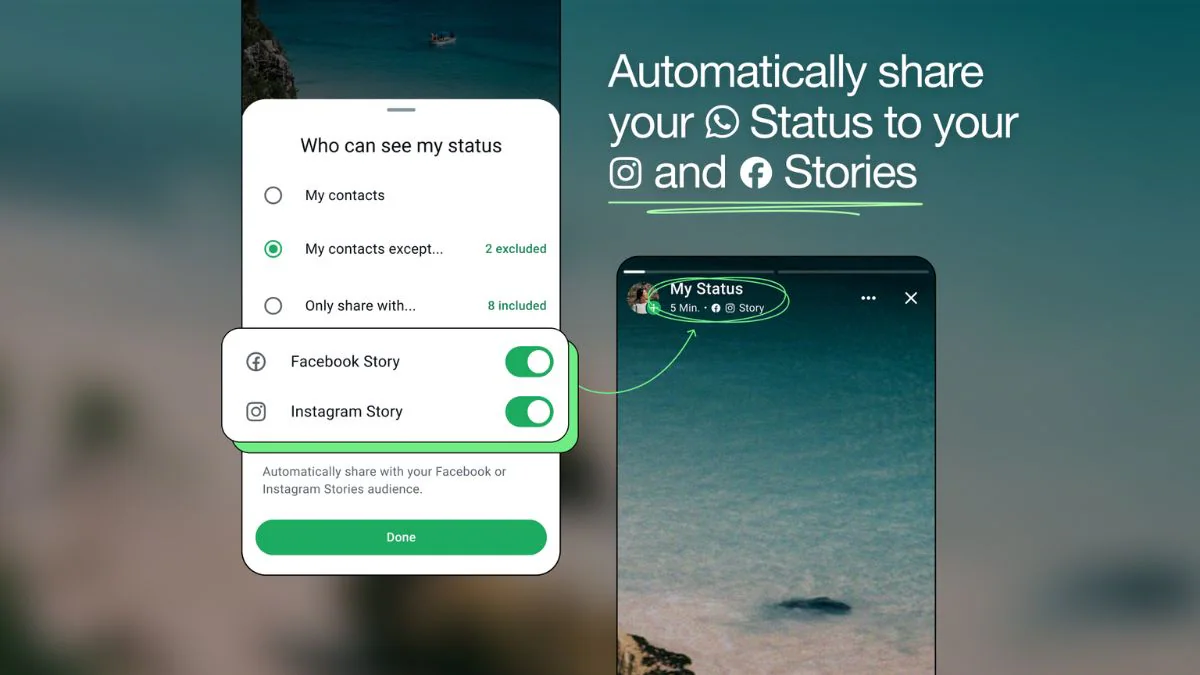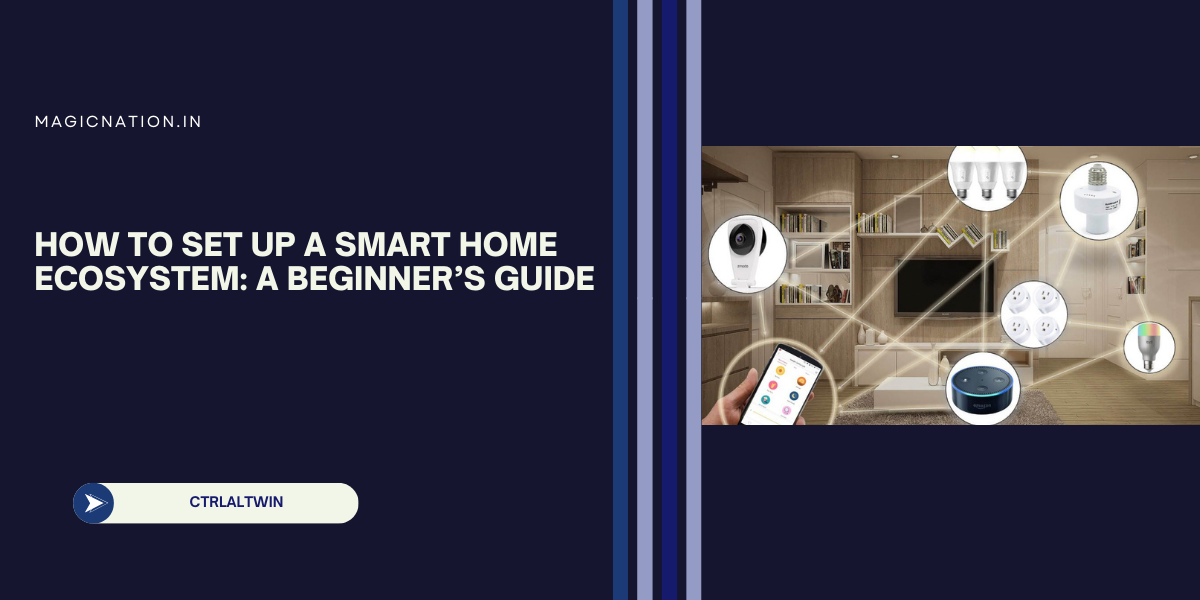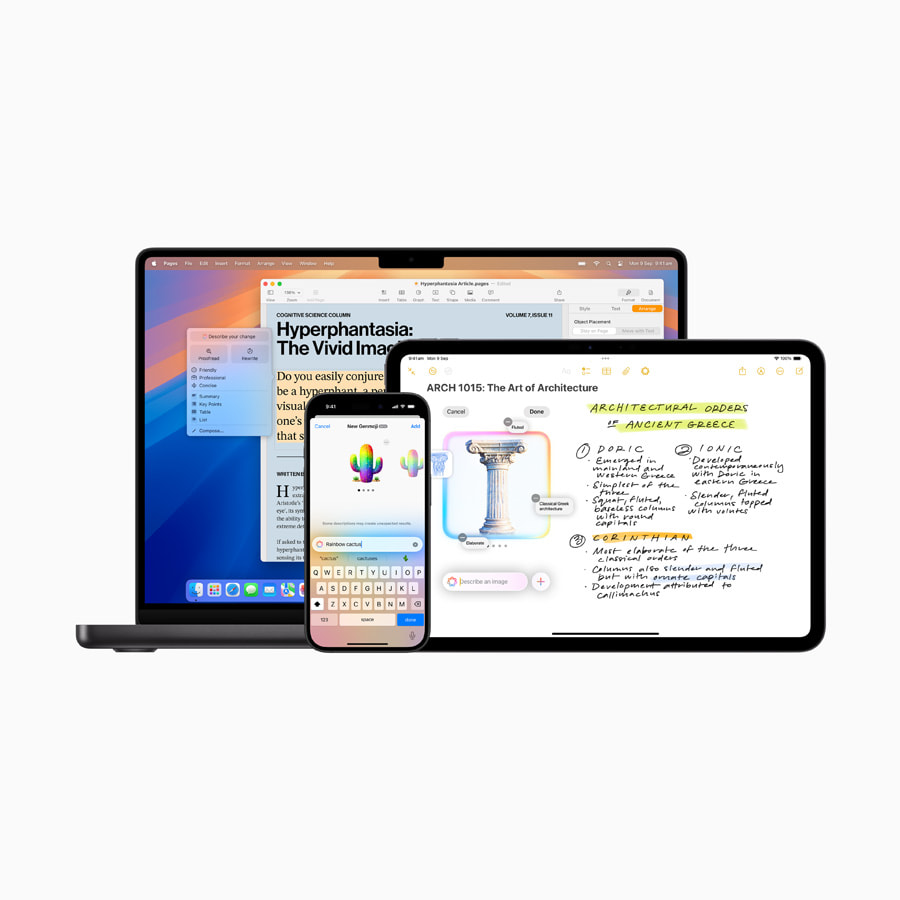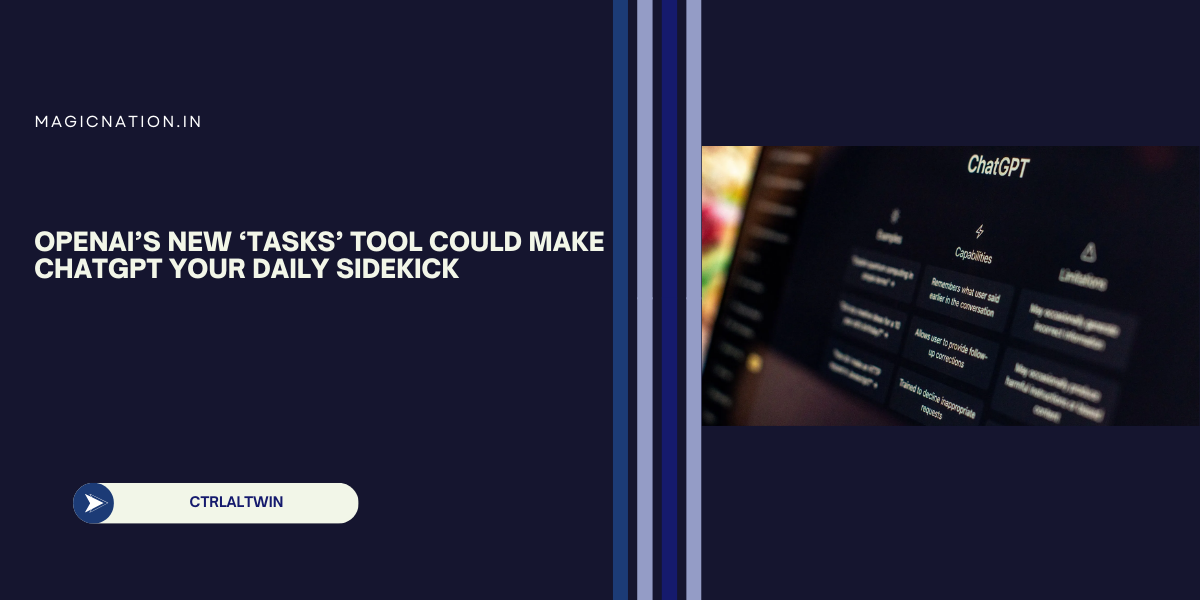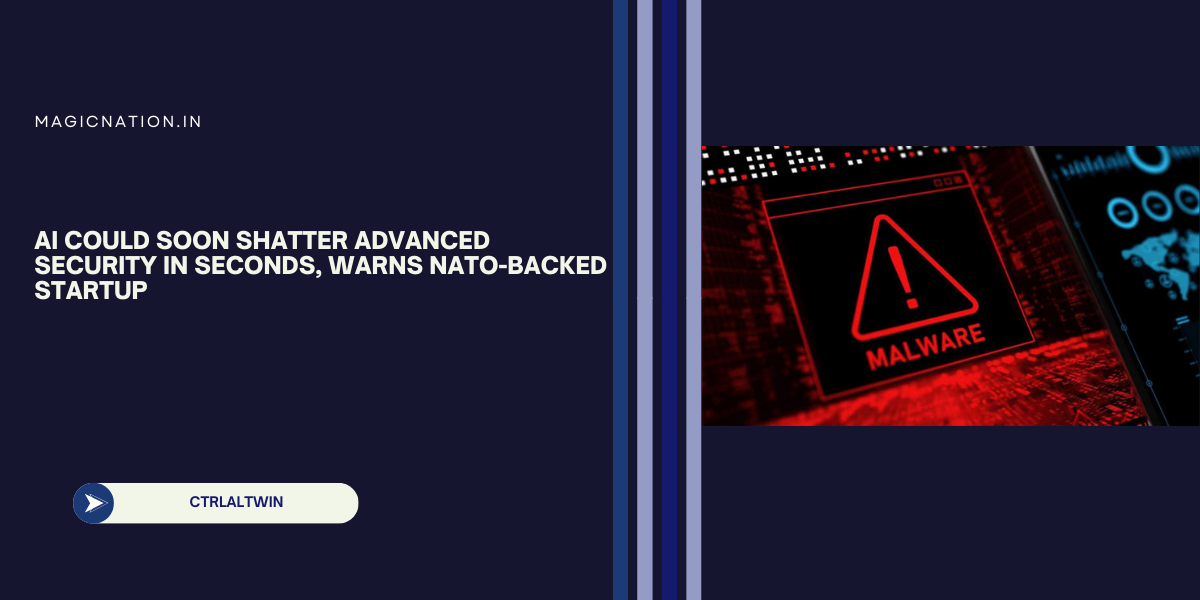Step-by-Step Instructions:
- Open Settings: On your device, go to the Settings app.

- Access Google Settings: Scroll down and select Google to manage your account.

- Navigate to All Services: Inside the Google settings, look for and tap on All Services or Account Services (depending on your device).

- Select Connected Apps: Find and tap Connected Apps or Apps Connected to Your Account. This shows a list of third-party apps and services linked to your Google account.

- Choose the App or Service: Browse through the list and select the app or site you wish to unlink.

- Remove the Connection: Tap Remove Access or Disconnect to revoke the app's access to your Google account.

- Confirm: Confirm your action if prompted. The app will no longer have access to your Google data.


Pro Tip: Regularly review and clean up connected apps to ensure your data remains secure.
If you’re unsure about an app, check what data it accessed before removing it.
Keep your Google account safe by limiting access to only trusted services!