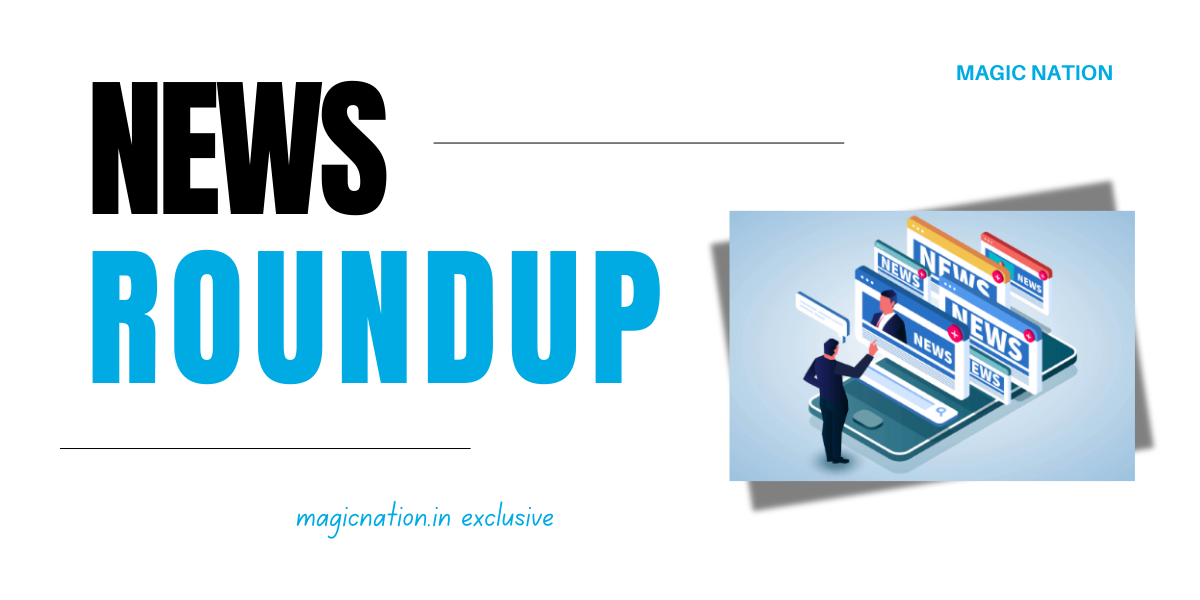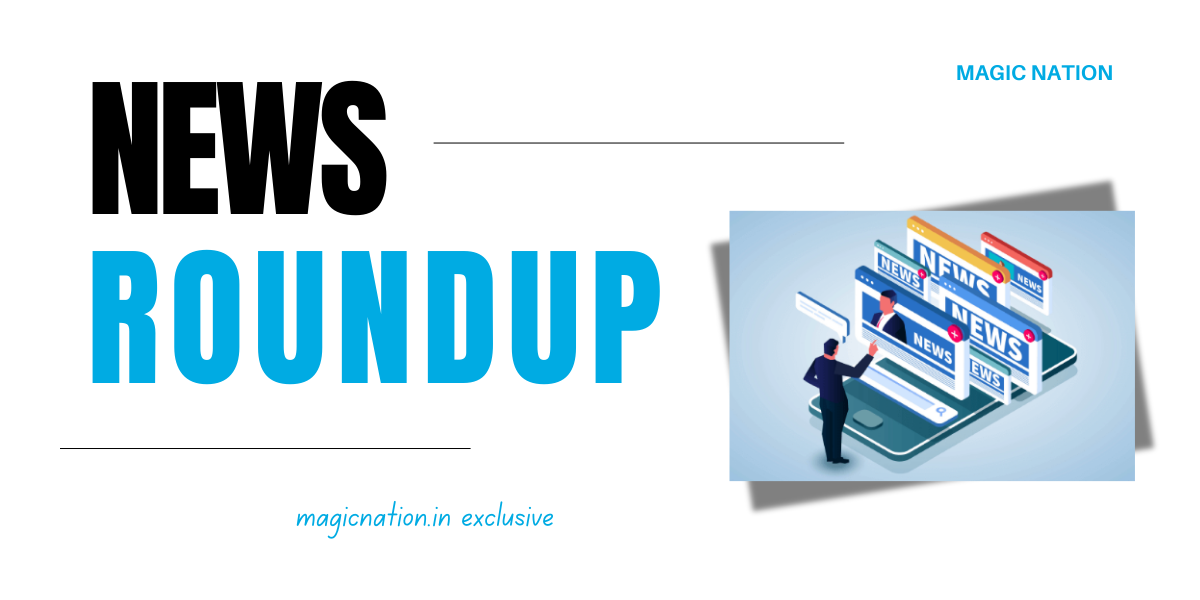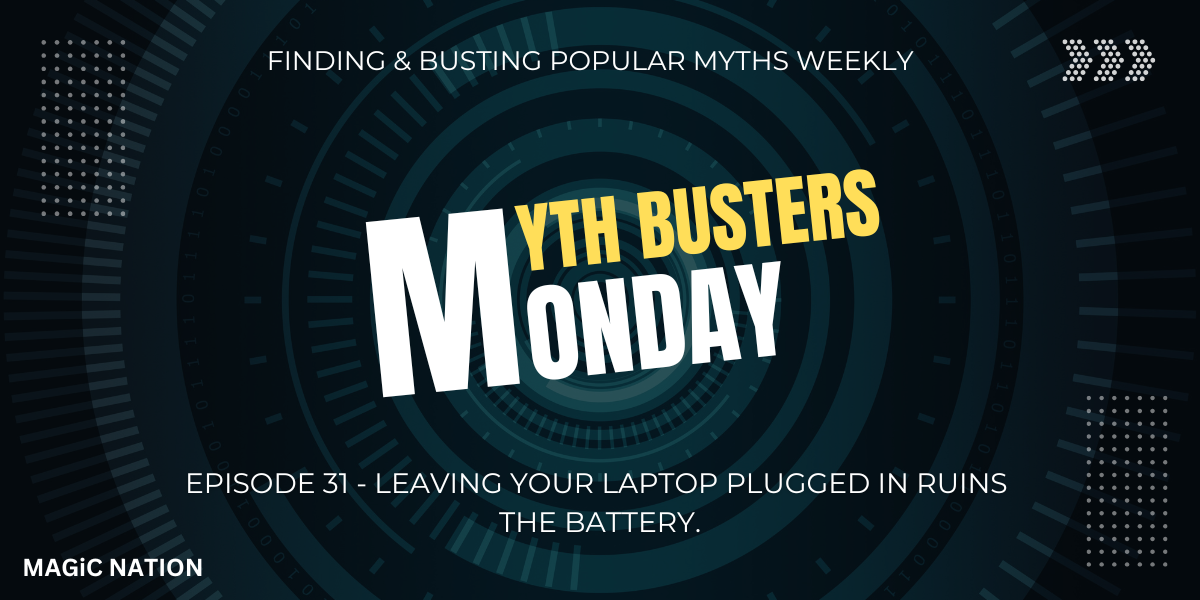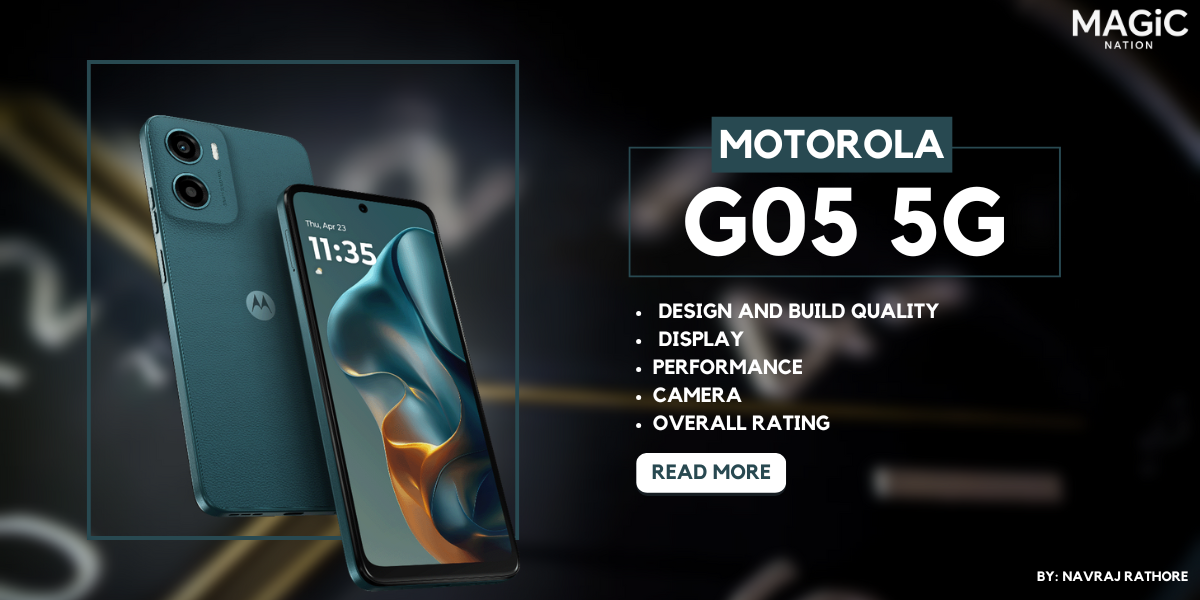This morning, when I started my day, I got distracted and wasted my precious time due to the presence of many irrelevant notifications along with a few relevant ones. Not only in the morning, but our phone notifications pop up the whole day, annoy us, and distract us. This maximizes distractions and reduces our ability to concentrate on the tasks that matter most. It also unnecessarily increases our SOT by forcing us to check our phones again and again.
The only way to get rid of this is customization according to our needs, because notifications are a necessary evil. I have tried several ways to customize it for me, hence sharing a few with you all, which help you customize it in the way you want for a distraction-free experience.
Yes, you may get it right. It's filtration and prioritization of the notifications. We have to filter apps and types of notifications we receive and prioritize them according to our needs and work. We need to prioritize the pop-up according to relevancy.
Below I am sharing several ways by which you can customize app notifications for a distraction-free experience.
Now here we have two options:1) Turn off app notifications
(a) We can either turn off entire app notifications which are extremely irrelevant.
(b) Or we can do it partially, which means category-wise. Below are the steps for both.
- a) Turn off entire app notifications:
 After that, we will only receive pop-ups or alerts from these apps once we enable them again.
After that, we will only receive pop-ups or alerts from these apps once we enable them again.
- b) Turn off partial notifications (Category Wise):
Steps - Go to settings >> Apps >> App management >> Search for the app >> Manage Notifications >> Scroll down and there you can see many options for the app >> Turn them off according to your need.

Some apps are more important to us than others. However, when our phone is not in our hands or is in our pocket, it can be difficult to know which app the notification we received is from. This can lead to unnecessary distraction & time spent checking our phone for a notification that may not be important. One way to solve this issue is by changing the notification sound for specific apps. Here are the steps to do so.2) Set different notification sounds for different apps
Steps: Go to Settings >> Apps >> App management >> Search for the app >> Manage Notifications >> Select the exact category >> Ringtone >> Now select the one you want. You can also choose a custom one.
 As we can see, here we don’t only have the option to choose different tones for different apps, but at the same time, we can choose different tones for different aspects of the same app. For instance, in WhatsApp, different options are available for group and personal messages which will help us identify the notification source more precisely. Also, for a few apps, you may get only one direct option.
As we can see, here we don’t only have the option to choose different tones for different apps, but at the same time, we can choose different tones for different aspects of the same app. For instance, in WhatsApp, different options are available for group and personal messages which will help us identify the notification source more precisely. Also, for a few apps, you may get only one direct option.
Despite being an important notification, not all need immediate attention. We can go through them whenever we are free. For those, we can turn on the silent delivery option which helps us with a distraction-free experience without missing them.3) Use Silent delivery of Notification Option
Steps: Go to Settings >> Apps >> App management >> Search for the app >> Manage Notifications >> Choose the "Silent" option or turn off the toggle for ''Ringtone and Vibrate"

A lot of us would like to receive notifications from only a select few WhatsApp chats and groups, instead of all of them - including commercial ones. We might also want to assign different tones to differentiate between them. Similarly, we might only want to receive notifications for certain important emails, rather than all of them. The same goes for specific websites we visit, and other apps we use.4) In-app customization of notification
- And the good part is that we can control all these things very easily.
- But the sad part is that the detailed steps of all those things can’t be covered in this thread, otherwise the thread becomes much longer and hard to read.
- If you don’t know about the above things and need a full-fledged article on that, please comment below, I will definitely cover them separately.
DND is a great feature on every smartphone which is becoming stronger and intelligent day by day. We can smartly use this feature to get only very important notifications and calls while in a meeting or doing anything where the less relevant alerts don't matter. First, let's see where we find this option and enable it.5) Set up Do Not Disturb (DND)
Steps: Go to Setting >> Sound and Vibration >> Do Not Disturb


- We can enable or disable it; Schedule it; and add exceptions where we can add both very important contacts and applications in the exception list so that we can receive messages and calls from them even if the DND is on.
- An option to get calls if someone repeatedly calls within 3 minutes because it's obvious that their call may be important, and an option to mute media while in DND.
Sometimes we want to get rid of the entire app despite only notifications so that we can focus and give our best to the work we are doing. Here focus mode came into existence. By turning this on, we not only get rid of the app notifications that we selected under this mode, but at the same time, this mode doesn’t let us use that app for that specific time. Meaning you have full control. Below are the steps to manage it.6) Focus Mode
Steps: Go to Settings >> Digital Wellbeing & Parental control >> Focus Mode >> Here you can tick mark the app to select that and then click on “Turn on now”

We can do one more thing. Every app has a separate toggle in its notification settings to show or hide that on the lock screen. We can give lock screen notification access to only those apps that are very important. In this way, we can keep a check on unlocking the device for not-so-useful notifications which directly and indirectly reduces our screen time, which as a result reduces our distraction.7) Lockscreen Notification Customisation

One of the most important things in the whole process is to experiment and find what works and then review and adjust them regularly.8) Experiment and Review
- Customized notification is always based on your personal preference and workflow. That’s why it’s very important to experiment and try different things until you find the best combination according to your needs.
- And yeah, we need to review our notification settings periodically, to make adjustment as needed. Because it’s very obvious that our priorities and usage patterns change according to time.
- Let's suppose my phone has 6 different apps. Whatsapp, Facebook, Swiggy, Gmail, Telegram, and LinkedIn. Now, first of all, I will categorize them and then customize them accordingly.
Let’s Categories:
- Irrelevant - Facebook
- Important - Whatsapp, Swiigy, LinkedIn
- Very Important - Gmail and Telegram
- Facebook - I will just turn off all the notifications for this.
- WhatsApp - I will do in-app notification customization, to mute some irrelevant groups and annoying contacts, and then give that app lock screen permission. I will not turn off any WhatsApp notification in settings; assign a custom tone especially for WhatsApp alerts so I can easily Identify if someone messages me on WhatsApp. I will also set a different alert tone for specific contacts or groups if that is very important to me.
- Swiggy - In the app notification settings, I will turn off the Marketing and Promotional toggles and keep the rest turned on. Because I need updates regarding my food orders and all. For alert tones, I will leave them at default settings.
- LinkedIn - I will keep the notification on, but will not give access to the lock screen and at the same time will also turn on the Silent notification option because as of now these alerts will not need immediate attention.
- Gmail - I will unsubscribe the marketing and promotion emails from the Gmail app and keep the rest of the notifications and lock screen permissions on as I need immediate access to every new email. Also, I will assign a different notification tone for this app, and add this app in exception inside DND.
- Telegram - I will turn off alerts of unimportant groups and channels; then prioritize the most important ones and give them all the notification access, along with assigning a different tone.

By taking control of our device's notification settings, we can create a customized environment that minimizes distractions and enhances our ability to concentrate on the tasks that matter most. This intentional approach to notifications fosters a more mindful and productive digital experience. Acknowledge that by taking control of notifications, individuals can elevate their focus, productivity, and overall digital well-being.Conclusion
That’s all for today's article. I hope you get to learn many new and important things in favor of giving your most precious time. Do follow me for more useful articles.
Signing off
Sudhanshu Roy