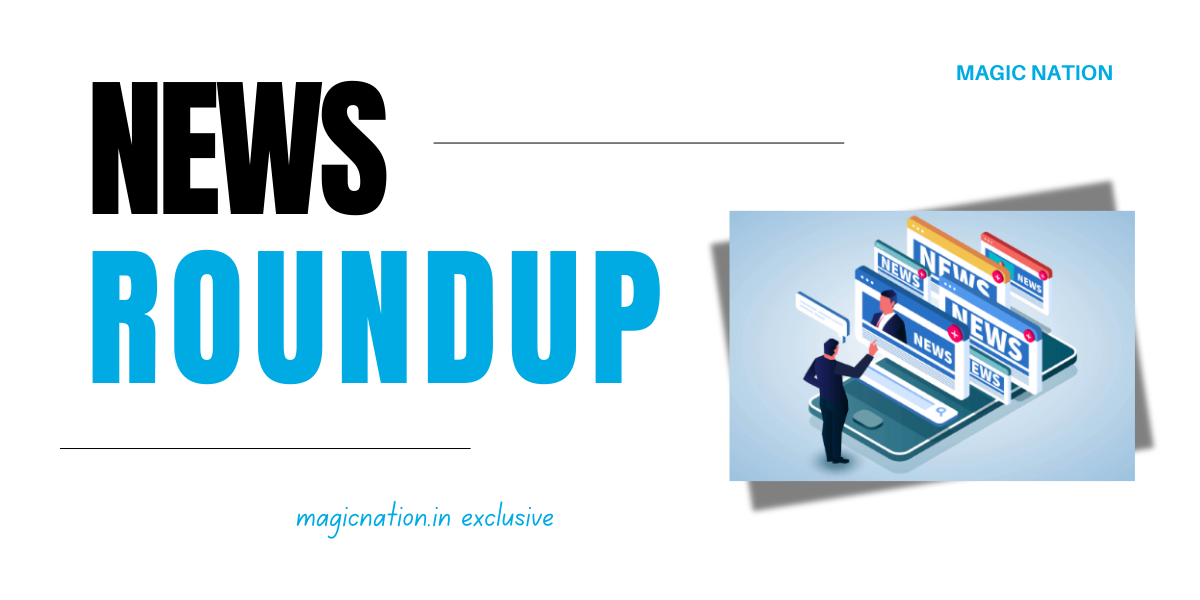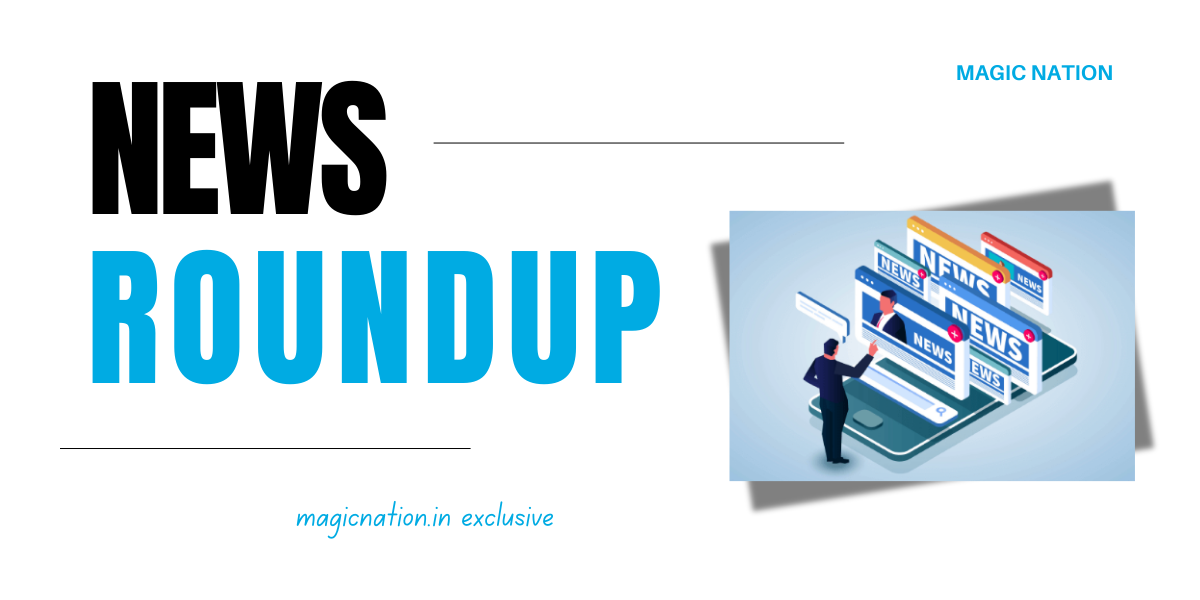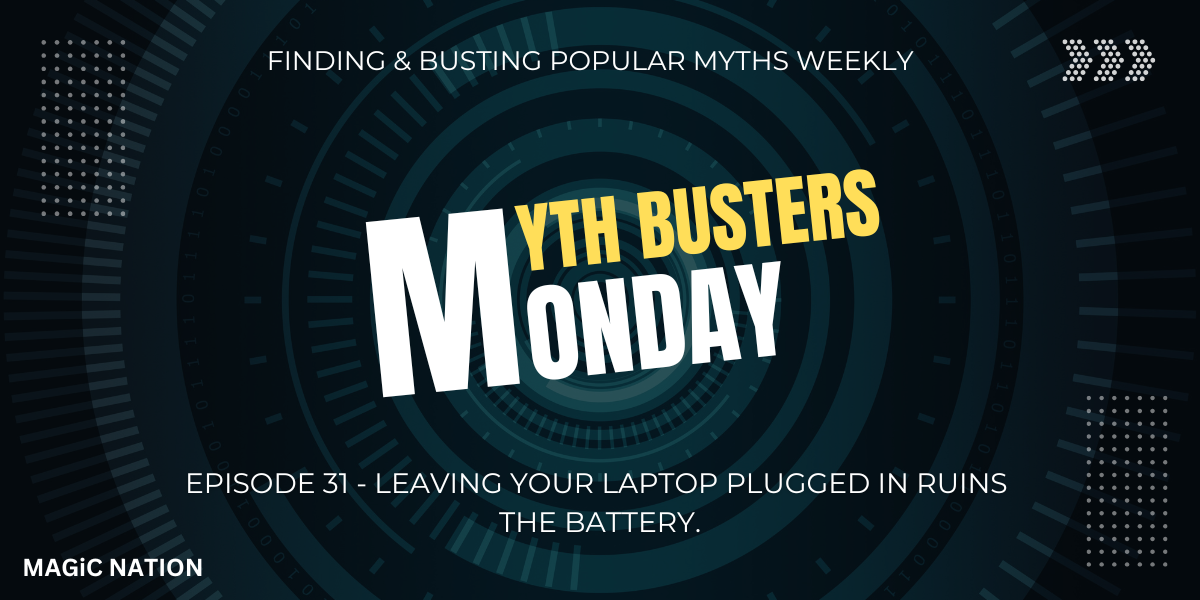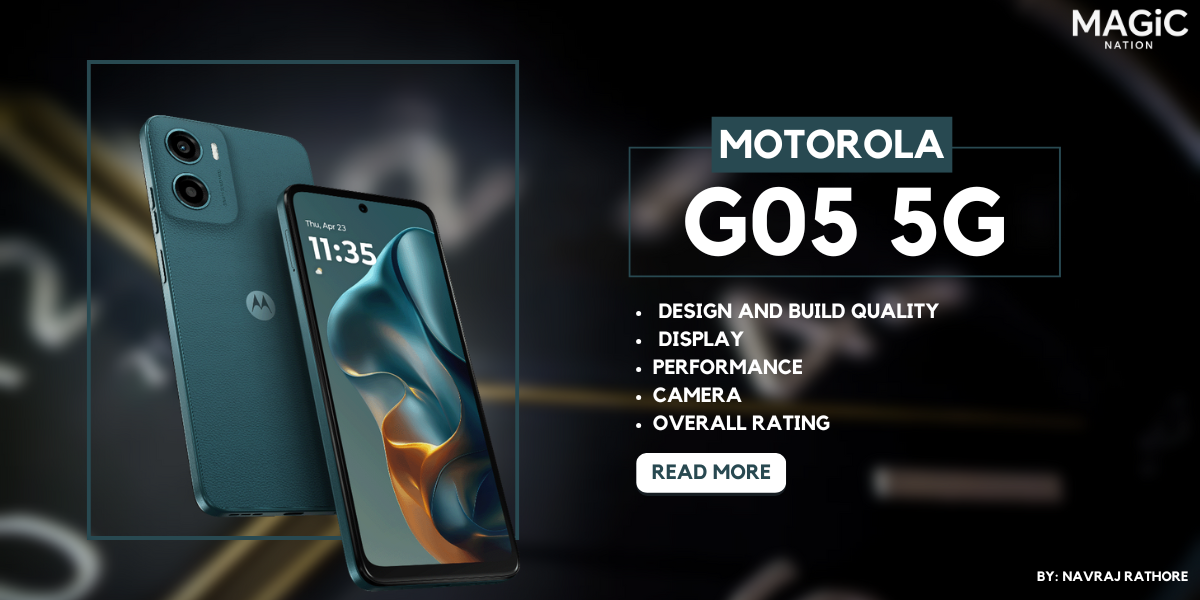The term "Always On Display" refers to a feature found in devices such as smartphones and smartwatches that maintains the screen's visibility continuously. This allows users to view essential information, including the time, date, and notifications, without the need to activate the device. While this functionality is convenient for quick information access, it may lead to increased battery consumption.What is AOD
How to activate AOD on Honor Devices
 To activate the Always On Display (AOD) feature on Honor devices, follow these steps:
To activate the Always On Display (AOD) feature on Honor devices, follow these steps:✓ Access Settings
✓ Choose Home screen & wallpaper
✓ Select Always On Display
✓ Turn on Always On Display
✓ Configure the Display mode as prompted
Always on display is not functioning If the Always On Display feature is not operational when your phone's screen is off, consider the following troubleshooting steps:AOD DOESN'T WORK
1. If the Always On Display option is missing, it may indicate that your device does not support this feature.
2. Verify that your phone's battery level is adequate. The battery should be at least 10%. If it falls below this threshold, the device will disable Always On Display to save power.
3. Determine if Ultra power saving mode is activated. If this mode is on, it will disable Always On Display. You can disable it by navigating to Settings > Battery.
4. Check if your device is using a flip cover case. Always On Display will not function if the flip cover is closed. To ensure proper operation, keep the flip cover open.
5. Ensure that the proximity sensor is not obstructed. If the sensor at the top of your device is blocked, such as when the phone is in a pocket or bag, the feature will not activate. For optimal performance, avoid covering the proximity sensor.
6. Verify if a schedule has been established for Always On Display. Navigate to Settings > Home screen & style > Always On Display (or access Settings directly).
Was this helpful?
Thank you
Best regards
Saipixels