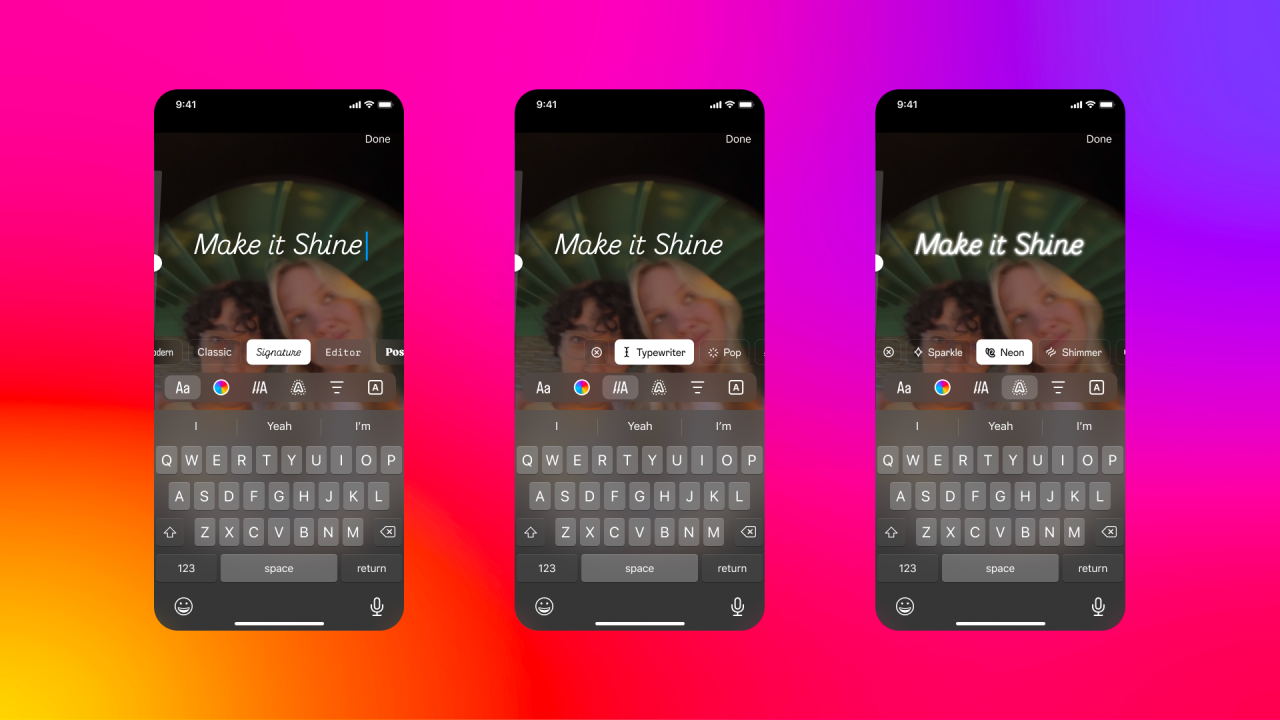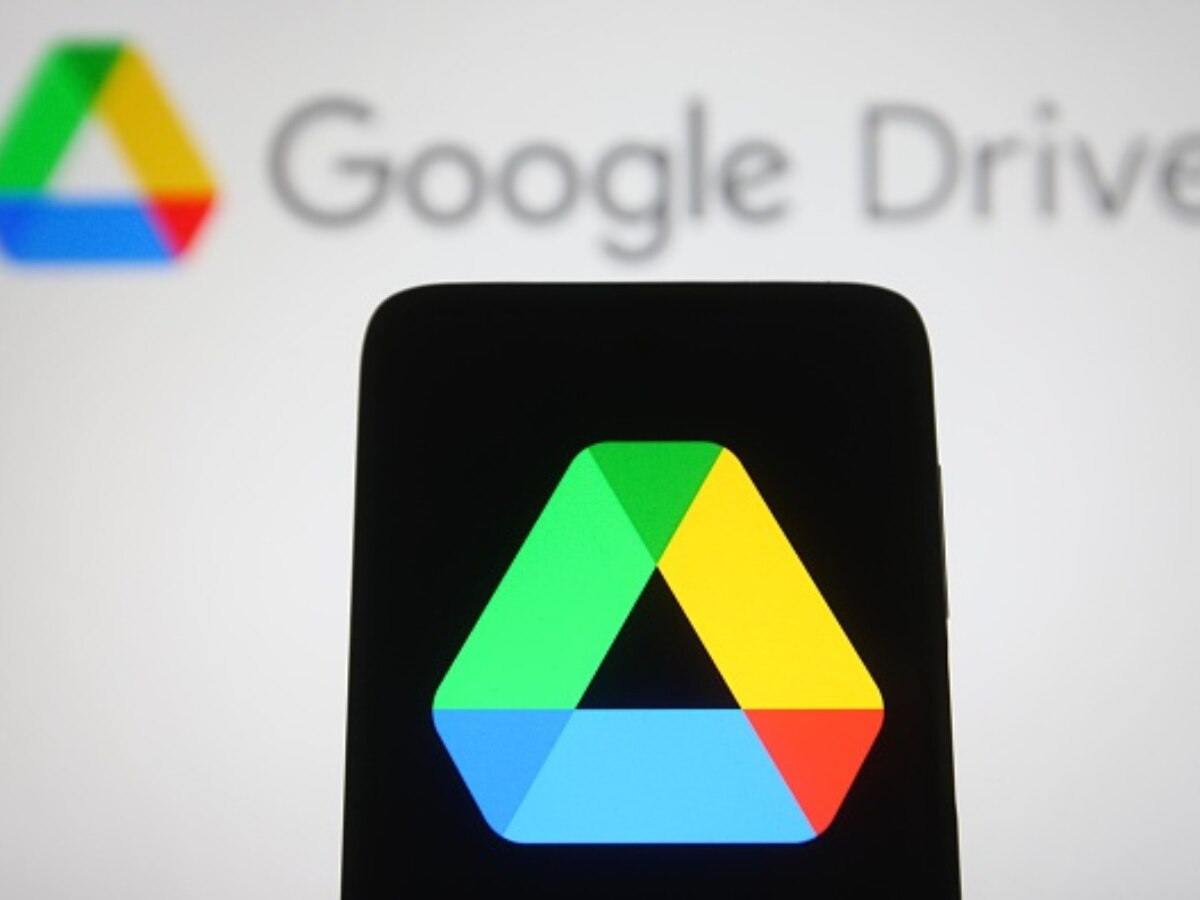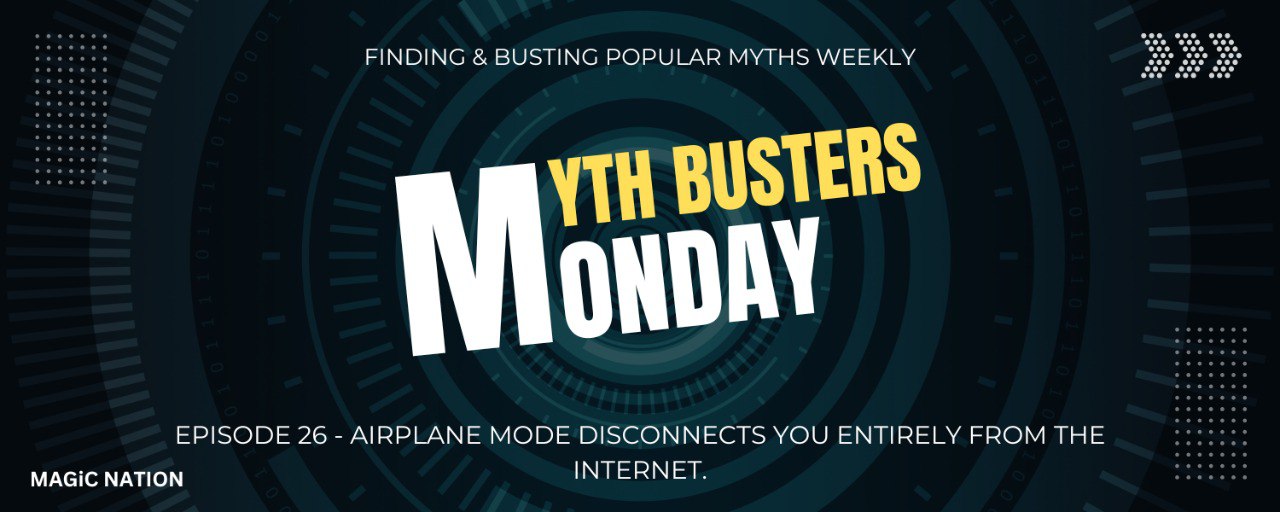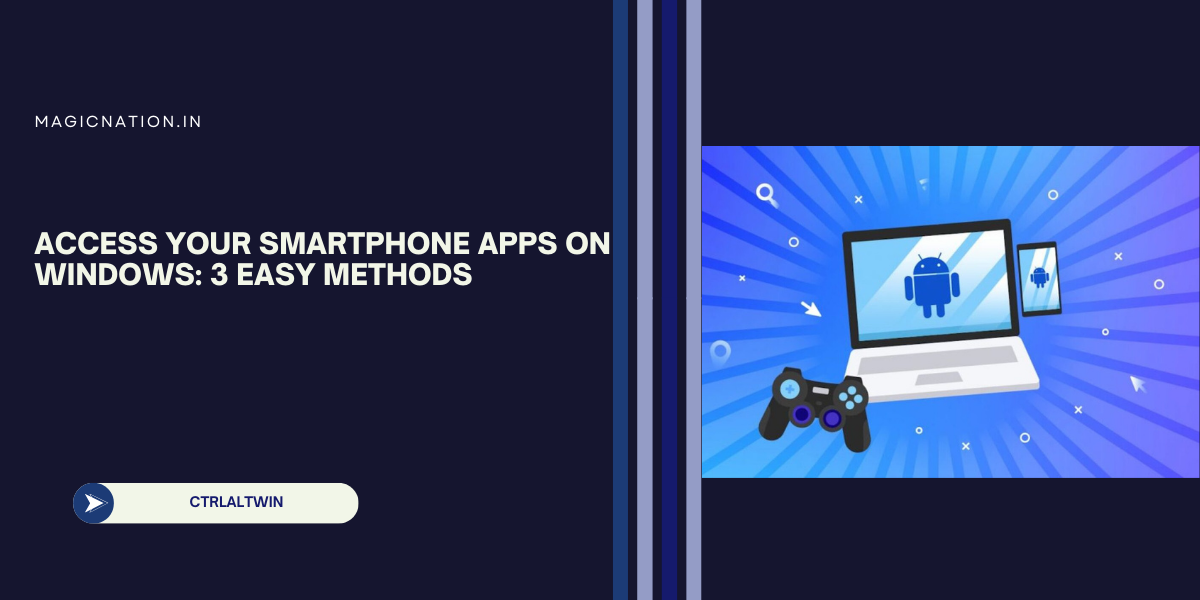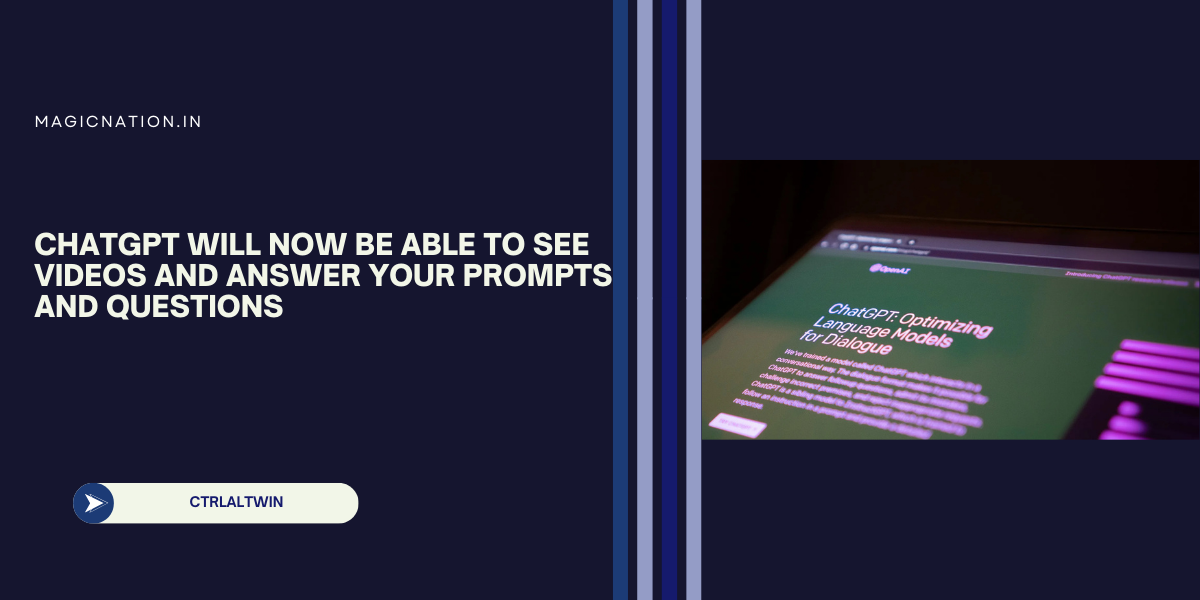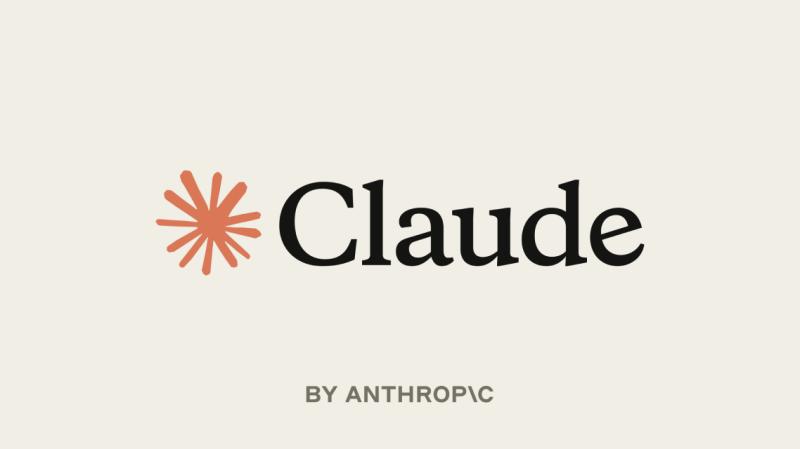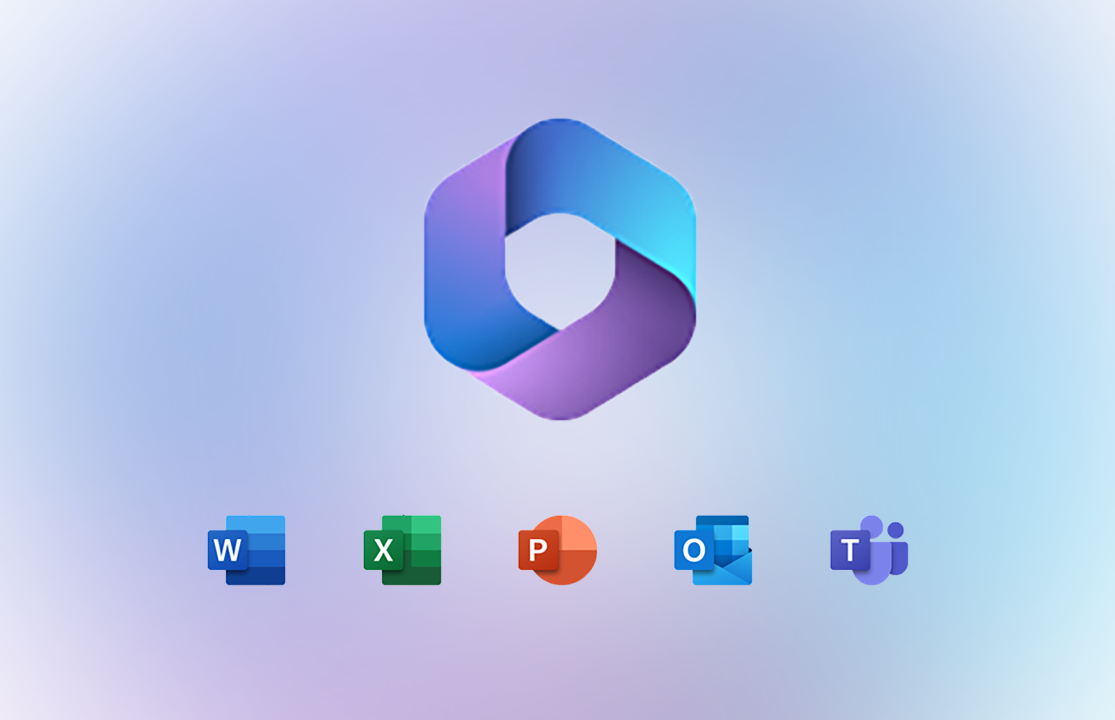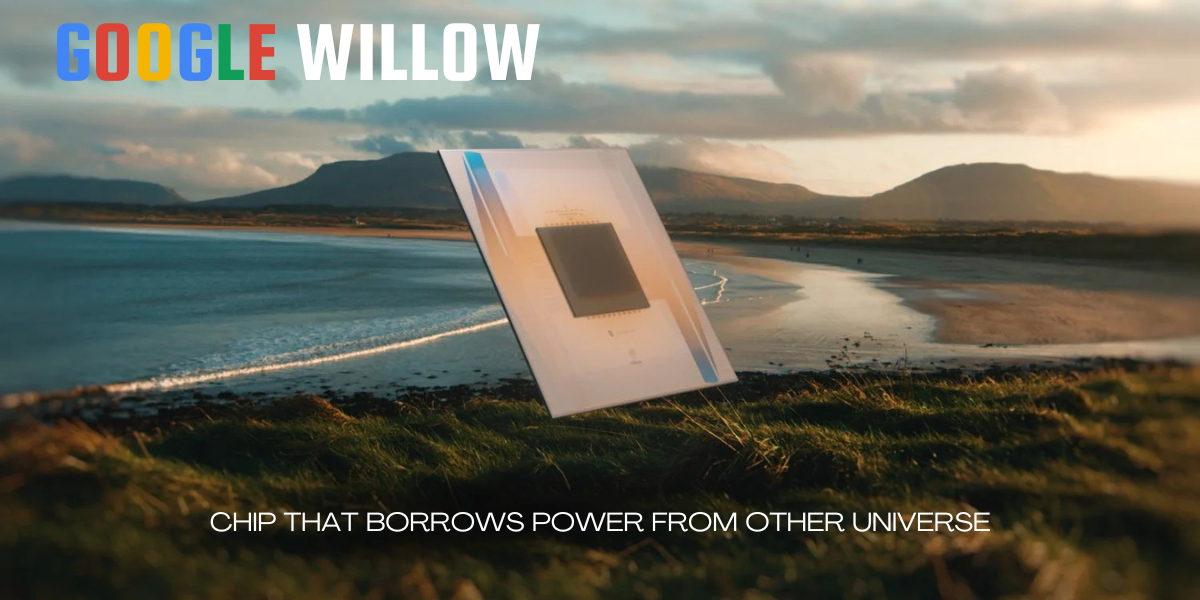How Does Preloading Work?
Chrome’s preloading feature uses intelligent algorithms to predict the pages you’re likely to visit next, based on your browsing habits and history. It then preloads those pages in the background while you’re still navigating your current page.
This means that when you click on a link, the page loads almost instantly, as it's already prepared behind the scenes.
Enabling Preloading on Mobile
Want to enable preloading on your Android or iOS device? Here’s how:
- Tap the three dots menu icon in Chrome and select Settings.
- Navigate to Privacy and Security.
- Tap on Preload Pages and choose one of the following options:
- Standard Preloading: Preloads pages Chrome predicts based on your history and cookies.
- Extended Preloading: Preloads a broader range of pages, including those you haven’t visited before (uses more data).
Enabling Preloading on Desktop
Follow these steps to enable preloading on your desktop or laptop:
- Open Chrome and click the three dots menu in the top-right corner.
- Select Settings from the dropdown menu.
- On the Settings page, click Performance on the left-hand menu.
- In the Speed section, toggle on the Preload Pages option.
Is Preloading Worth It?
Preloading does consume additional bandwidth and may require slightly more processing power. However, the tradeoff is significantly faster page loading times, making your browsing experience smoother and more efficient.
Say goodbye to the spinning circle and hello to seamless browsing with Chrome’s preloading feature! Whether on mobile or desktop, a few simple steps can save you time and keep you zipping through the web without interruptions.