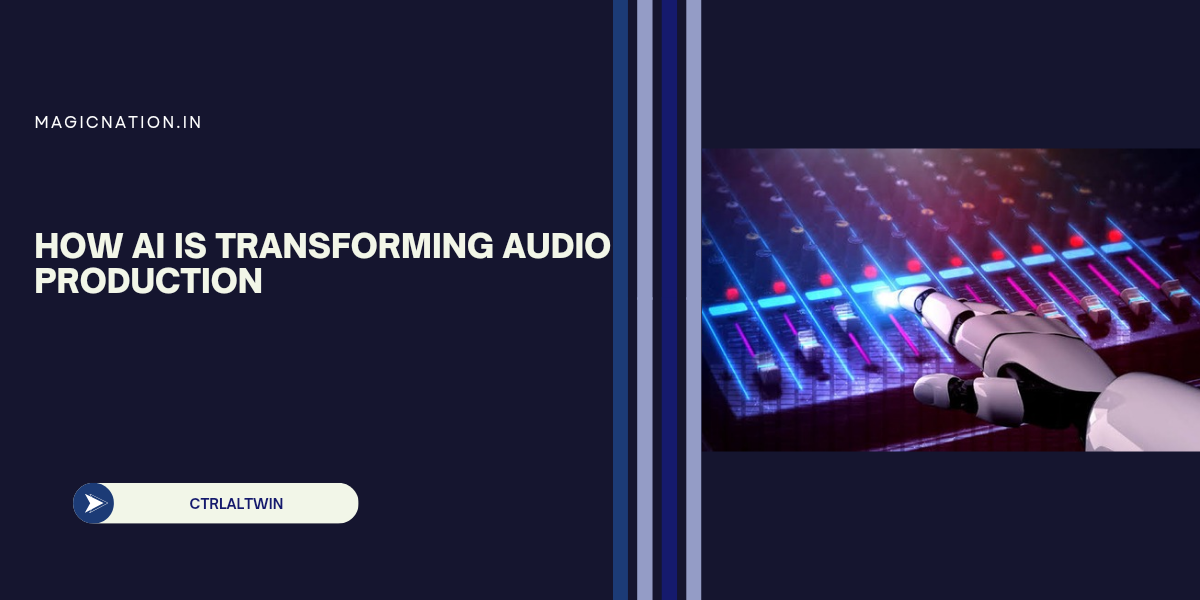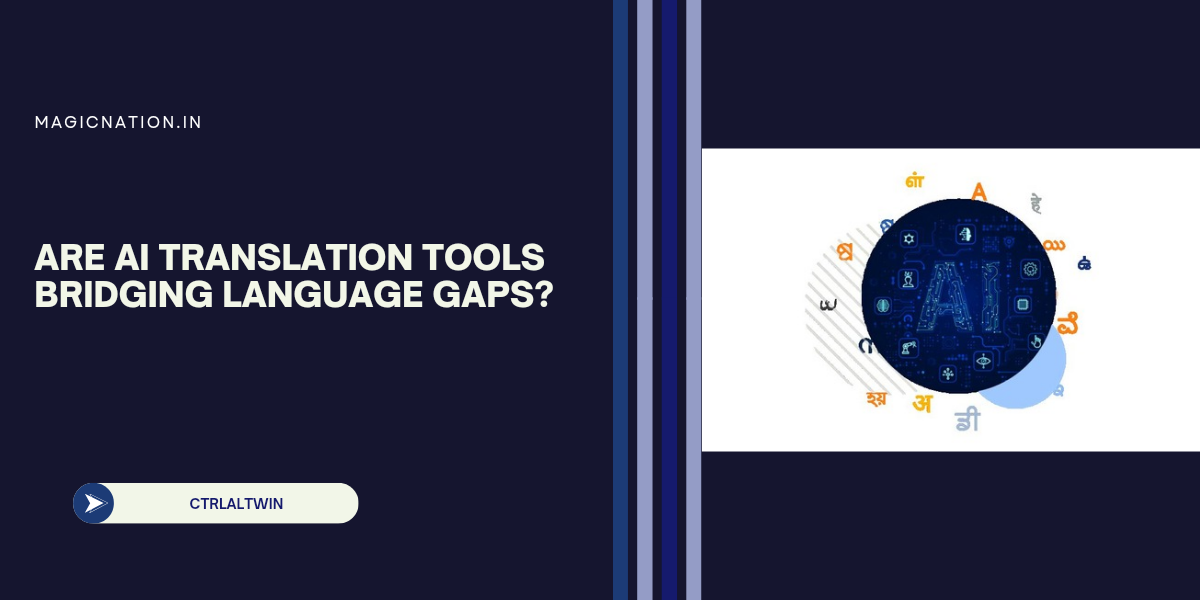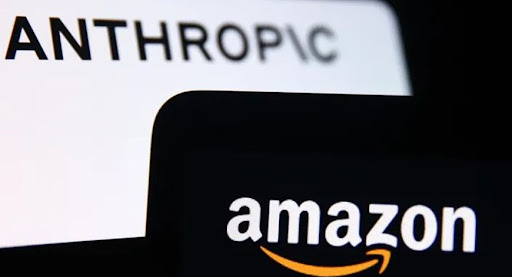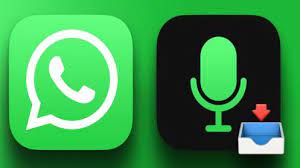Position Your Router for Best Coverage
The location of your Wi-Fi router plays a huge role in the speed and reliability of your connection. Think of your router as the "heart" of your internet network. Here’s how to optimize its placement:
- Place it centrally: Try to position the router in the middle of your home so that the signal can reach every corner. Avoid placing it in the basement, a closet, or behind large objects.
- Elevate it: The higher the router is placed, the better the signal spreads. Put it on a shelf or mount it on the wall if possible.
- Keep it clear of obstructions: Thick walls, large furniture, and electronics (like TVs or microwaves) can interfere with Wi-Fi signals. Keep your router in an open area to avoid interference.
Change Your Router’s Channel or Frequency
Wi-Fi routers work on different channels, and sometimes, the channel you’re on can become crowded, especially if you live in an apartment building with many other routers nearby. Switching channels can reduce interference and improve speed. Here’s what you can do:
- Switch between 2.4 GHz and 5 GHz: Most modern routers offer dual-band Wi-Fi. The 2.4 GHz band has a longer range but is slower, while the 5 GHz band is faster but covers a smaller area. If you’re close to the router, switch to 5 GHz for better speed. For long-range coverage, use 2.4 GHz.
- Change the channel: Routers are often set to "auto" by default, but manually selecting a less crowded channel can improve performance. Check your router settings and experiment with different channels to see which works best.
Limit Bandwidth-Hogging Devices and Apps
If you have multiple devices connected to your Wi-Fi, such as smartphones, tablets, smart TVs, and gaming consoles, your internet speed can slow down. Streaming HD videos, downloading large files, or gaming can hog bandwidth. Here’s how to manage it:
- Prioritize important devices: Many routers allow you to set "Quality of Service" (QoS) settings, which prioritize specific devices for better speed. This means you can ensure your laptop or work computer gets more bandwidth than your smart TV.
- Turn off unused devices: If devices aren't in use, disconnect them from the Wi-Fi. Even idle devices can use up bandwidth.
- Close unused apps: Apps running in the background, especially those that sync or download data, can slow down your connection. Close or disable them when not needed.
Upgrade Your Router
Technology evolves quickly, and older routers may not support the latest speeds or standards. If your router is more than five years old, it might be time for an upgrade. Here’s why:
- Newer routers support faster speeds: Upgrading to a router that supports the latest Wi-Fi 6 standard can significantly improve speed and handle more devices at once.
- Better range and performance: Newer routers are better equipped to handle multiple devices and provide stronger signals over larger distances. Some even come with features like mesh networking, which uses multiple devices to extend coverage throughout your home.
Check Your Internet Plan
Sometimes, slow internet isn’t about your setup but the plan you’re on. Many people don’t realize that their internet plan may have limits on speed and data. Here’s how to make sure you’re getting the best deal:
- Check your speed: Use a speed testing website like Speedtest.net to see how fast your current connection is. Compare this to the speed your provider promises.
- Consider upgrading: If you find that your current plan isn’t fast enough for your needs (especially if you stream a lot or work from home), it might be worth upgrading to a higher-speed plan.
- Talk to your ISP: If your speeds are consistently slower than advertised, reach out to your Internet Service Provider (ISP). There may be issues with your connection, or they could recommend a better plan for your needs.
Use Wired Connections Where Possible
While Wi-Fi is convenient, a wired connection is often faster and more reliable. If possible, connect devices like your computer, gaming console, or smart TV directly to the router using an Ethernet cable. This can drastically improve speed, reduce lag, and ensure a more stable connection.
Regularly Restart Your Router
It sounds simple, but sometimes restarting your router can make a big difference. Routers can become overwhelmed or "clogged" over time, and a quick reboot clears the memory and refreshes the connection. Try restarting your router once every few weeks for optimal performance.