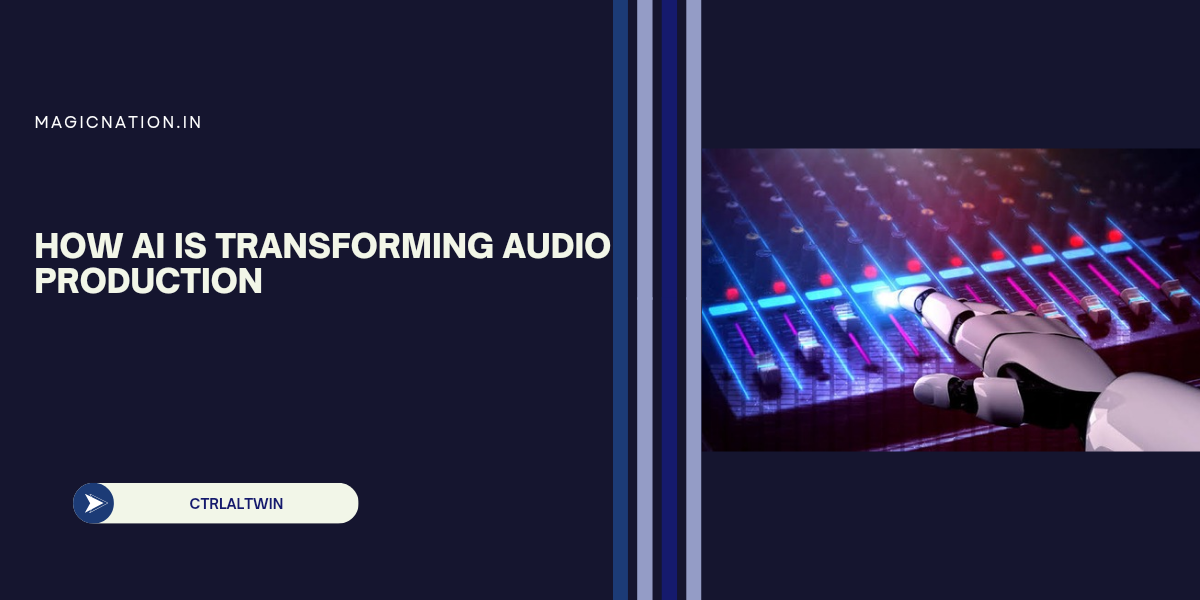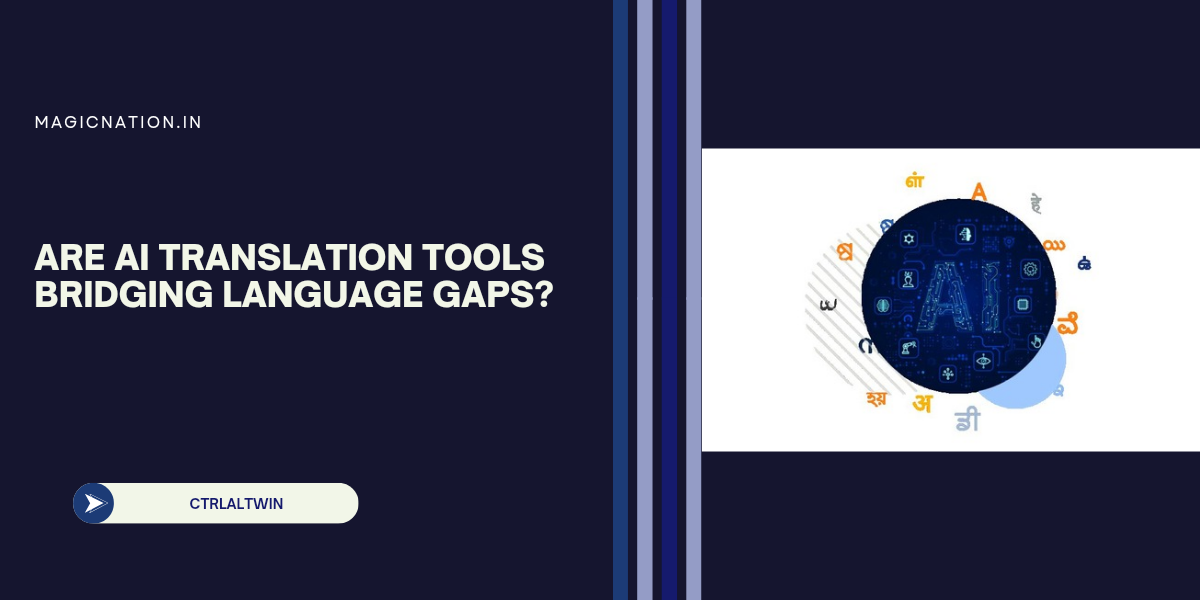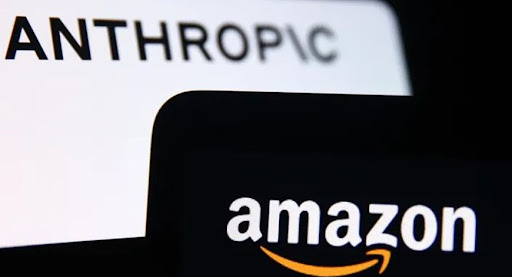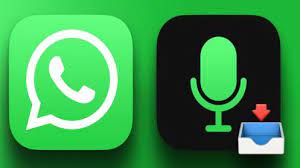When it comes to smartphone battery life, a popular belief has gained ground: closing background apps will conserve power and extend your phone's battery life. It's a seemingly logical assumption—after all, if fewer apps are running, the phone must use less power, right?
However, this widely accepted advice is more myth than reality. Let’s explore the myth and uncover the truth behind how your smartphone actually manages battery life.
The myth stems from the idea that apps running in the background consume a significant amount of your phone’s resources—processing power, memory, and battery life. With this assumption, many users habitually close apps manually, either by swiping them away or using task manager apps, hoping it will prevent these apps from "draining" the battery.The Myth: Closing Background Apps Saves Battery
Some of the common misconceptions include:
- Background apps constantly consume CPU resources, draining the battery.
- Closing apps frees up memory, making the phone run faster and use less power.
- The more apps running in the background, the more strain on the battery.

In reality, closing background apps does little to extend battery life and, in some cases, may actually reduce your battery’s efficiency. Here’s why:The Reality: Background Apps Aren’t the Battery Killers
1. Smartphone Operating Systems Manage Background Apps Efficiently
- Both Android and iOS have been optimized to manage apps running in the background. When you exit an app and it goes into the background, the system freezes the app, preventing it from using CPU or battery resources.
- These apps are put into a dormant state where they are not actively consuming energy or processing power, so leaving them open does not affect your battery in any significant way.
- When you manually close an app and then reopen it, the system has to load the app from scratch. This process, known as a "cold start," uses more CPU and battery than simply bringing the app out of its background state (a "warm start").
- Instead of saving battery, repeatedly closing and reopening apps forces the system to work harder, consuming more energy than if you had left the app in the background.
- Many users believe that apps running in the background consume RAM (Random Access Memory) and that closing them will free up memory and conserve battery.
- While it’s true that background apps occupy RAM, it doesn’t mean that they’re actively draining your battery. Modern smartphones are designed to make use of available RAM efficiently, and unused RAM is wasted RAM. Your phone will automatically allocate memory where it’s needed, and manually closing apps interferes with this process.
- There is a distinction between background apps and background activities. Some apps, like navigation or music streaming apps, actively run processes in the background (e.g., updating your location or playing music). These can consume battery life, but regular apps like social media or messaging apps don’t have constant background activities unless explicitly programmed to do so (like syncing or notifications).
- To manage battery drain from apps with actual background activities, you can adjust settings like background data usage or location services.

While constantly closing apps isn't necessary and can be counterproductive, there are a few scenarios where it might help your phone run more smoothly:When Closing Apps Might Help
- Misbehaving Apps: Sometimes, an app may malfunction or "freeze," causing it to drain battery or use more resources than usual. In these cases, force closing the app can stop the problem.
- Poorly Optimized Apps: Some apps are not optimized for battery efficiency and may consume resources in the background. If you notice that a specific app is draining your battery unusually fast, you can either close it or uninstall it.
- Old Devices with Less RAM: If you’re using an older phone with limited RAM, manually closing apps might help free up system resources temporarily, though the battery savings will still be minimal.
Instead of habitually closing background apps, there are more effective ways to extend your phone's battery life:Best Practices for Saving Battery Life
1. Adjust Background Activity Settings
- Limit background activity for specific apps in your phone’s settings. On Android, you can restrict an app’s background data usage, while on iOS, you can disable background app refresh for apps that don’t need to stay updated in the background.
- Apps that use GPS/location services or auto-sync data can be major battery drainers. Limiting these features for apps that don’t need constant updates can make a noticeable difference.
- The display is one of the biggest battery consumers on any phone. Lowering screen brightness or setting your display to turn off after a shorter period of inactivity can significantly extend your battery life.
- Apps with constant notifications can keep waking your phone, consuming both CPU and battery. Disable push notifications for apps that don’t need your constant attention.
- Most smartphones come with a built-in battery saver mode, which reduces background activity, limits notifications, and adjusts other settings to prolong battery life.
The myth that closing background apps saves battery is largely based on misconceptions about how modern smartphone operating systems function. In truth, apps in the background are suspended and don’t consume significant resources. Constantly closing them and reopening them may actually waste more battery.Conclusion: Don't Worry About Closing Background Apps
To effectively save battery life, focus on managing settings for location services, background activities, and screen brightness. By understanding how your smartphone handles background tasks, you can make smarter choices that genuinely improve your phone’s battery efficiency.