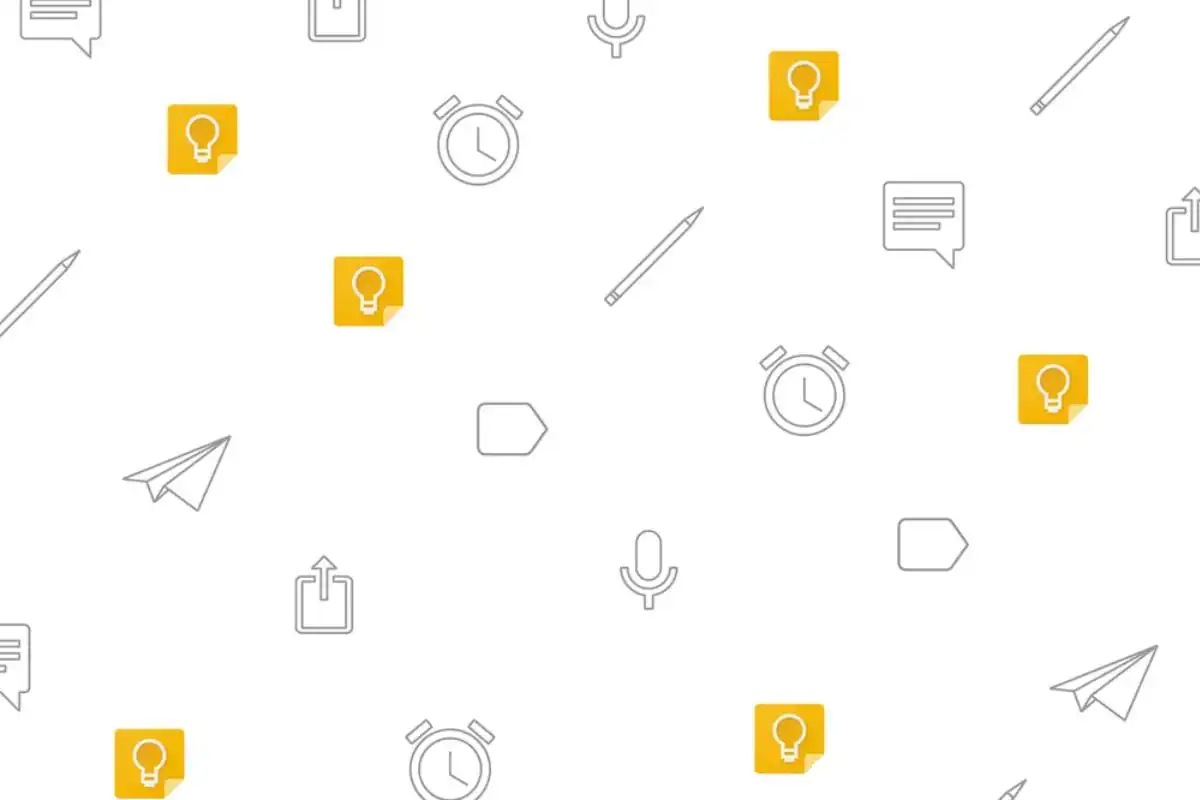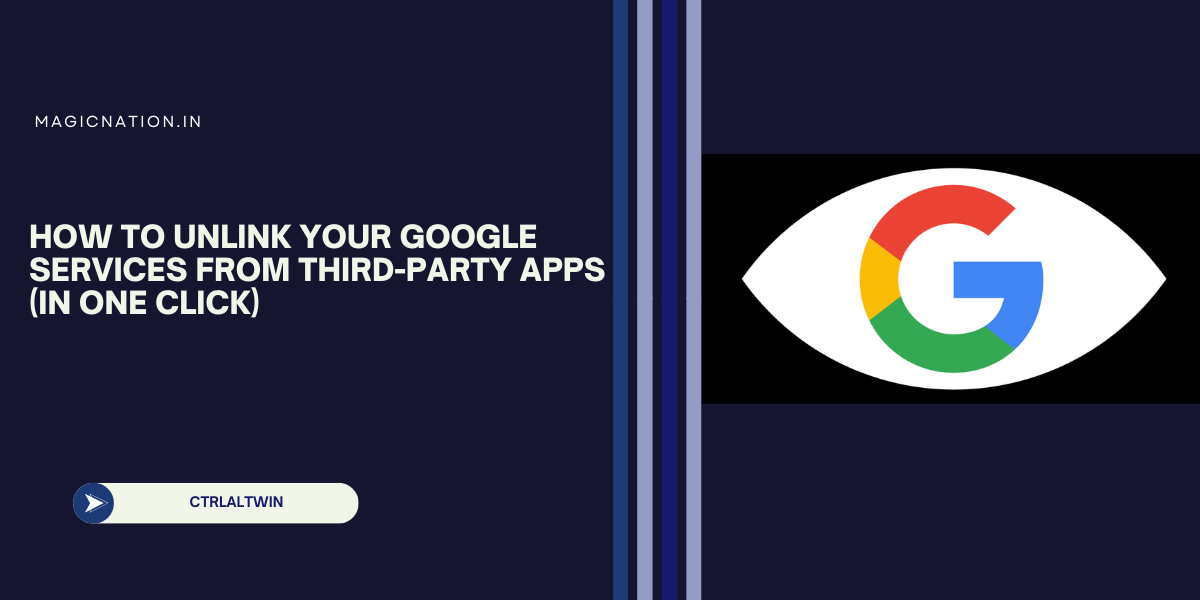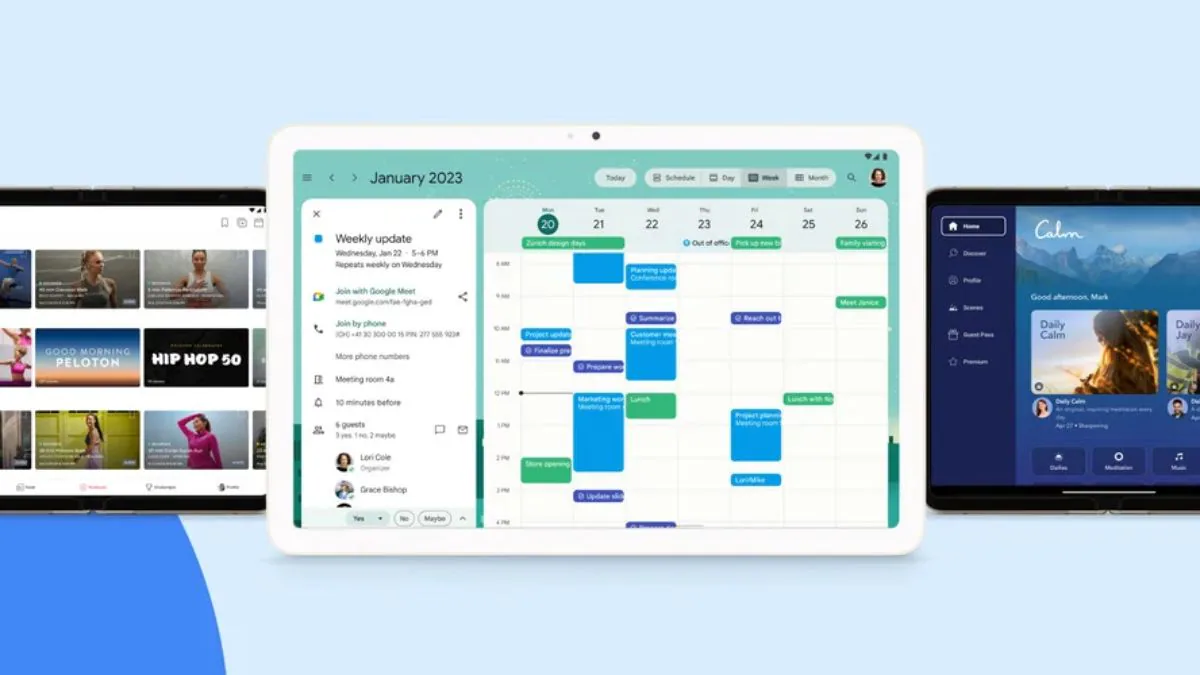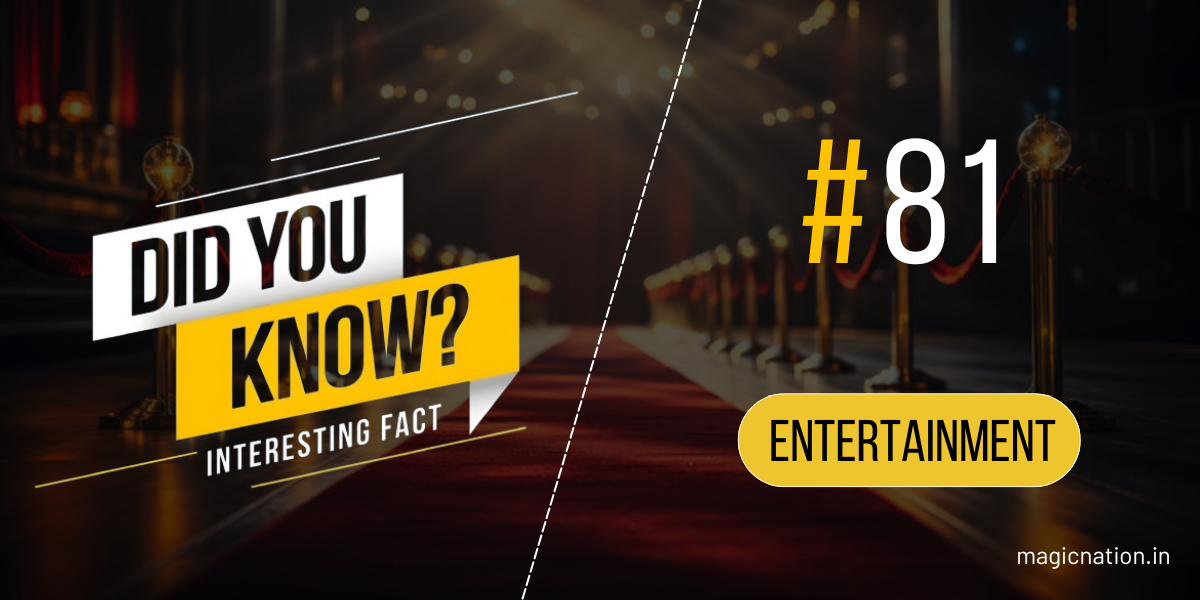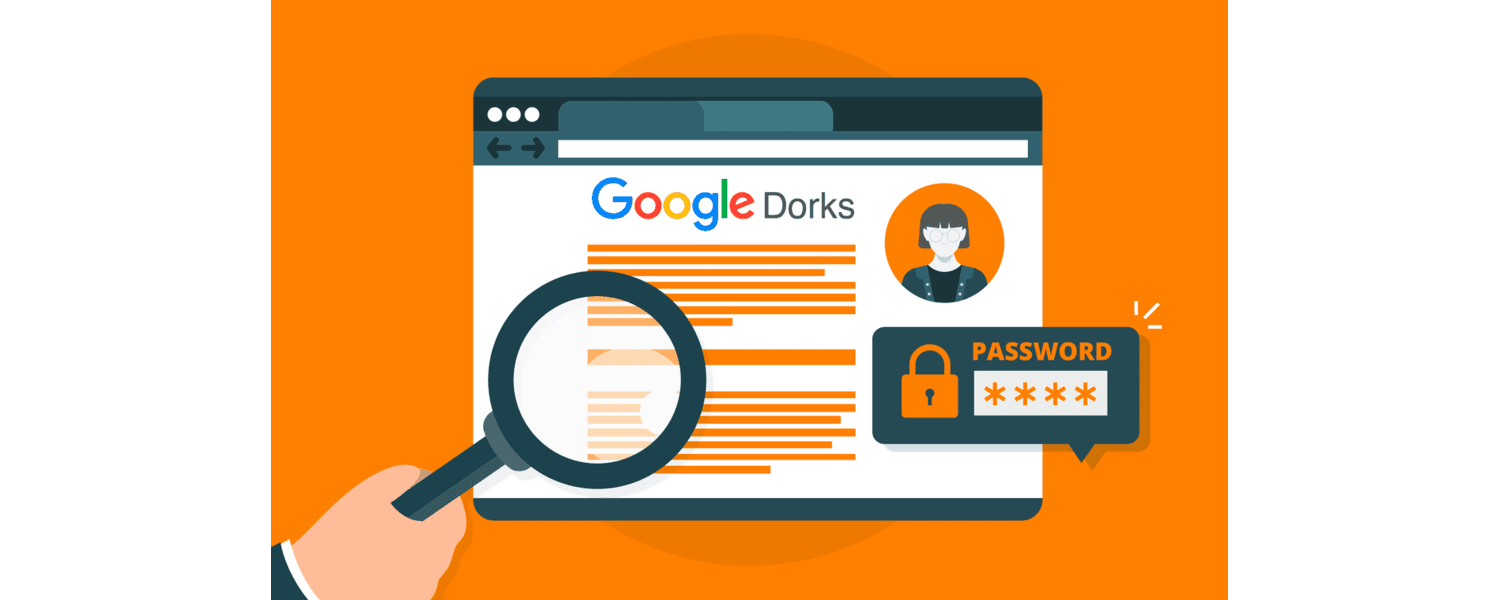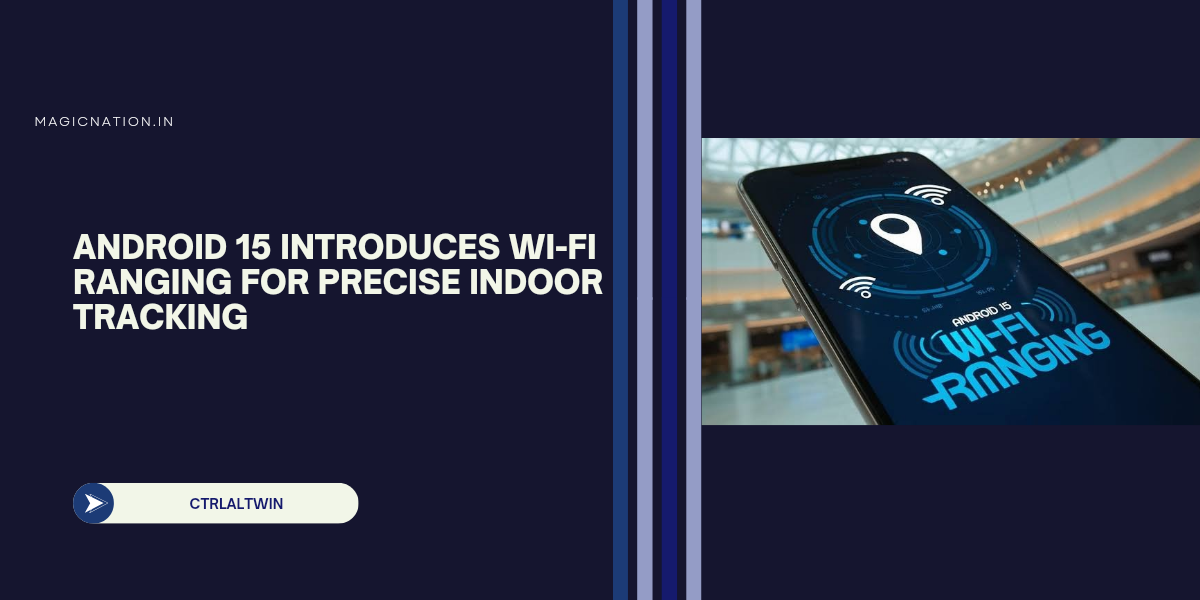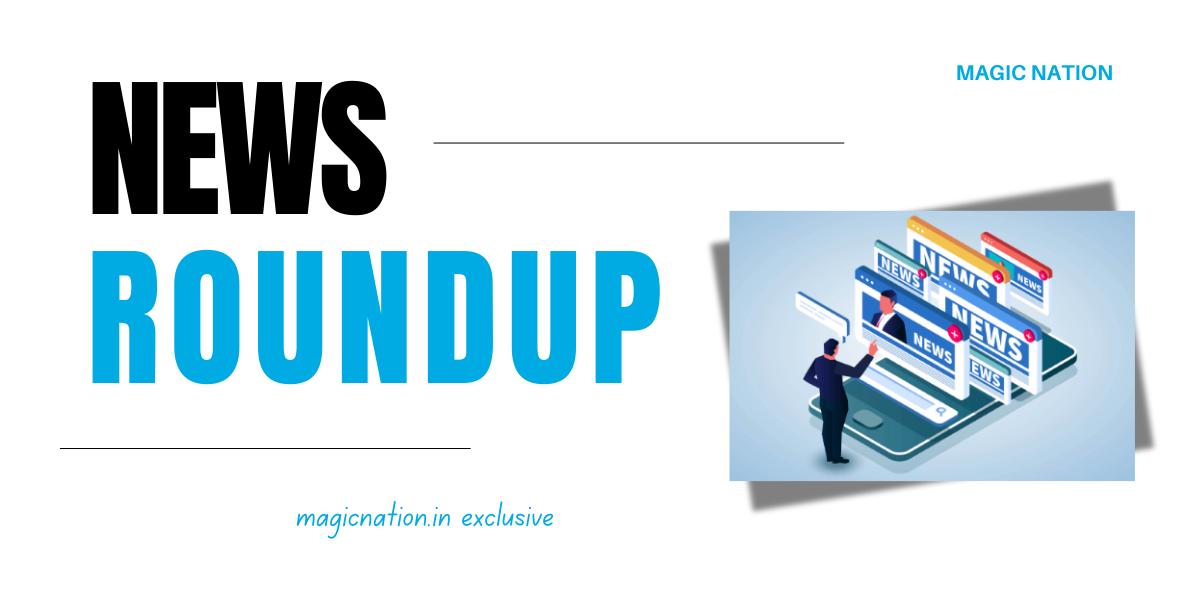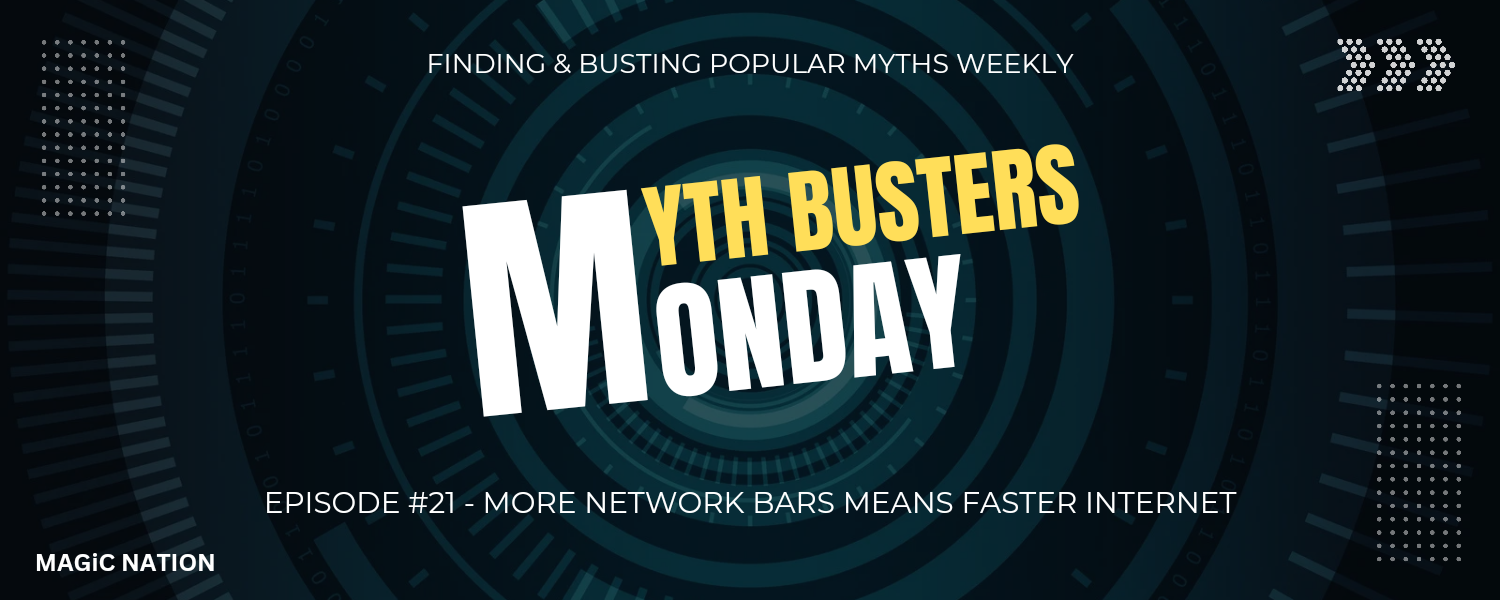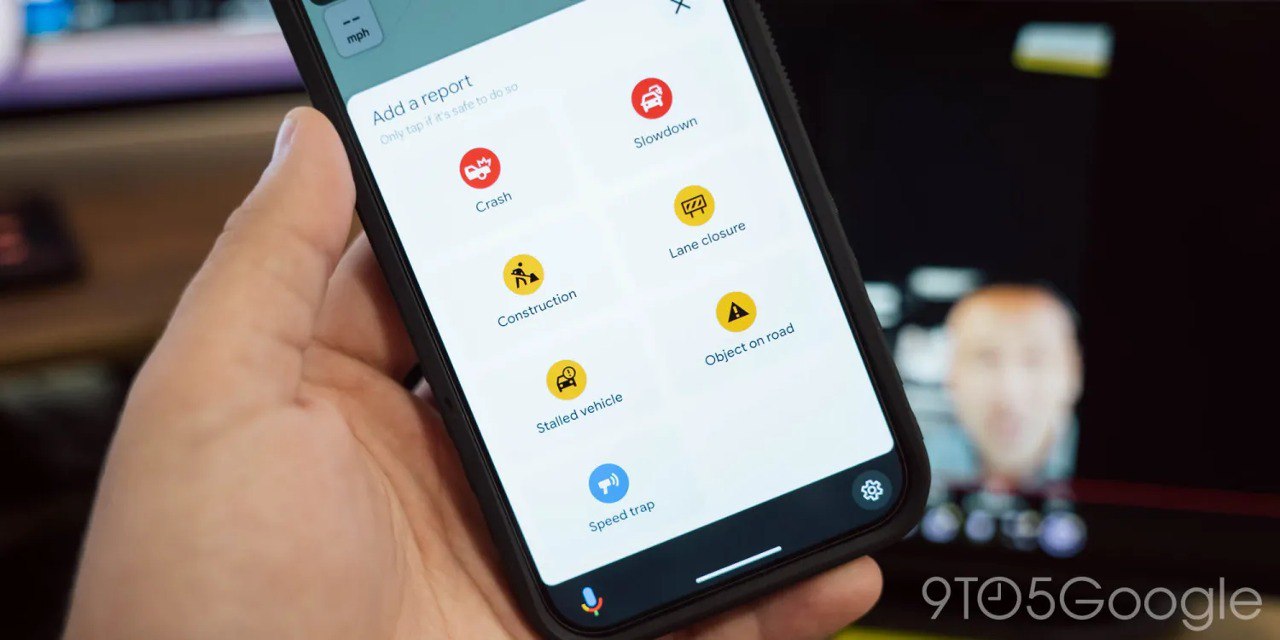Why Use Two-Factor Authentication?
2FA helps safeguard your accounts by requiring two different forms of identification before allowing access. Even if someone manages to get your password, they won’t be able to log in without the second factor. This significantly reduces the risk of identity theft and unauthorized access.
How to Set Up 2FA on Google
- Go to Google Account Settings: Visit your Google Account by going to myaccount.google.com.
- Security: Click on the Security tab on the left sidebar.
- 2-Step Verification: Scroll down to find 2-Step Verification and click on it.
- Get Started: Click Get Started and follow the prompts to enter your password.
- Choose Your Second Step: You can choose to receive a text message, a phone call, or use an authenticator app. Select your preferred method and follow the instructions to complete the setup.
- Open Facebook Settings: Log into Facebook and click on the downward arrow in the top right corner. Select Settings & privacy, then Settings.
- Security and Login: Click on Security and Login in the left column.
- Use Two-Factor Authentication: Find the section labeled Two-Factor Authentication and click on Edit.
- Choose Your Method: Select whether to receive codes via text message or an authentication app, then follow the on-screen instructions to complete the setup.
- Open X Settings: Log into X and click on your profile icon in the top right corner. Select Settings and privacy.
- Security and Account Access: Click on Security and account access, then select Security.
- Two-Factor Authentication: Click on Two-Factor Authentication and choose your preferred method (SMS, Authenticator app, or Security key).
- Follow the Prompts: Follow the instructions to set up 2FA using your chosen method.
- Open Instagram Settings: Log into Instagram and go to your profile. Tap on the three horizontal lines in the top right corner, then select Settings.
- Security: Tap on Security and then select Two-Factor Authentication.
- Get Started: Tap Get Started and choose whether to receive codes via text or through an authentication app.
- Complete the Setup: Follow the prompts to finish setting up 2FA.
Setting up Two-Factor Authentication is a straightforward yet effective way to enhance your online security. By requiring a second form of verification, you can protect your accounts from unauthorized access and reduce the risk of cyber threats. Make it a priority to enable 2FA on all your important accounts today!Final Thoughts
Have you set up 2FA yet? Share your experiences or questions in the comments!