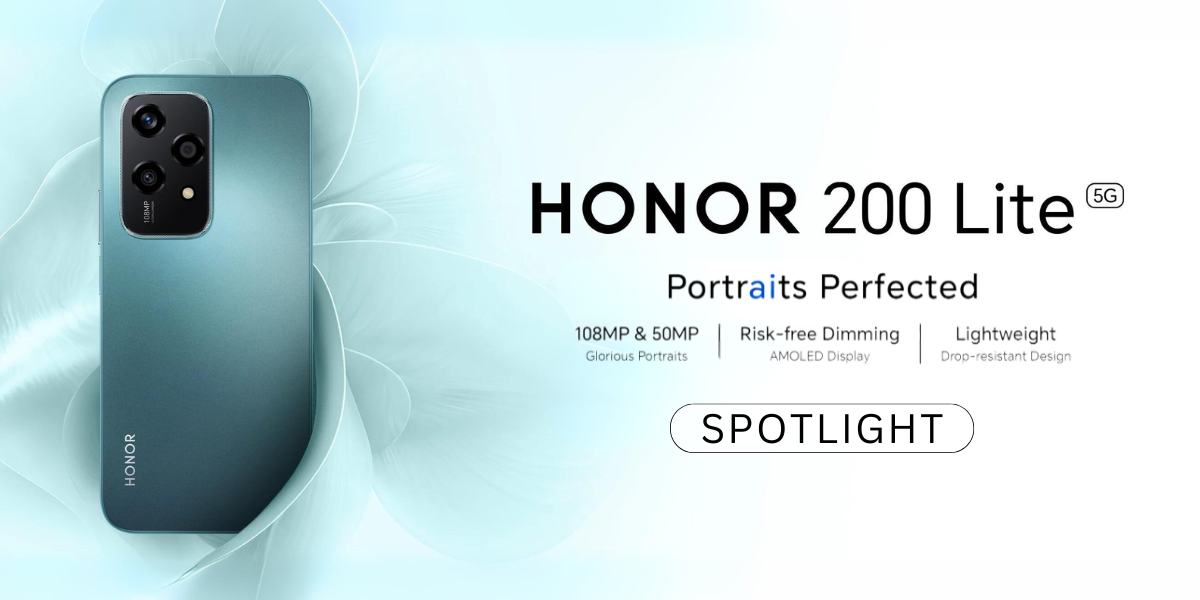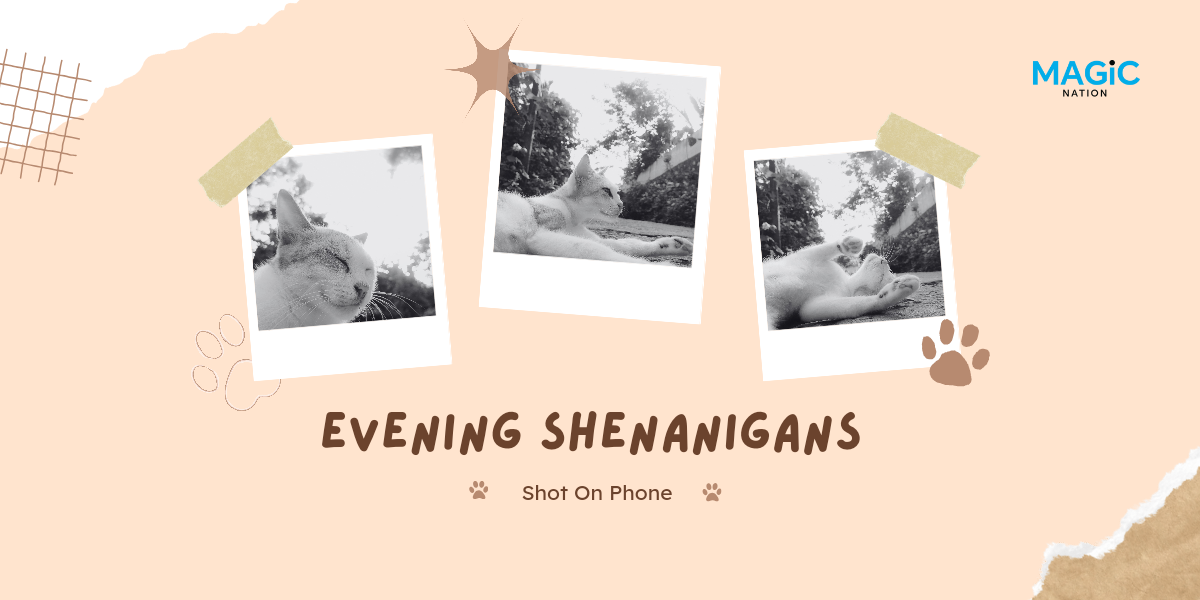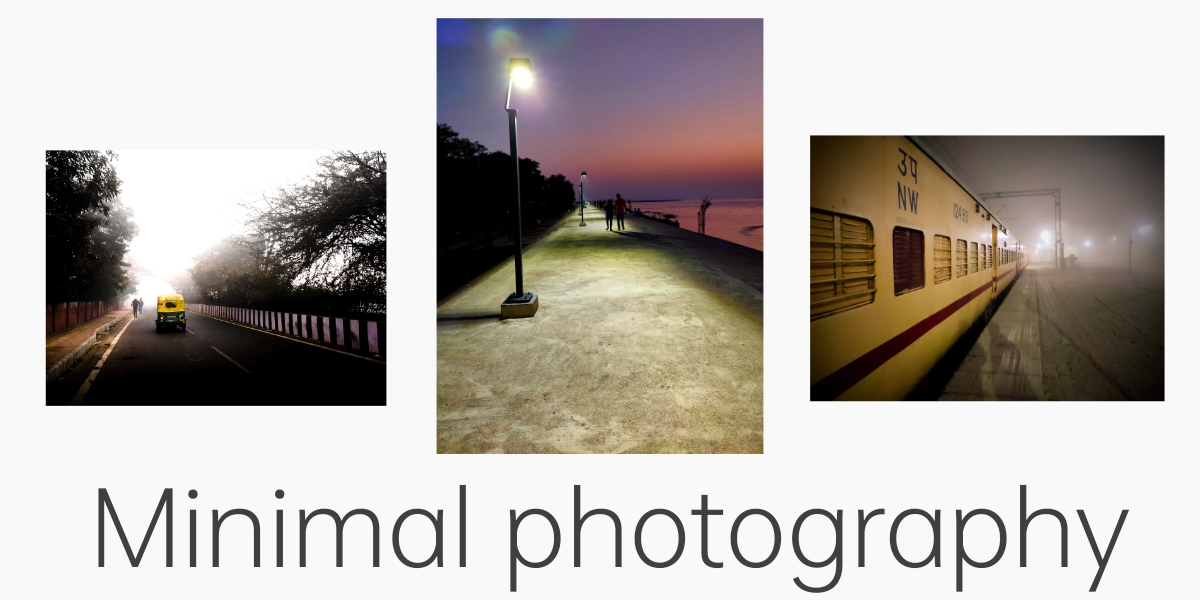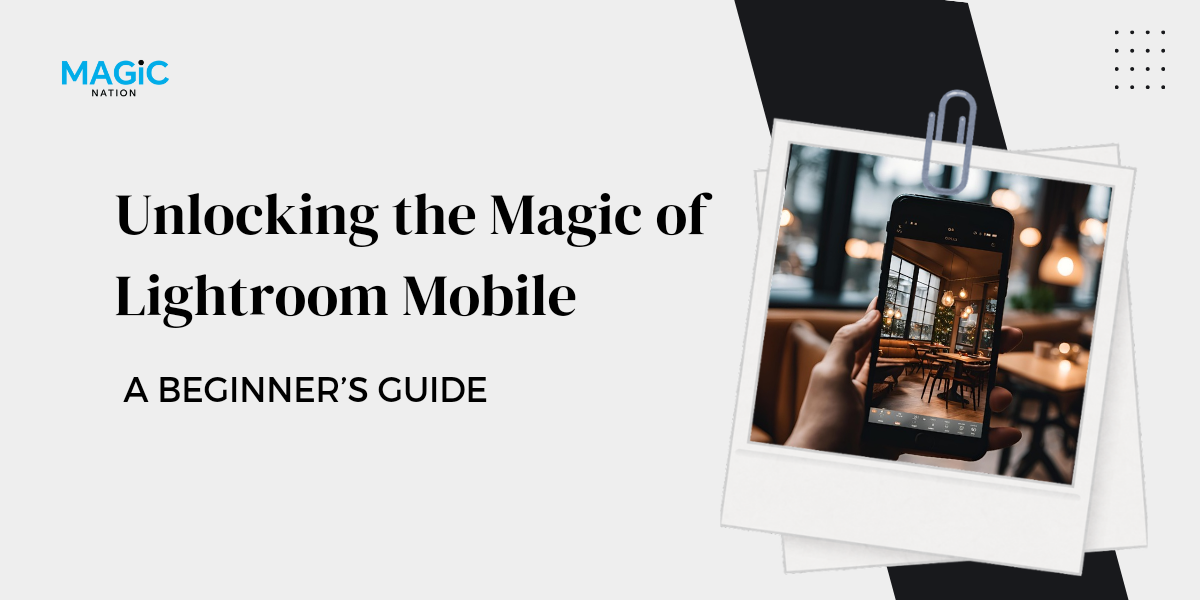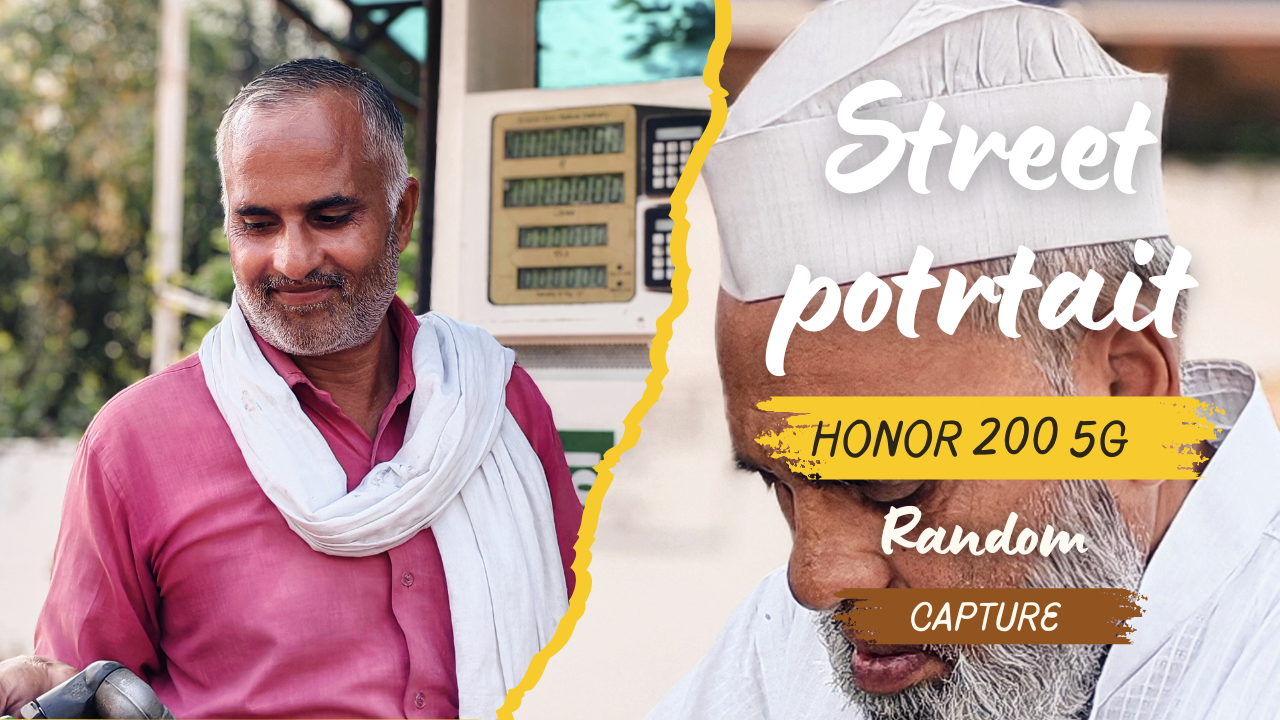Imagine you’re a tailor working on a custom suit. Advanced editing techniques in Lightroom Mobile are like your sewing tools, allowing you to add intricate details and perfect the fit. Just as a tailor refines their work with precision, you’ll use the Curves tool, selective adjustments, and the healing brush to perfect your photos.
1. Using the Curves Tool

The Curves tool is like adjusting the seams of your suit. It allows you to create custom tone curves for precise adjustments. Think of it as shaping the contours of your suit to fit perfectly. By adjusting the curve, you can control the brightness and contrast of specific parts of your photo, adding depth and dimension.
3. Selective Adjustments

Selective adjustments are like tailoring specific parts of the suit to fit better. In Lightroom Mobile, you can use radial and linear gradients to make targeted edits. It’s like focusing on the sleeves or the collar to ensure they fit just right. This tool helps you enhance specific parts of your photo without affecting the entire image.
3. Healing Brush

The healing brush is like a tailor’s needle and thread. It allows you to remove unwanted elements from your photos, much like stitching up a tear or removing a stain from the fabric. Whether it’s a stray thread, a blemish, or an unwanted background element, the healing brush helps you clean up your photo for a polished look.
With these advanced editing techniques, you’ve tailored your photo into a perfect fit, much like a custom suit. Your photos now have intricate details and a refined finish, making them stand out beautifully.
Stay tuned for the next thread, where we’ll explore Creative Effects. Just as a tailor adds finishing touches to a suit, you’ll learn to add vignettes, grain, and split toning to give your photos a unique and artistic flair.
Signing off