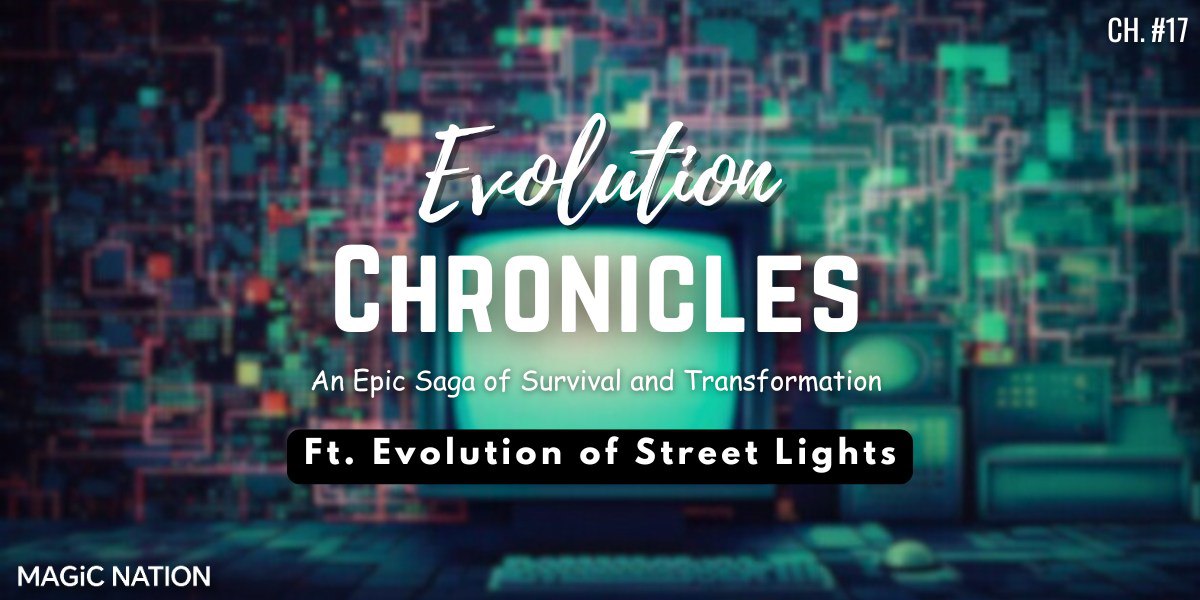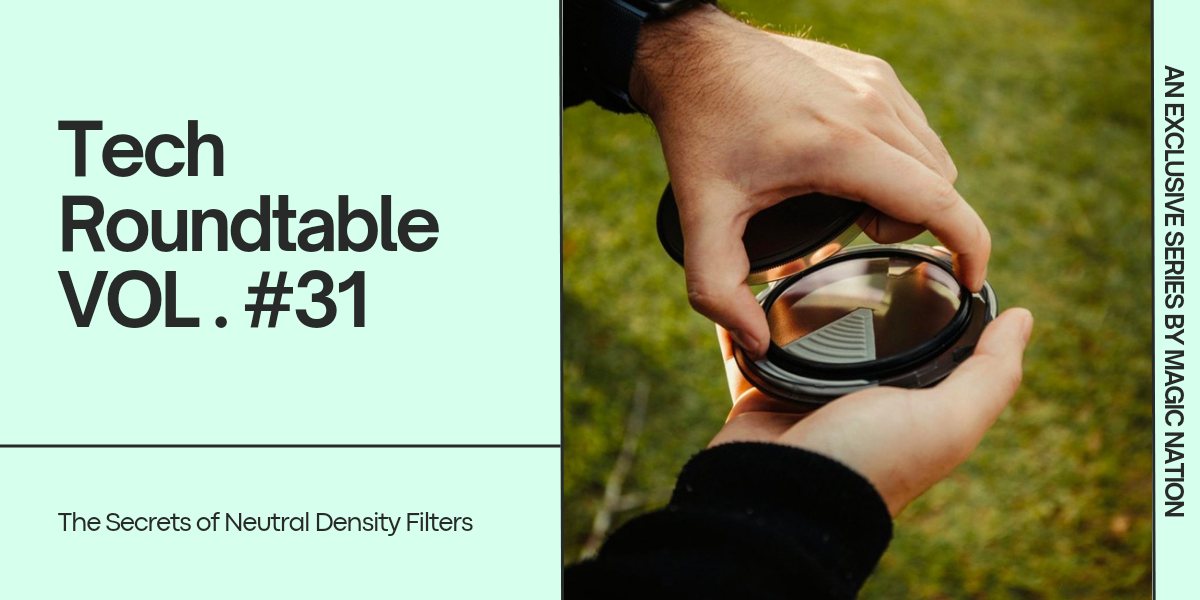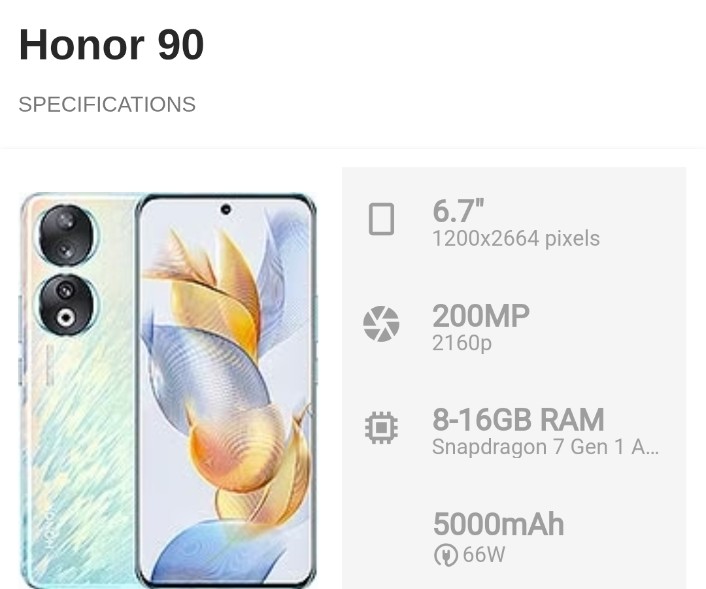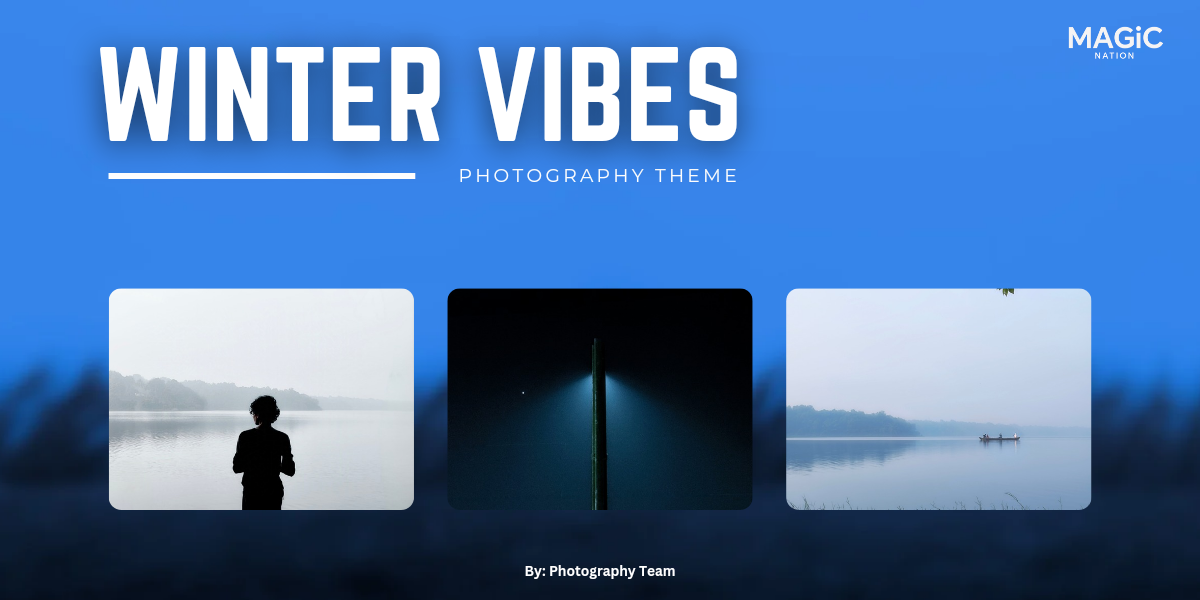Imagine you’re a chef in your kitchen, surrounded by fresh ingredients. Lightroom Mobile is like your kitchen, and the photos on your phone are the ingredients waiting to be transformed into a delicious meal. Just as a chef needs to know their kitchen, you need to familiarize yourself with Lightroom Mobile’s interface.
1. Importing Photos

Think of importing photos as gathering your ingredients. You can import photos from your camera roll or cloud storage, just like you would gather vegetables from your garden or pantry. This step is crucial because it sets the stage for your editing process.
2. Basic Editing Tools

Now, let’s start cooking! The basic editing tools in Lightroom Mobile are like your essential kitchen utensils.
Exposure: Adjusting exposure is like turning up the heat on your stove. Too much, and your dish (photo) might get overcooked (overexposed); too little, and it might be undercooked (underexposed).
Contrast: Adding contrast is like adding spices to your dish. It enhances the flavors (details) and makes your photo pop.
Cropping: Cropping is like plating your dish. It helps you focus on the main subject, just as you would arrange food on a plate to make it look appetizing.

By now, you’ve taken your first steps in Lightroom Mobile, just like a chef preparing a simple yet delicious meal. You’ve learned the basics, and your photos are starting to look more polished.
Stay tuned for the next thread, where we’ll dive deeper into Mastering Light Adjustments. Just like a chef learns to balance flavors, you’ll learn to balance light and shadows to create stunning photos.
Signing off.