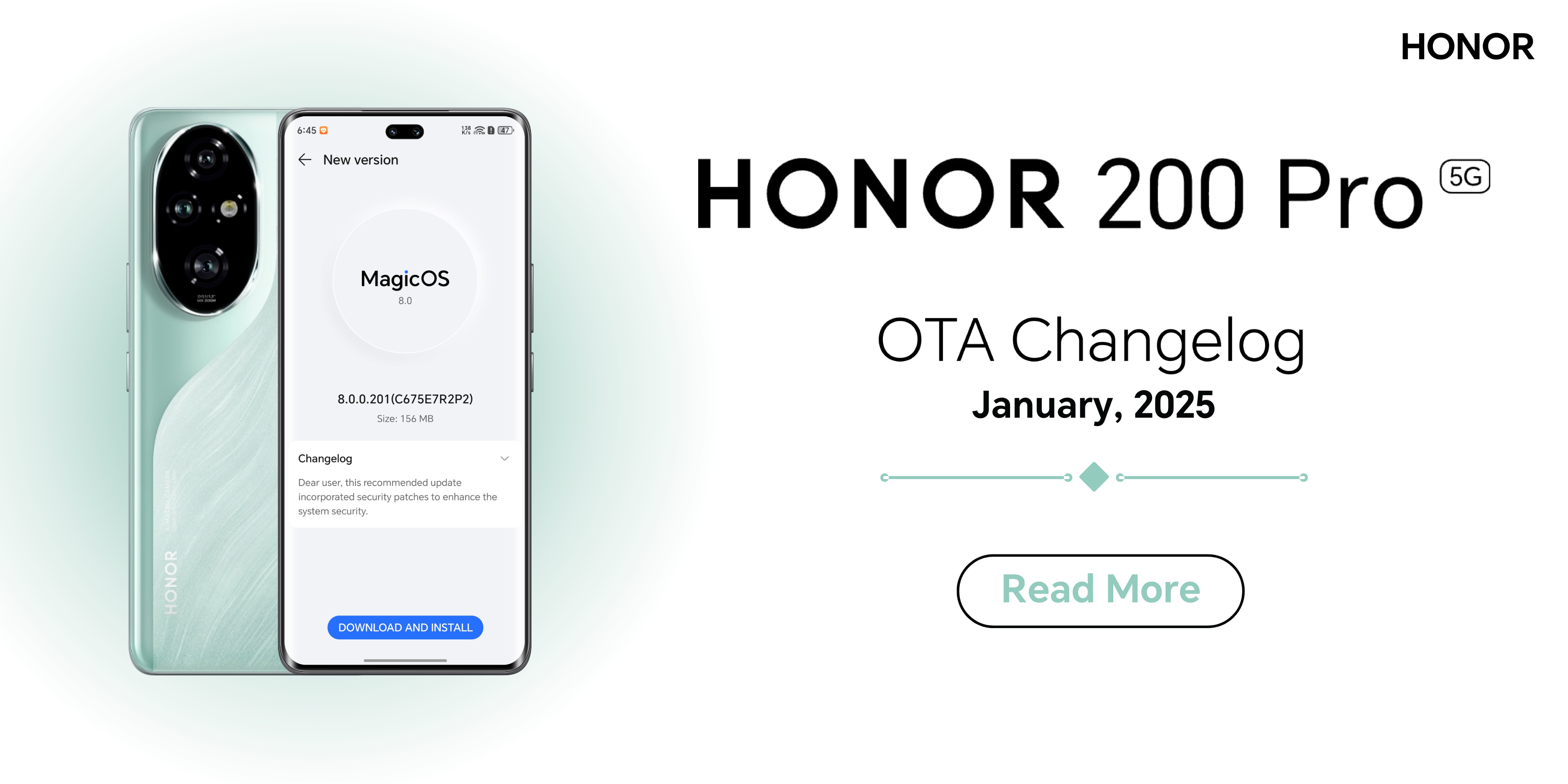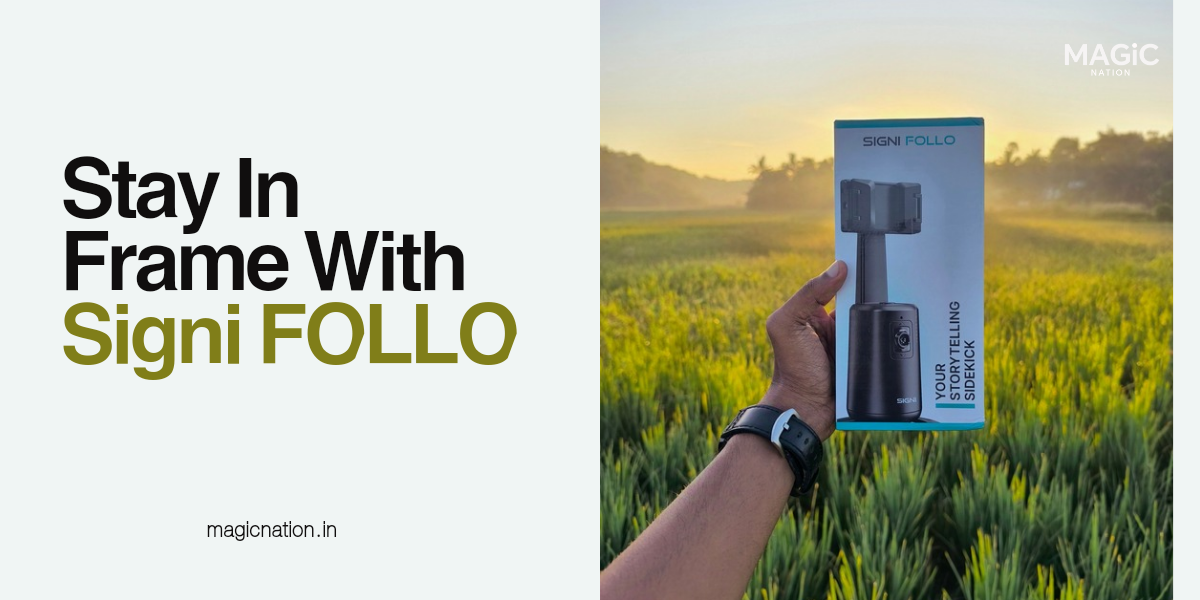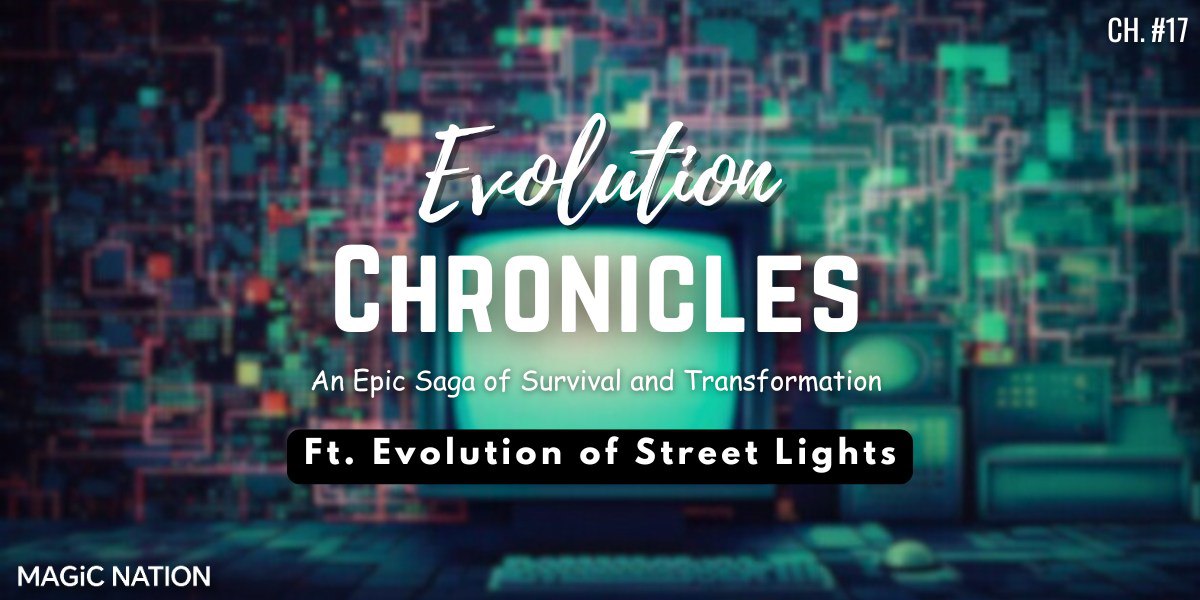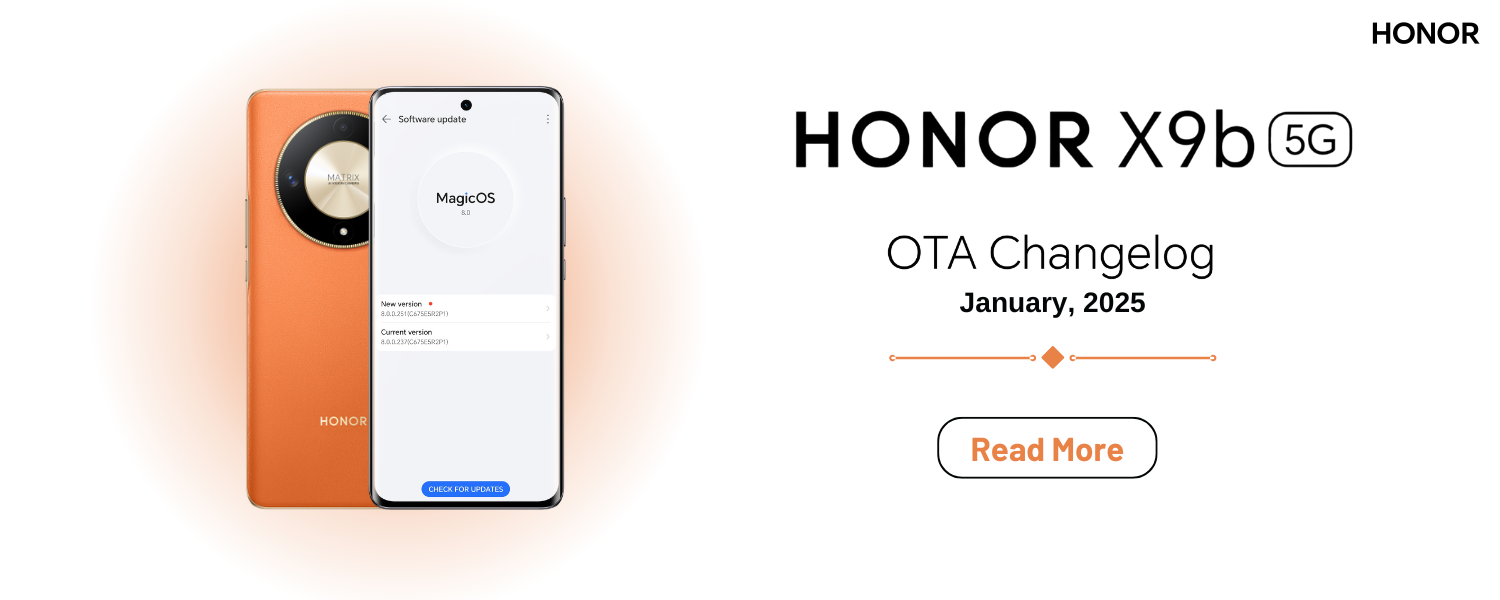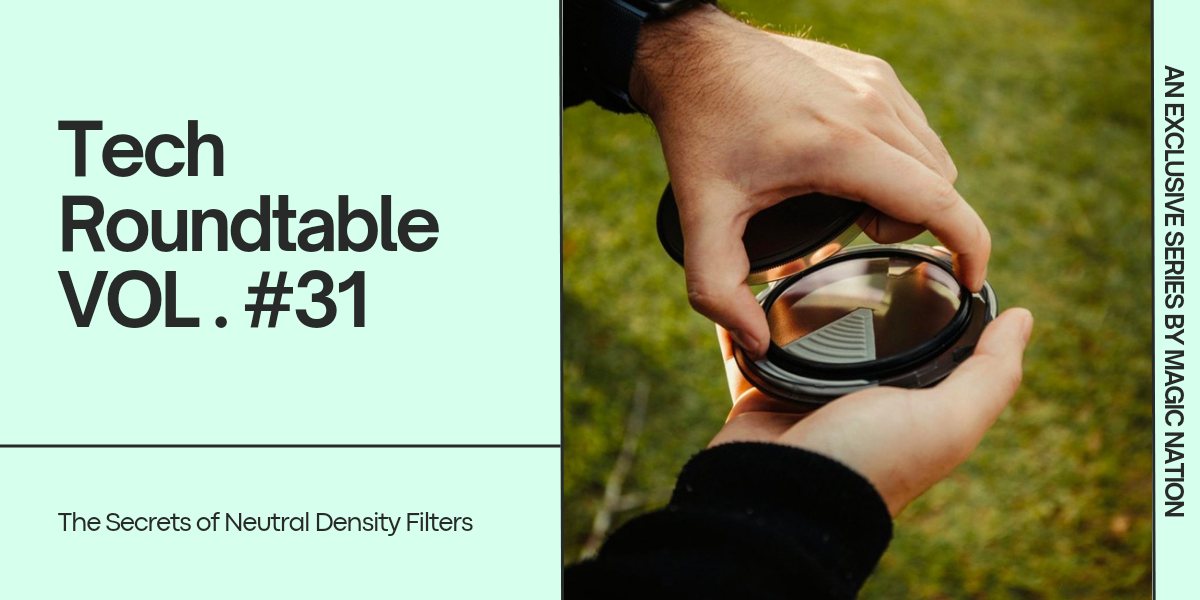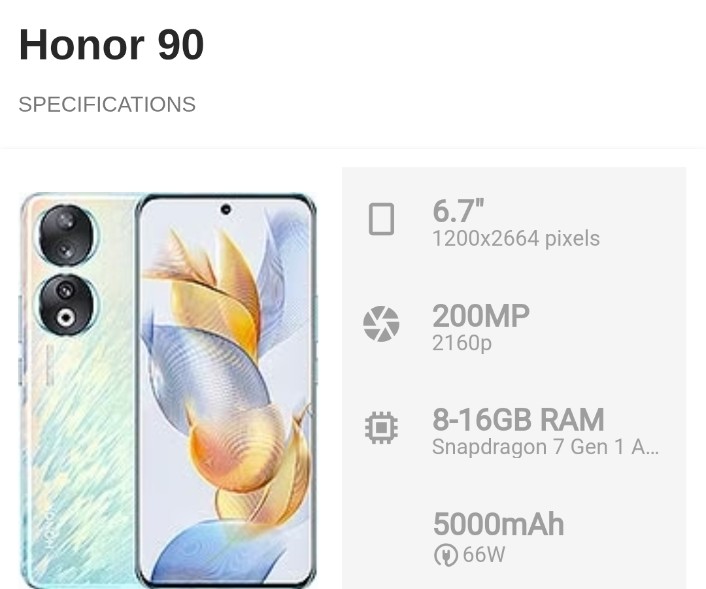How Does It Work?
How Does It Work?
- Scanning: Your phone's screen is scanned, highlighting items one by one.
- Selection: When the desired item is highlighted, you press a switch to select it.
- Customization: You can customize scanning speed, item size, and even use your camera for facial gestures.
Enable Switch Access:
- Go to your phone's Settings.
- Tap on Accessibility.
- Find and enable Switch Access.
Assign Switches:
- You can use physical switches, buttons, or even your camera.
- Assign actions like "Next" and "Select" to your chosen switches.
Explore Settings:
- Adjust scanning speed, item size, and other options to suit your preferences.
- Experiment with different scanning methods (linear or row-column).











- Start Simple: Begin with basic tasks and gradually increase complexity.
- Customize Thoroughly: Experiment with different settings to find what works best for you.
- Explore Additional Features: Discover features like camera switches and touch gestures.
- Seek Support: Join online communities or contact accessibility support for assistance.
Switch Access can significantly enhance your smartphone experience. Don't hesitate to explore this valuable feature and discover how it can empower you.