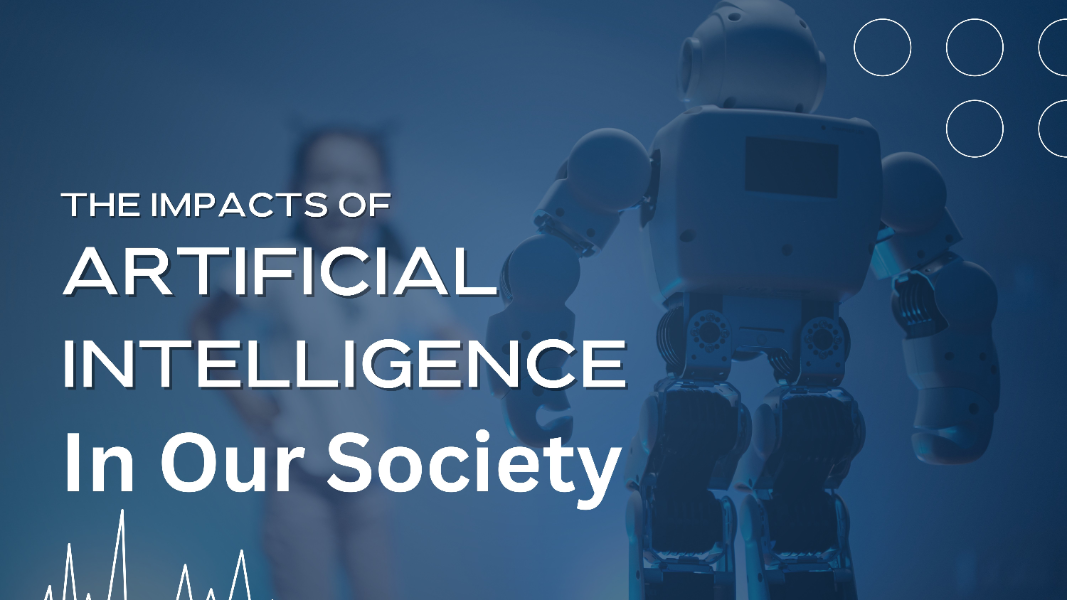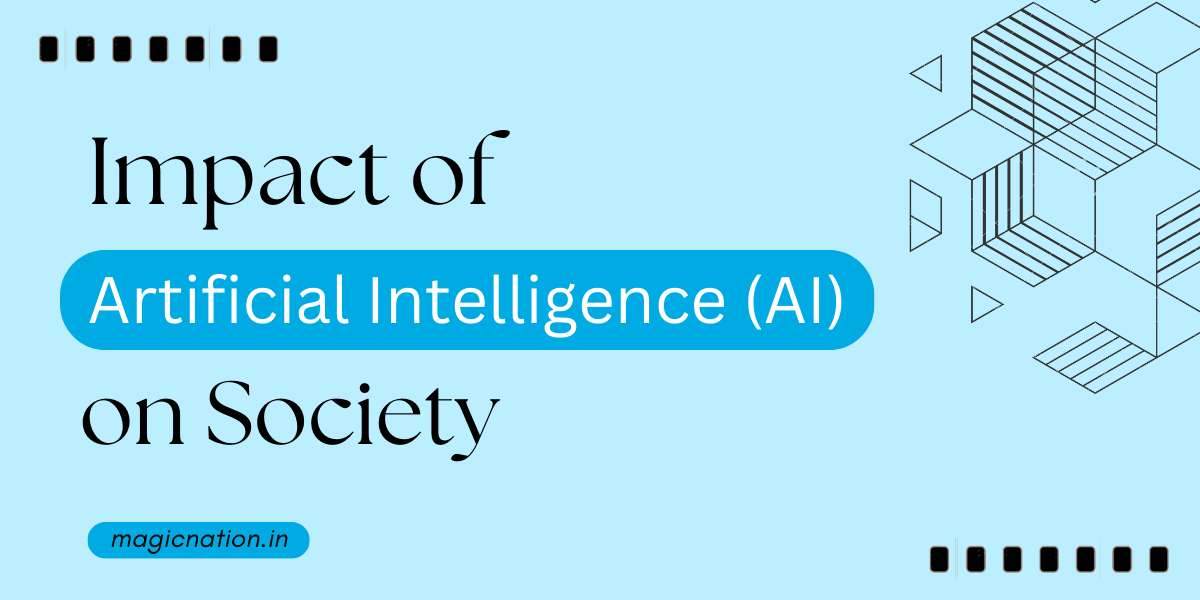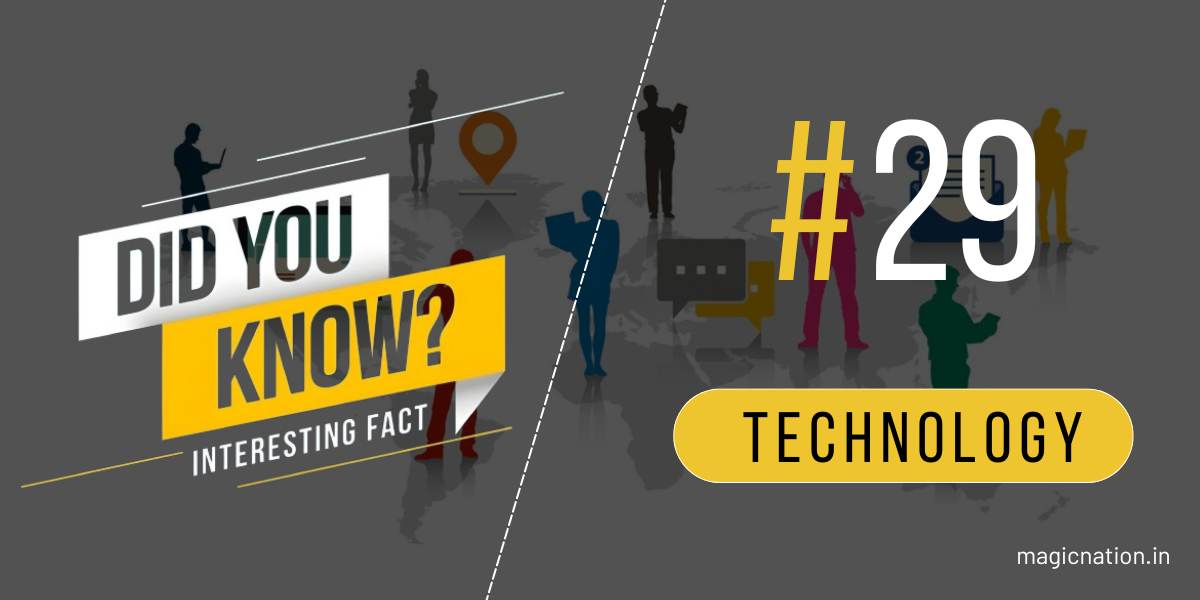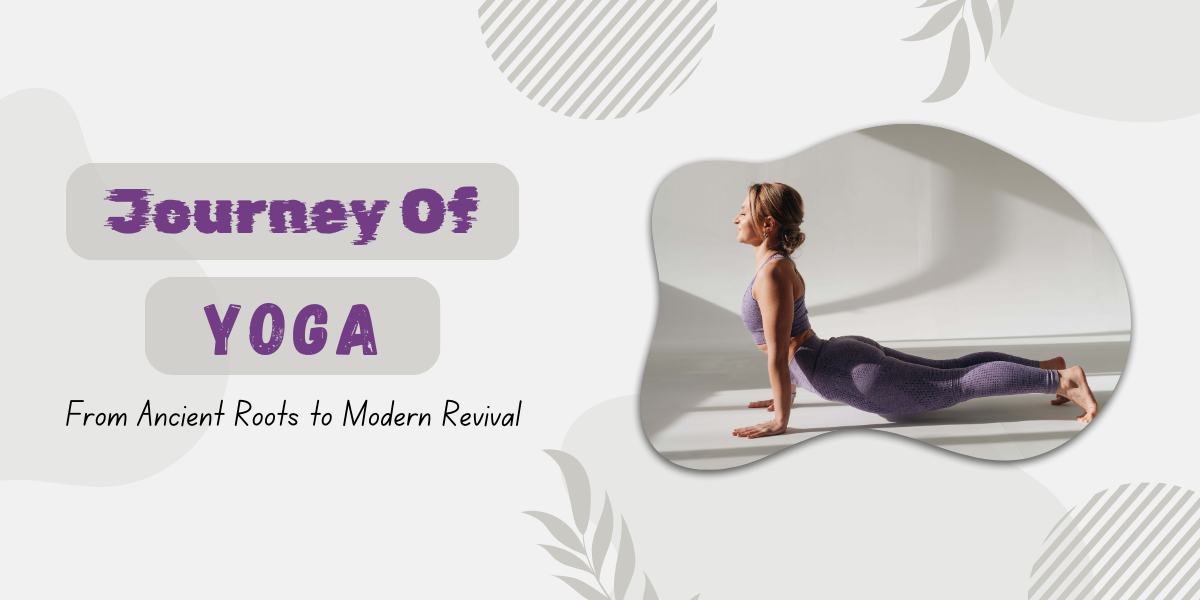Using Microsoft’s Copilot AI can be a game-changer for productivity and creativity. Here are some steps to get started and ten things you can try right away:
How to Use Microsoft Copilot AI
Access Copilot:
Interact with Copilot:Windows: Click the Copilot icon on the Taskbar to open it in a sidebar.
Web: Visit the Copilot website on any browser.
Edge Browser: Click the Copilot icon in the upper right corner.
Mobile: Download the Copilot app for iOS/iPadOS or Android1.
10 Things to Try Right AwayUse the “Ask me anything” text box to enter your request.
Explore suggested questions and follow-up prompts to delve deeper into topics.
These features can significantly enhance your workflow and creativity. Have fun exploring what Copilot can do for you!Get Creative: Ask Copilot to write a poem, story, or song.
Analyze Images: Upload a photo or artwork for analysis.
Create Images: Use the Designer feature to generate logos or drawings based on your text.
Generate Reports: Have Copilot help you create detailed reports.
Enhance Presentations: Use Copilot to improve your PowerPoint slides.
Manage Emails: Let Copilot draft, organize, and respond to emails in Outlook.
Analyze Data: Get insights and visualizations for your data in Excel.
Plan Projects: Use Copilot to help plan and manage projects in OneNote.
Expand Skills: Explore additional capabilities with Copilot GPTs and plugins1.