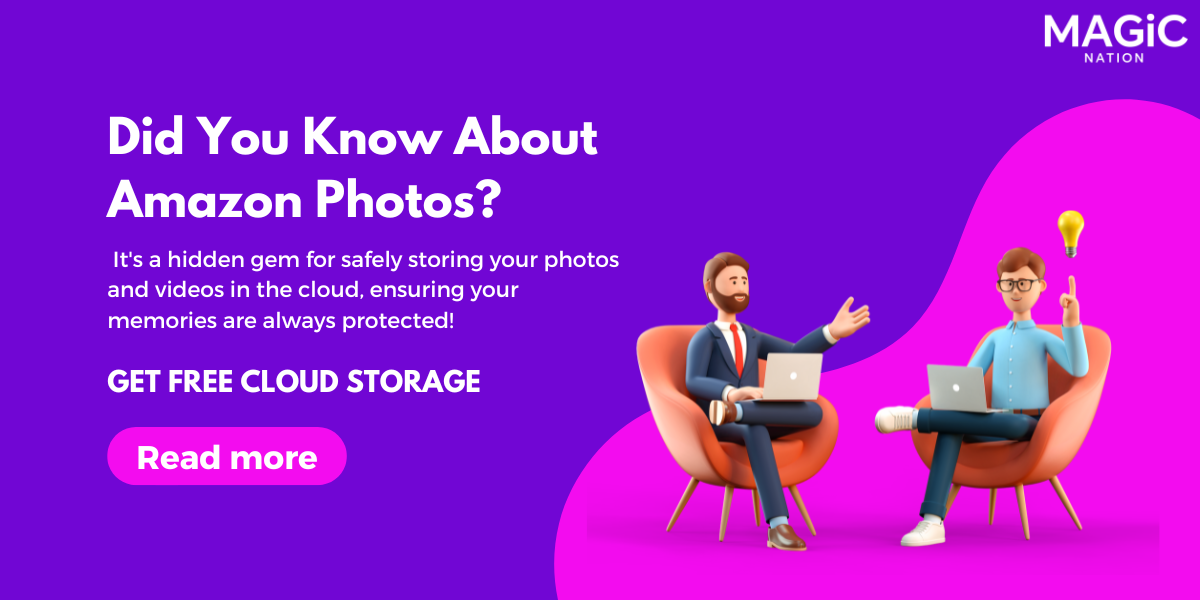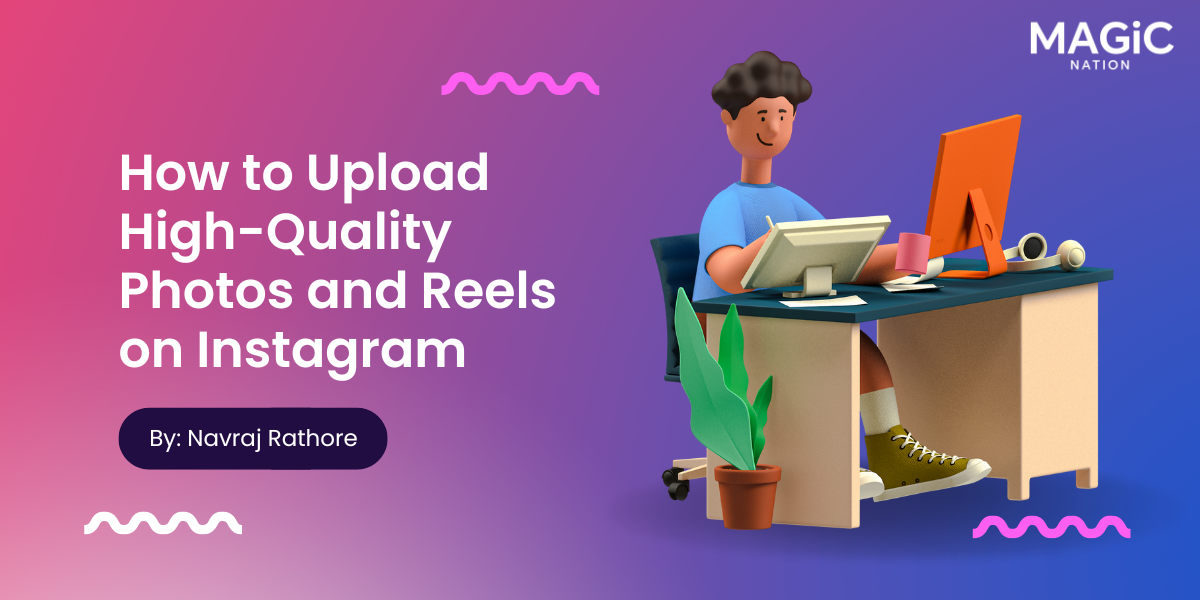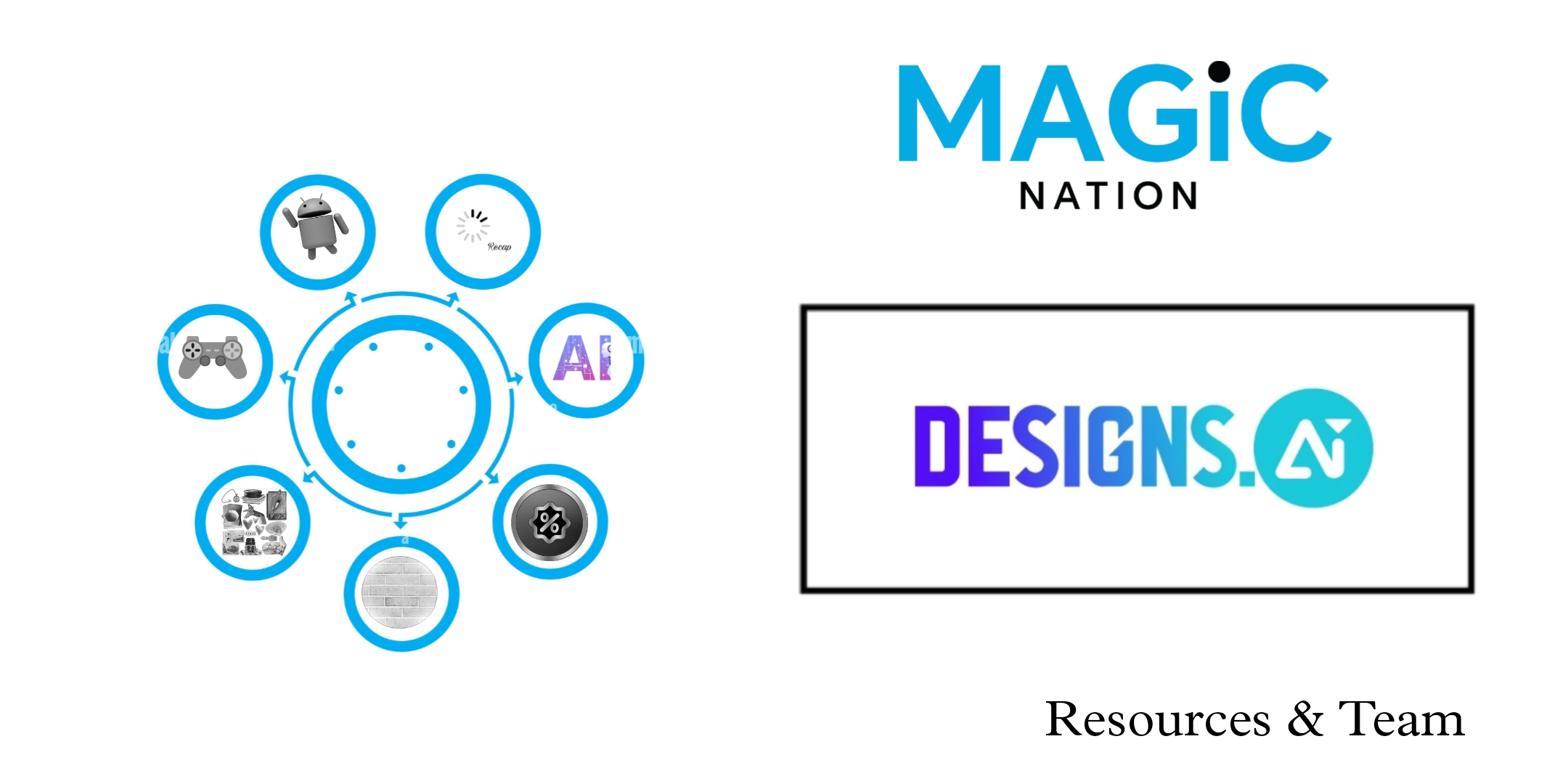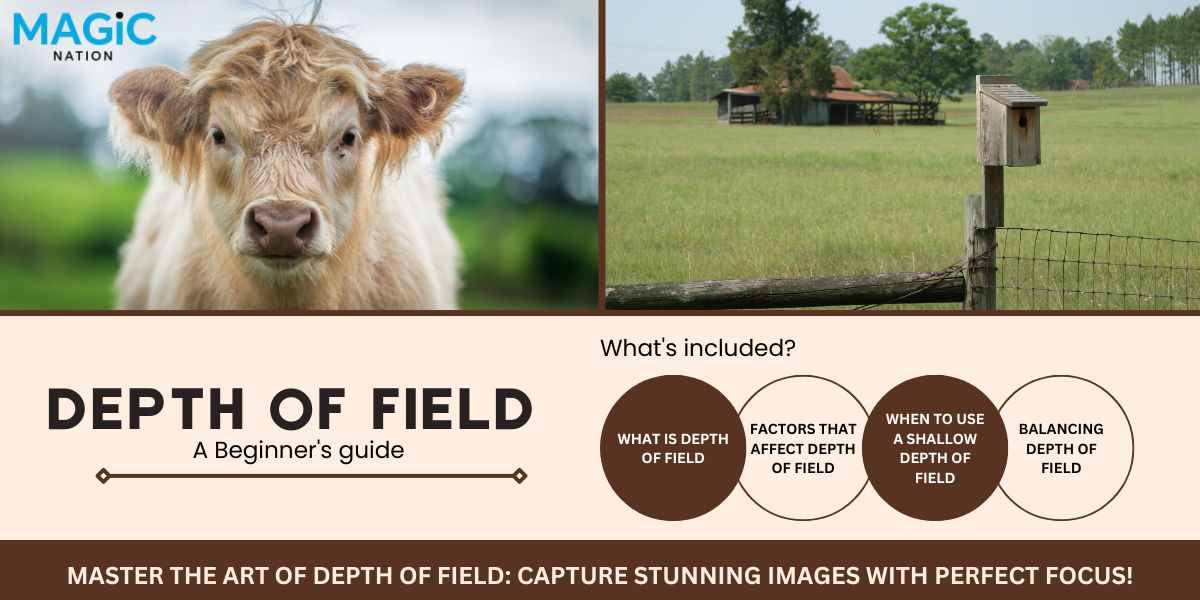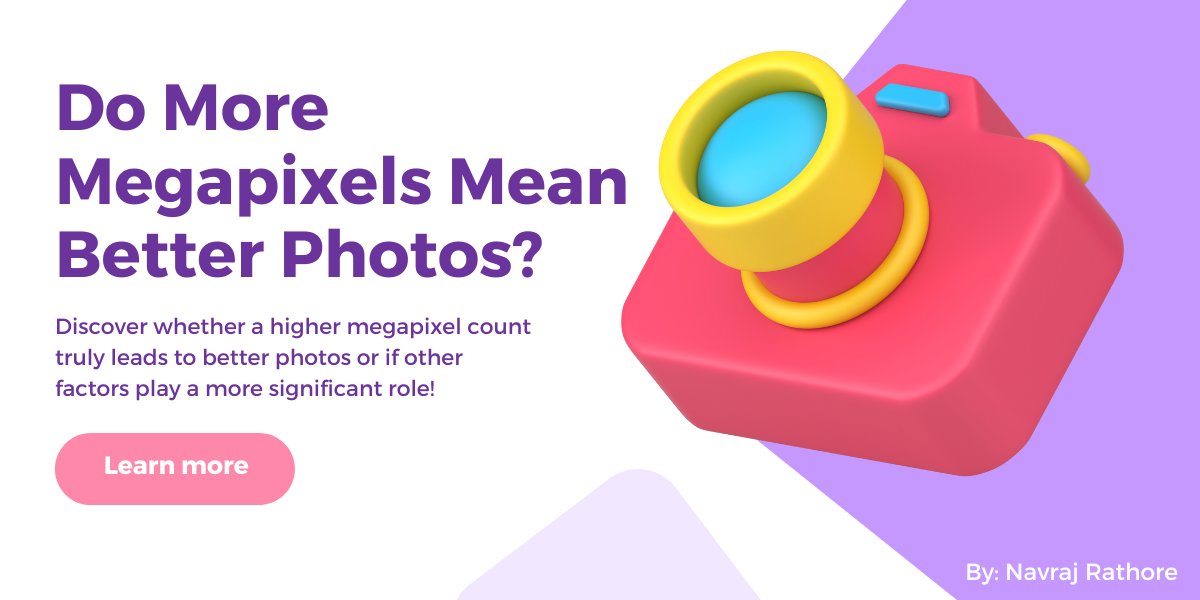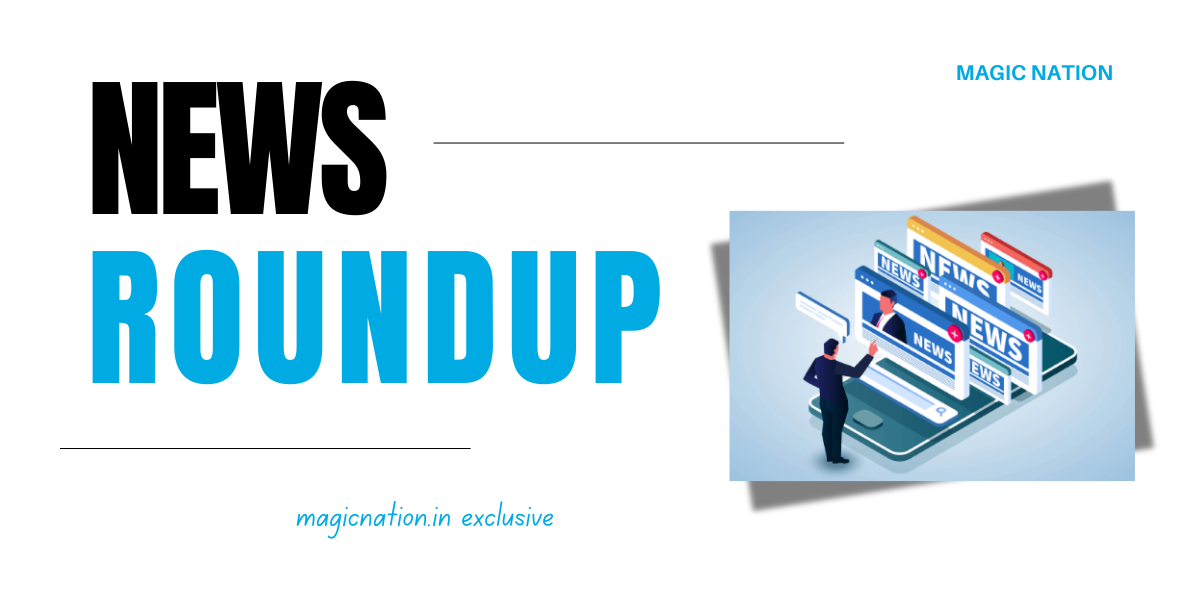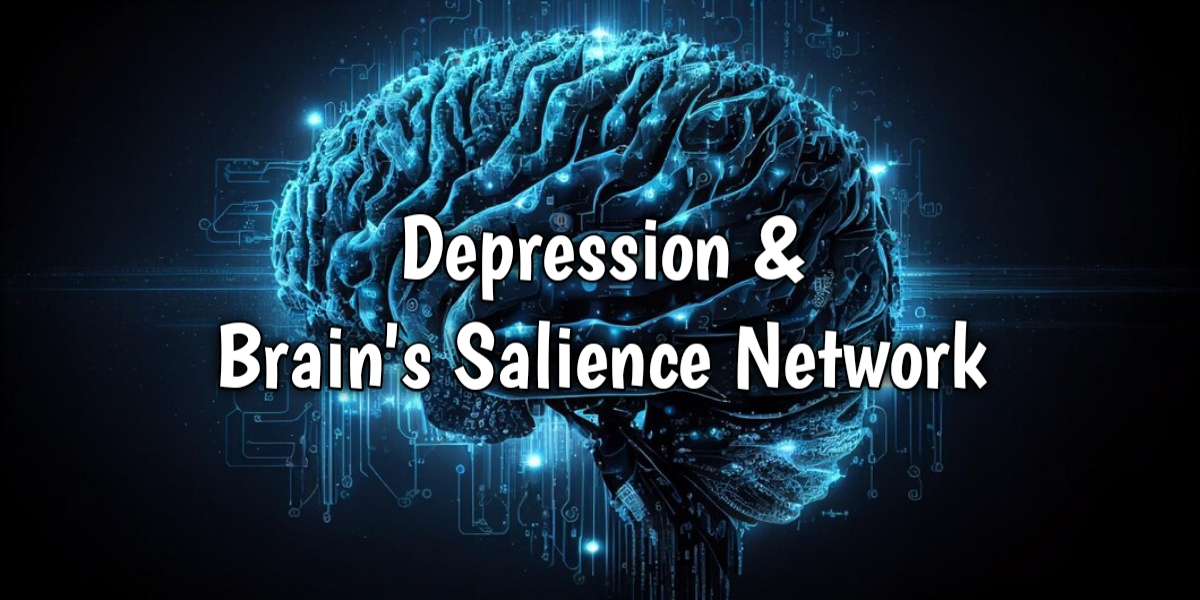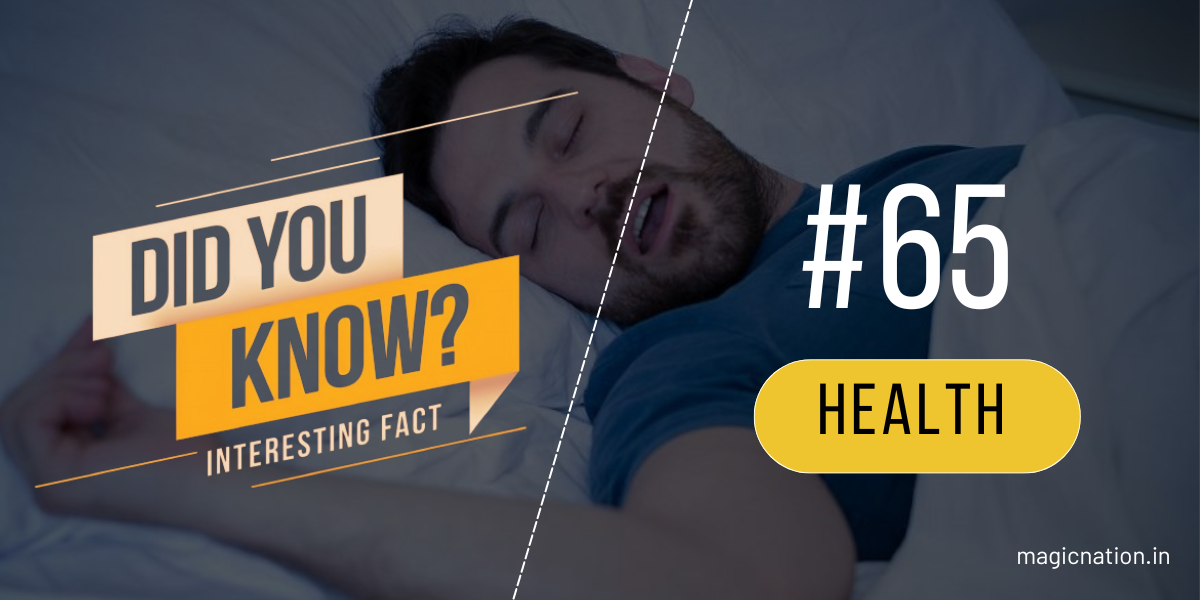We've written a thread on a very important technology that you must read and share with your friends!

In today’s digital age, where online security breaches are increasingly common, protecting your LinkedIn, Instagram, facebook etc. account is more crucial than ever. LinkedIn, as a professional networking platform, holds a treasure trove of personal and professional information that can be targeted by cybercriminals. One of the most effective ways to safeguard your LinkedIn account is through two-step verification (2SV), also known as two-factor authentication (2FA). Here’s why enabling this security feature is essential for maintaining the integrity of your LinkedIn presence.
1. Enhanced Security Layer
Two-step verification adds an extra layer of security to your LinkedIn account. Beyond just requiring your password, it demands a second form of verification, typically a code sent to your mobile device. This means that even if someone manages to obtain your password, they still cannot access your account without this additional code.
2. Protection Against Phishing Attacks
Phishing attacks, where attackers trick you into revealing your login credentials through deceptive emails or websites, are rampant. With 2SV, even if you inadvertently provide your password to a phishing site, the attacker would still need the verification code sent to your mobile device, effectively neutralizing the phishing attempt.
3. Safeguarding Sensitive Information
Your LinkedIn account contains valuable information such as your professional history, contacts, and private messages. Unauthorized access could lead to identity theft, professional embarrassment, or unauthorized messages being sent on your behalf. Two-step verification helps ensure that only you can access this sensitive information.
4. Maintaining Professional Reputation
In the professional world, your LinkedIn profile is often one of the first impressions you make. A compromised account can lead to inappropriate posts, connection requests, or messages being sent, which can damage your professional reputation. 2SV helps prevent such incidents by adding a strong security barrier.
5. Peace of Mind
Knowing that your account has an additional layer of security provides peace of mind. You can focus on networking and growing your professional presence without constantly worrying about potential security threats. This peace of mind is invaluable in a digital landscape where threats are continually evolving.
How to Enable Two-Step Verification on LinkedIn
Setting up two-step verification on LinkedIn is straightforward:
1. Log in to Your LinkedIn Account: Go to LinkedIn and log in with your username and password.
2. Access Settings & Privacy: Click on your profile picture in the top right corner, select "Settings & Privacy."
3. Navigate to Sign-In & Security: Under the "Account" tab, find and select "Sign-In & Security."
4. Enable Two-Step Verification: Look for "Two-step verification" and click "Turn on." Follow the prompts to set it up. This usually involves providing a phone number to receive the verification codes.
Conclusion
In an era where online security is paramount, enabling two-step verification on your LinkedIn account is a simple yet highly effective measure to protect your professional information. It provides an essential safeguard against unauthorized access, phishing attacks, and potential damage to your professional reputation. By adding this extra layer of security, you not only protect your account but also contribute to a safer online environment. Don’t wait for a security breach to highlight the importance of 2SV – enable it today and enjoy the peace of mind that comes with knowing your LinkedIn account is secure.
---
How to Activate Two-Step Verification on Instagram, Facebook, and LinkedIn
- Open Instagram and go to your profile.
- Tap the three lines in the top right corner and select "Settings."
- Go to "Security" and then "Two-Factor Authentication."
- Tap "Get Started" and choose your preferred security method (e.g., Authentication App or Text Message).
- Follow the prompts to complete the setup.
- Open Facebook and go to your profile.
- Click on the arrow in the top right corner and select "Settings & Privacy."
- Go to "Settings" and then "Security and Login."
- Under "Two-Factor Authentication," click "Edit."
- Choose your preferred security method and follow the prompts to complete the setup.
- Log in to your LinkedIn account.
- Click on your profile picture in the top right corner and select "Settings & Privacy."
- Navigate to "Sign-In & Security" under the "Account" tab.
- Look for "Two-step verification" and click "Turn on."
- Follow the prompts to set it up, usually involving providing a phone number to receive the verification codes.