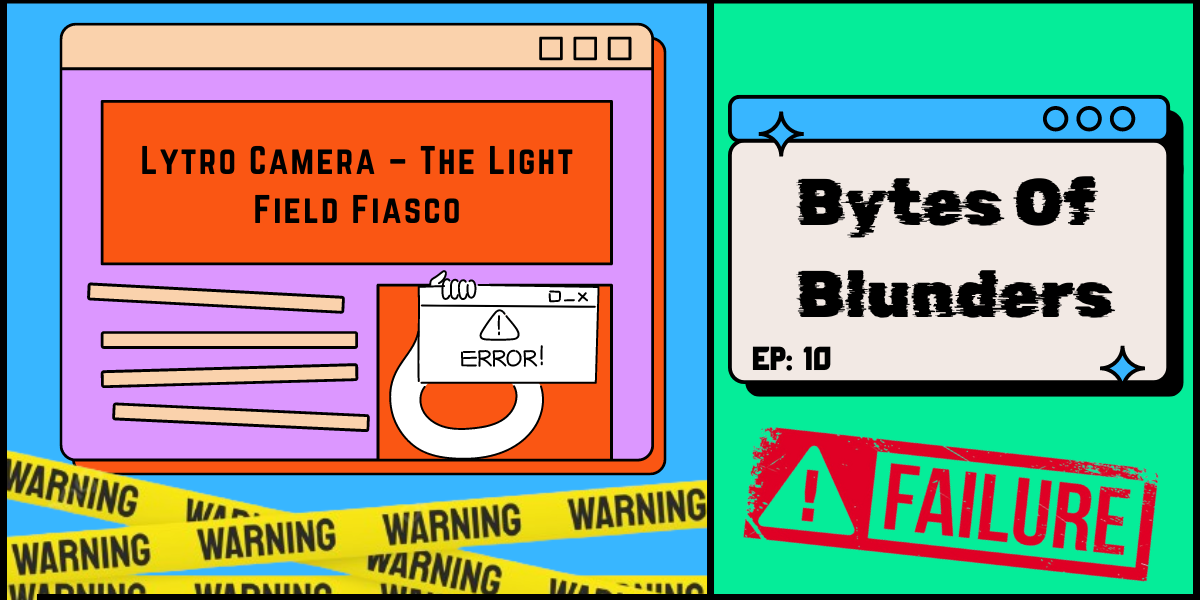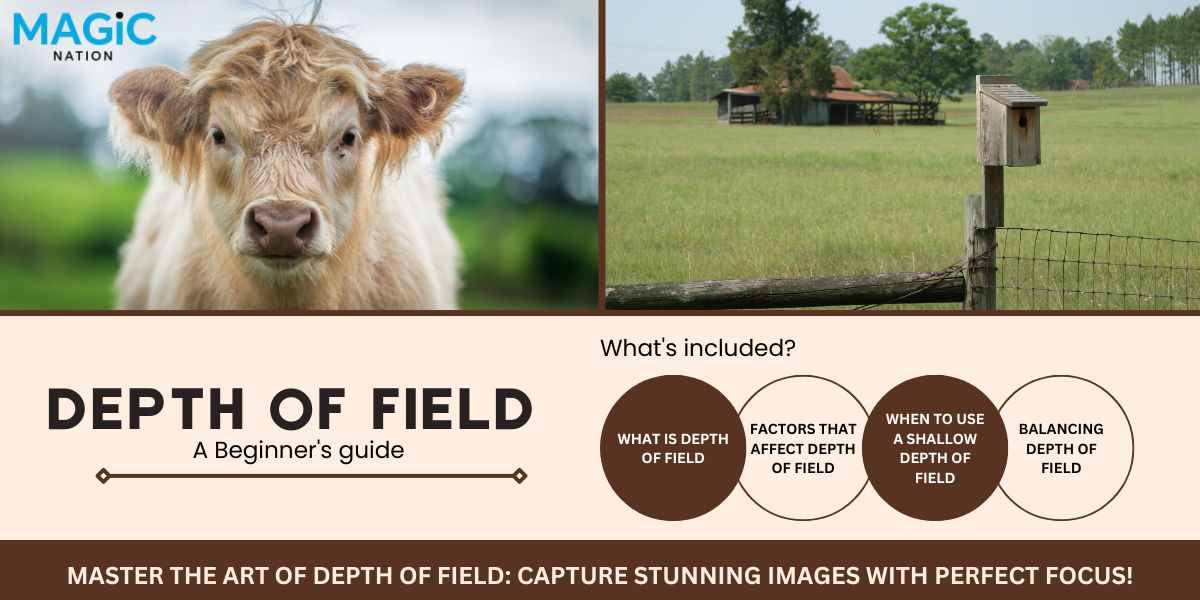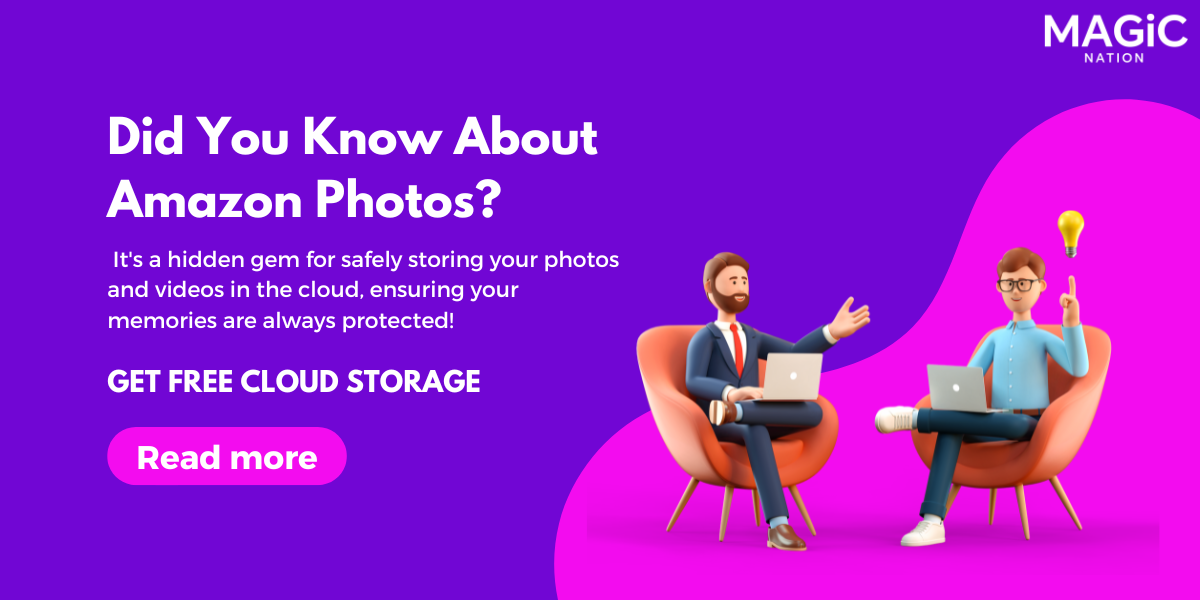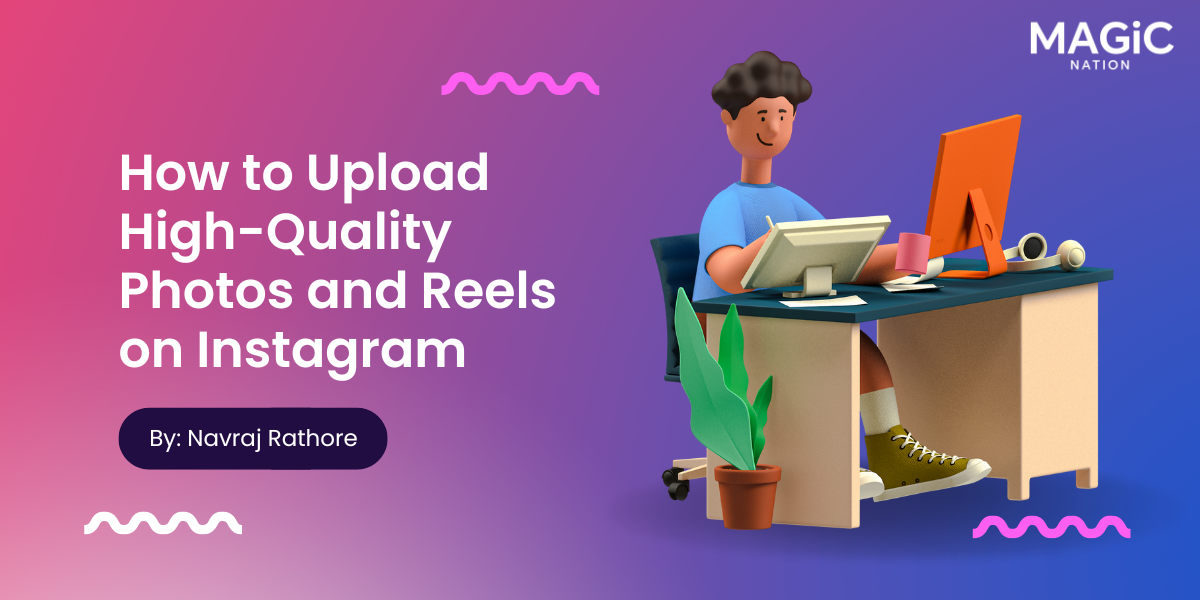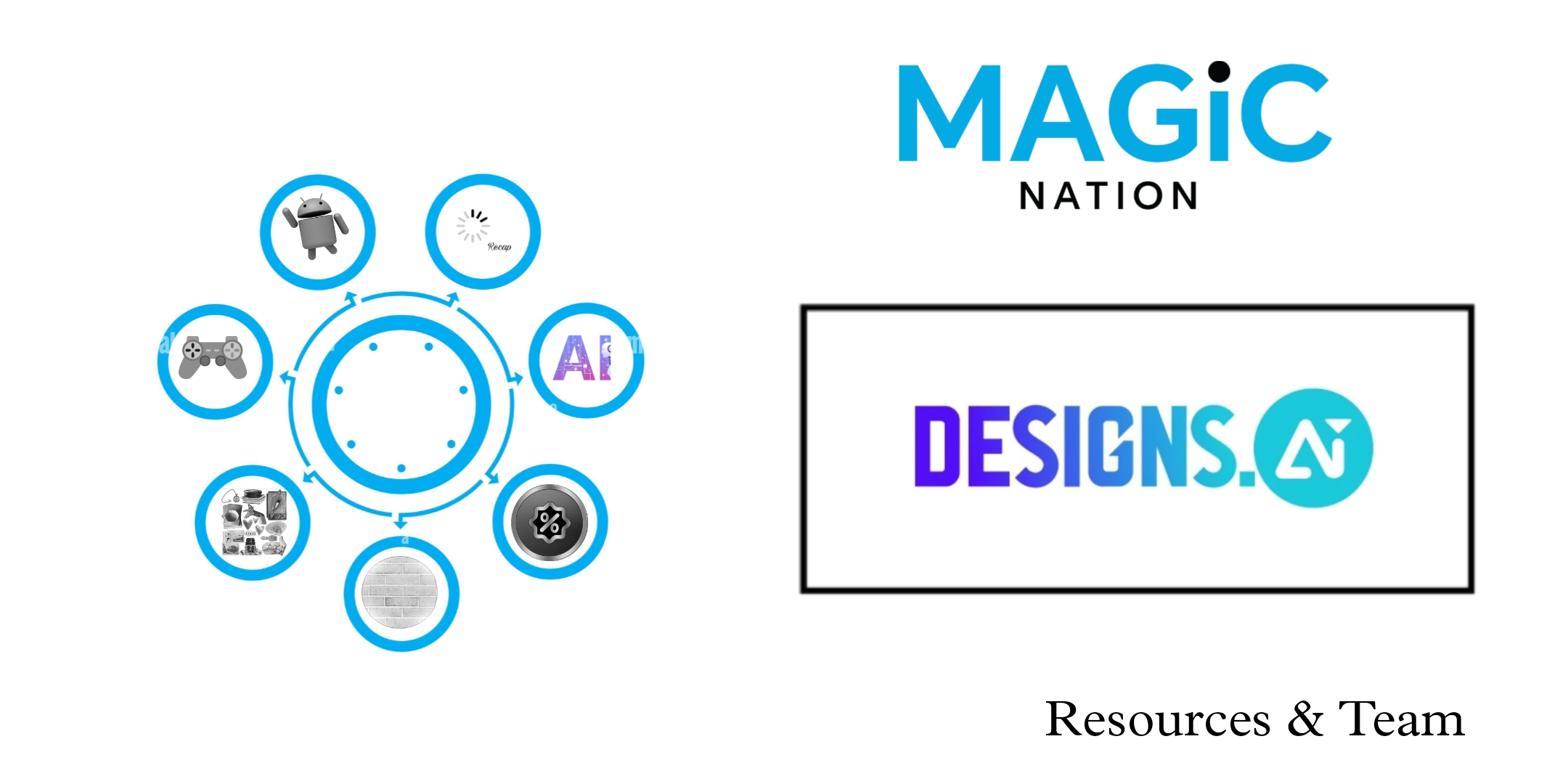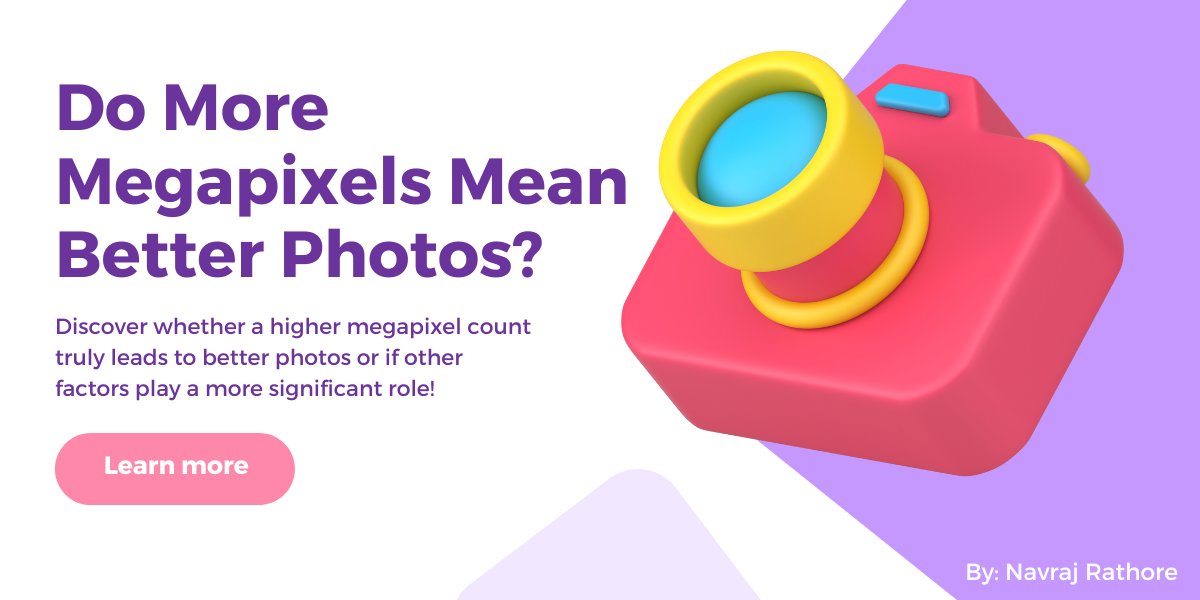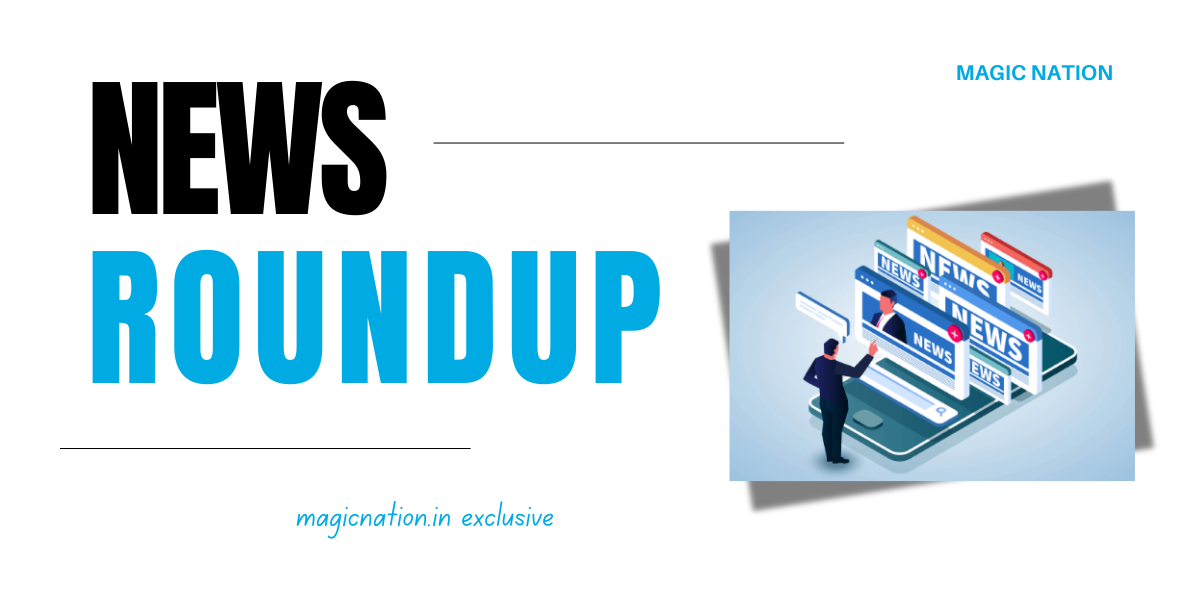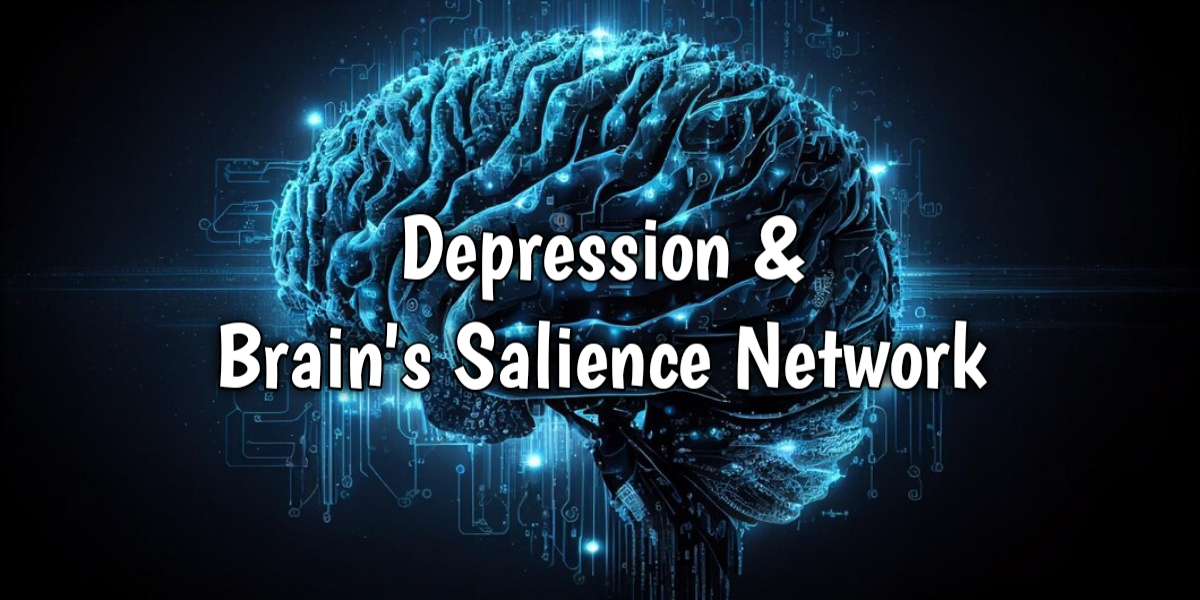Hey everyone!
I’ve noticed that many of you are having trouble changing your profile pictures on our website. Let’s simplify the process and ensure your avatars are updated smoothly!
Here’s a step-by-step guide to change your profile picture

- Click on Your Name: Start by clicking on your name displayed at the top of the page.

- Access User Control: This will open the user control panel.

- Go to Profile Section: Look for the Profile section and click on it.

- Edit Avatar: You’ll see the option to Edit Avatar. Click on it!

- Choose File: Next, click on the Choose File button. This will allow you to select your desired profile picture.

- Submit: Once you’ve selected your photo, click on Submit to save your changes.

And that’s it! Your new profile picture will be updated. If you have any questions, feel free to ask!

Always ensure you’ve selected the right photo and that it meets the required dimensions for a polished look!Pro Tip
Don’t hesitate to DM me on Telegram: @beshramfotugrapher. I’m here to help you out!Need assistance with uploading?
Thanks,
Navraj Rathore