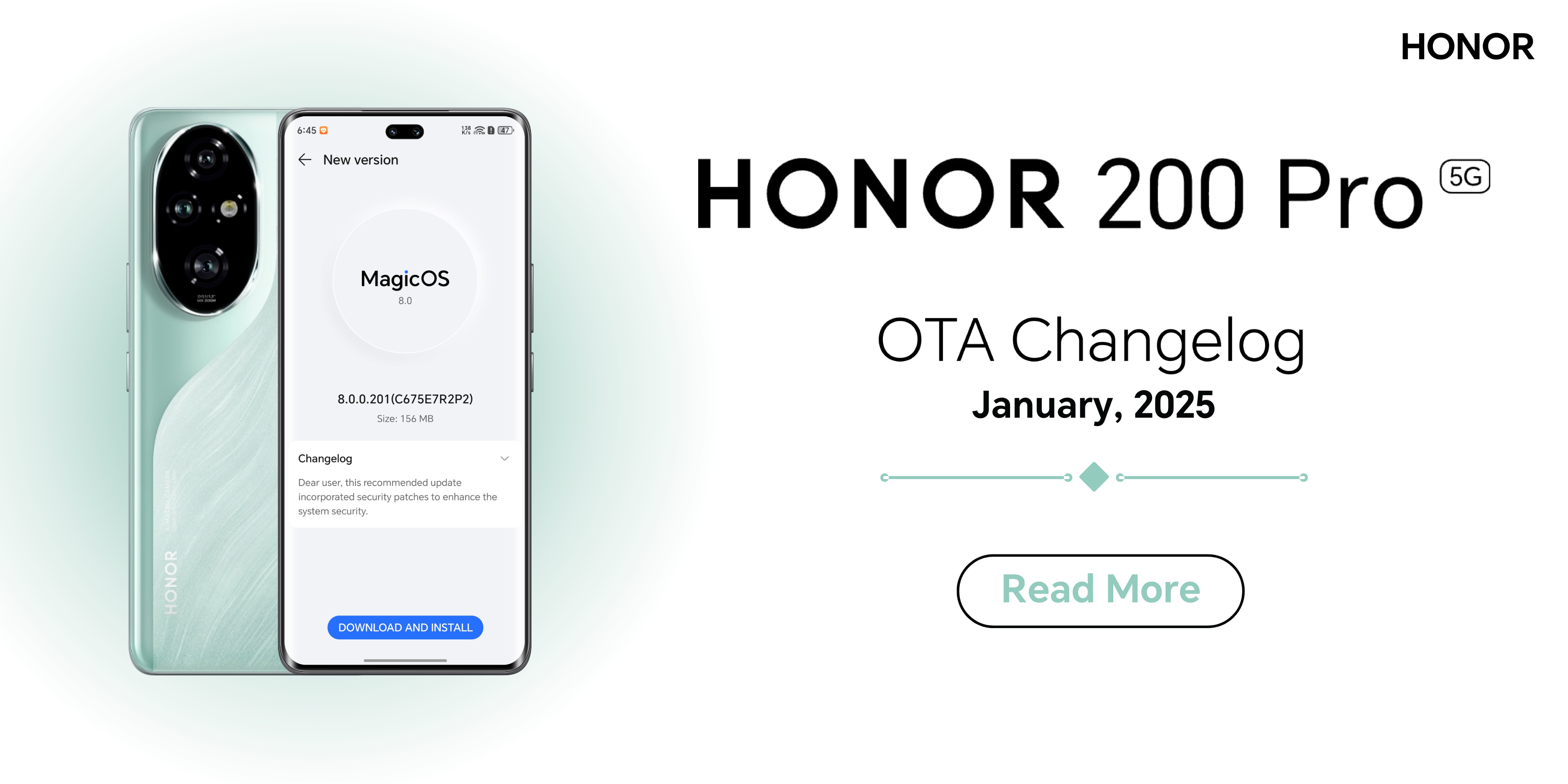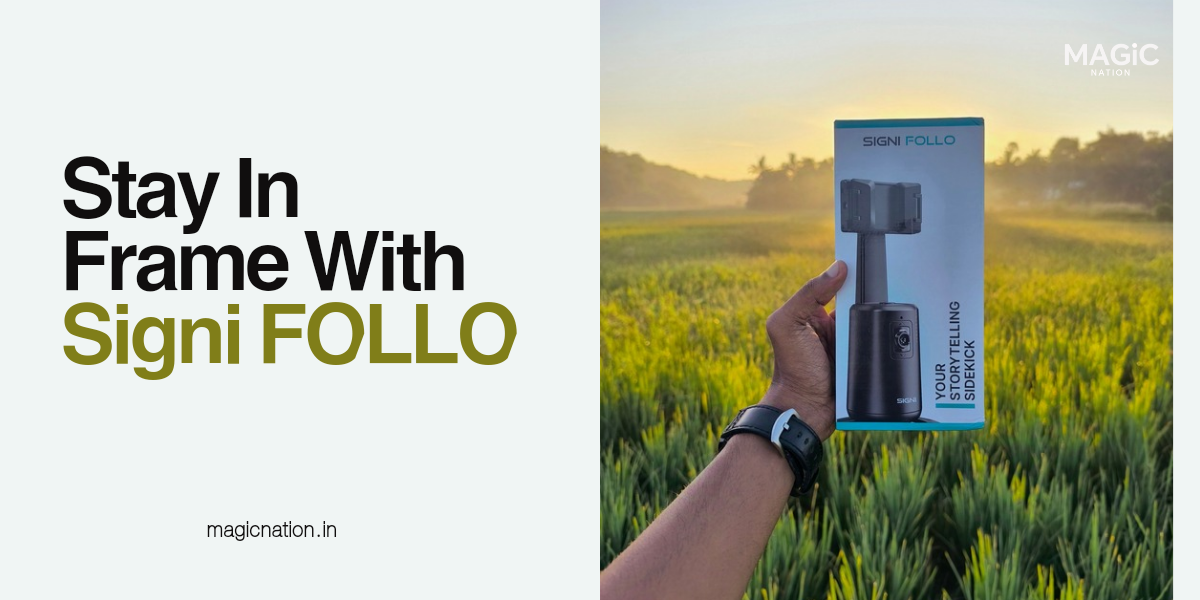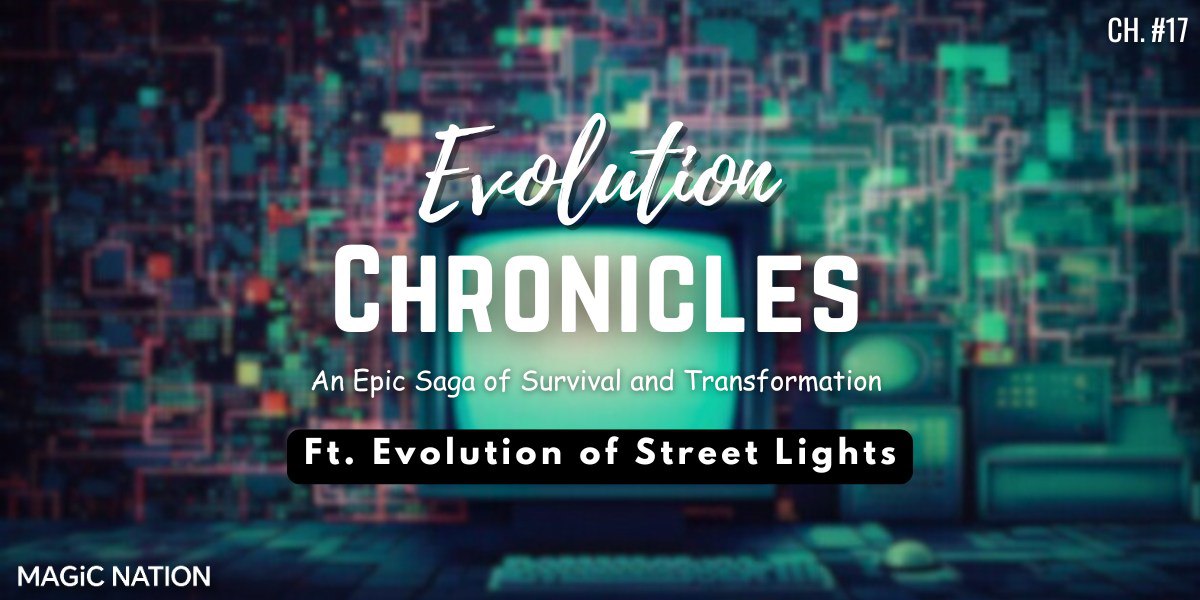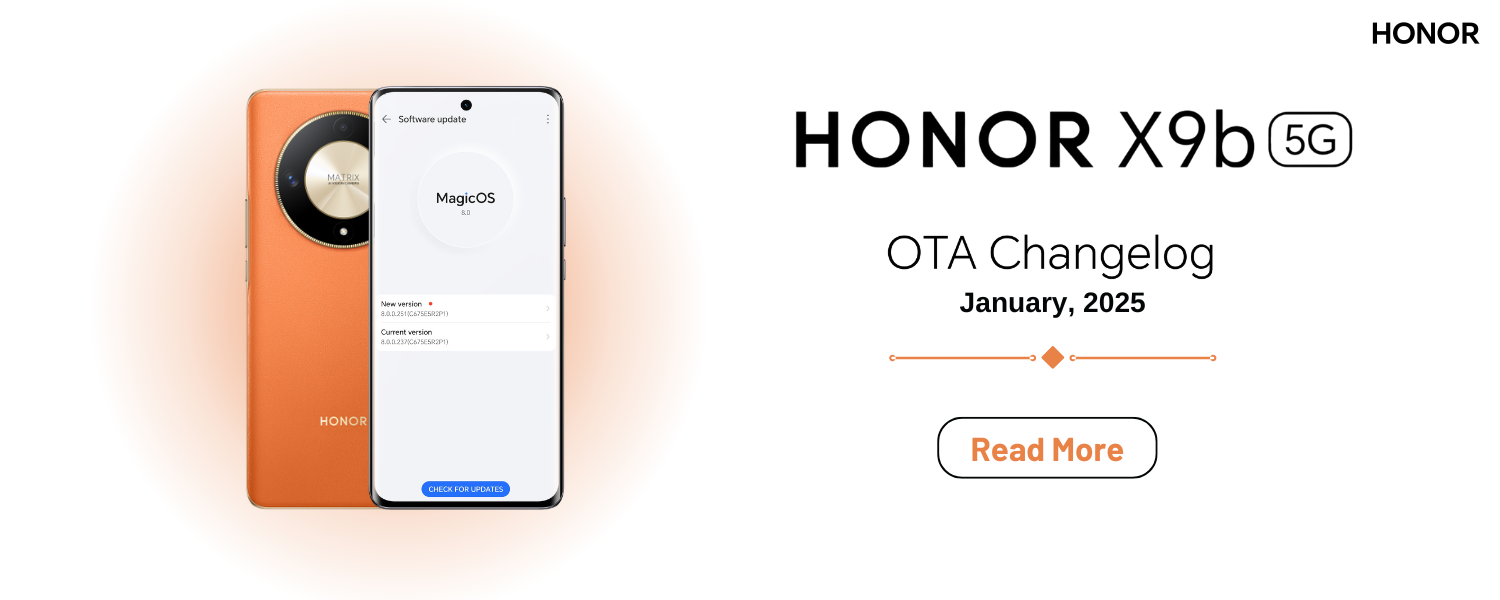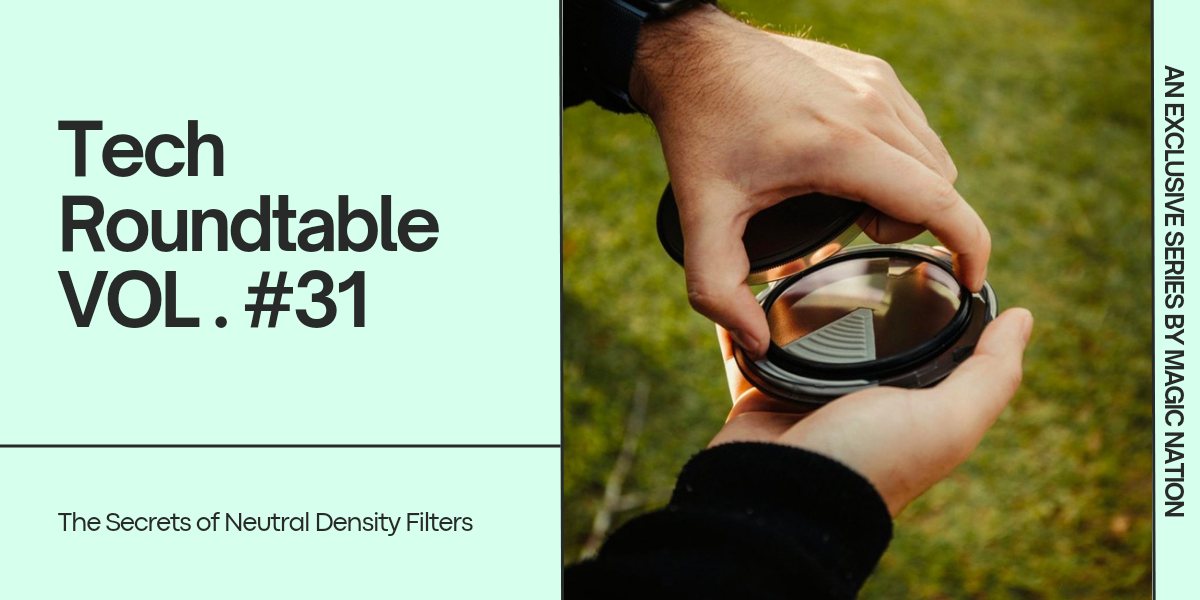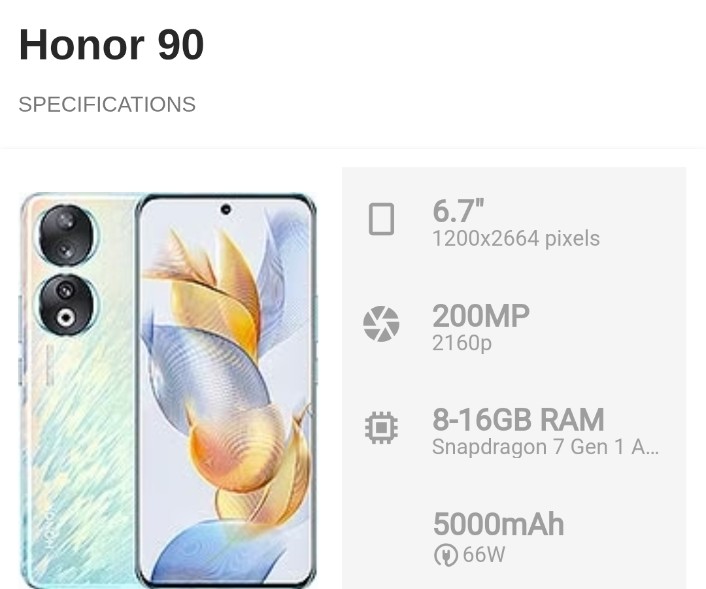Hey Explorers!
Hey Explorers! Welcome back to another thread on the Honor 20 Pro!
This time it'll be my pleasure to introduce you to how the world looks beautiful through the Honor 200 Pro's eyes! I'm sure you've understood by now that I'm talking about the unique, powerful and versatile camera setup this impeccable device has on offer. Note that this thread isn't a camera review but more of an introduction to its hardware, features and UI!
Before we get started, let's know the camera setup!
The Honor 200 Pro comes with a total of 5 lenses, 3 at the back, 2 at the front

Main: 50MP Portrait Main Camera': 1/1.3 inches Main Sensor H9000, OIS, 4-in-1 equivalent to 2.4, f/1.9 Aperture, 7P LensRear Camera setup:
Telephoto: 50MP Telephoto Camera: Sony customized sensor IMX856, 2.5X Optical zoon 50X digital zoom, OIS, f1/2.4 Aperture
Ultrawide: 12MP Ultra Wide and Macro Camera: Wide angle Macro 2-in-1, 2.5cm Ultra-short Focusing Distance, 112° ultra-wide angle
Selfie: 50MP Portrait Selfie Camera': f/2.1 Aperture Selfie Lighting Algorithm Optimization + Depth SensorFront Camera Setup
We'll go by each feature One By One so you can understand the app better and more in-depth!Since the Camera App is part of the UI and this thread is all about the versatile camera of the Honor 200 Pro, let's dive deep into the Camera App!
Once you open the app, you'll be welcomed by a simple easy to use layoutTo access the Camera on your device, tap the Camera app icon.



Photo Mode: As the name suggests it's the go-to mode for your pictures. Its available in various zoom modes, consisting of 1x, 2x, 2.5x, and goes all the way up to 50x digital zoom
Beside the zoom levels is the AI highlights capture button that helps intelligently capture highlights of smiling, running and jumping people as well as cats and dogs. You can choose to automatically or manually capture the highlights.
Moving on to the upper menu in the photo mode.
To the top left is the QR scanner button, beside it to the right is the flash mode, followed by AI Photography mode, Auto HDR mode, colour modes consisting of Natural, Vibrant and Authentic modes and the settings button.
Portrait Mode:Swipe left or right on your screen and there are many modes to try out! Let's swipe right first.

For all your portrait needs. Available in 1x, 2x and 2.5x zoom. It also has a button to adjust bokeh intensity and a beauty filter. On the top side, you get the flash, Auto HDR mode, and Harcourt Portrait Styles
Night Mode:

The go-to mode for all your night photography shots. Available in 0.6x, 1x, 2x, 2.5x and up to 10x zoom. the top menu here only consists of colour mode adjustment.
Aperture:

The aperture mode is used to shoot a subject within 2 metres by blurring the background. Here it comes with a button to adjust the aperture of the lens and the top menu only comes with colour modes.
Video:

As the name suggests this mode is for all your video needs. Available in various range of quality and fps modes like:
(Please note: 60FPS video recording is not available on the ultrawide lens)
720p: 30 FPS and 60 FPS, Available on all lenses with up to 10x zoom and 16:9 aspect ratio
1080p: 30 FPS and 60 FPS. Available on all lenses with up to 10x zoom along with 16:9 and 21;9 aspect ratio
4K: 30 FPS and 60 FPS. Available on all lenses with up to 10x zoom along with 16:9 and 21;9 aspect ratio.
Besides the zoom module, there's also a bokeh video mode available only on the main lens and up to 1080p 30FPS format. To the right of the zoom module is the beauty mode intensity setting.
The top menu contains the flash, video resolution modes, FPS selector, AI video mode (up to 4K 30 FPS on all lenses), video filters (available in all lenses, only up to 1080p 30FPS and up to 10x zoom
Multi-Video mode:

This mode allows users to record videos on the front and back camera simultaneously with support of up to 1080p 30FPS recording and up to 6x zoom. There 5 modes namely: Picture In Picture, Rear/Rear, Front/Rear, Front, and Rear modes. There's also beauty mode here as well. The top menu consists of the flash, resolution setting, filters and the settings button.
More: You thought that was enough? But there's more on offer! Here's the full list!

PRO
This mode is designed to suit your individual shooting needs. It supports adjusted metering, ISO, shutter speed, EV manua focusing balance, and other advanced settings
SLOW-MO
Shoot video at a high frame rate. During playback, you can set which part of the video you want to see in slow motion. (1080p 120 FPS/240 FPS and up to 2x zoom support
PANORAMA
Create vertical or horizontal panoramas of the scenery around you
TIME-LAPSE
Record videos that appear to be sped up. Try it out on clouds, slow-moving insects, and more.
WATERMARK
Add a sticker to your photo and place it anywhere in the image
SUPER MACRO
Take extreme close-ups with a camera, and capture the vivid details of the world around you
HIGH-RES
Capture sharper more detailed photos with a high pixel count
SOLO CUT
Create an additional MotionTrack portrait video that allows you to record the same moment from different perspectives
NIGHT VIDEO
Capture sharper brighter photos in low-light conditions
STORY
Create short stylish videos that have cinematic elements such as camera movements, filters, and music Choose from a range of preset templates
SCAN DOCUMENT
Scan documents and reshape them as flat rectangular images
Settings: Tha Camera app settings let's you control a variety of functions, take alook at the screenshots below:


2 banger features: AI Instant Movie and Memories
AI Instant Movie:
I tried this feature recently and it's incredibly useful to help users in making short reels and movies from the pictures and videos captured. Simply tap on the feature in the gallery, select the required videos and pictures and voila! Watch the magic happen as all your memories are compiled in a single video impeccably through AI! You can also set templates, music, edit snippets or do full fledged editing!




Memories:
The memories feature focuses on the portrait pictures of the people you've clicked pictures of. Simply click the plus icon at the top, select the person and see all your favourite portrait pics turn into a video!



Explorers, I'm sure you'll be expecting camera samples but that will wait for another thread! As of now, I hope I was able to explain about the Honor 200 Pro camera Hardware and Software and it's features in detail. Stay tuned!