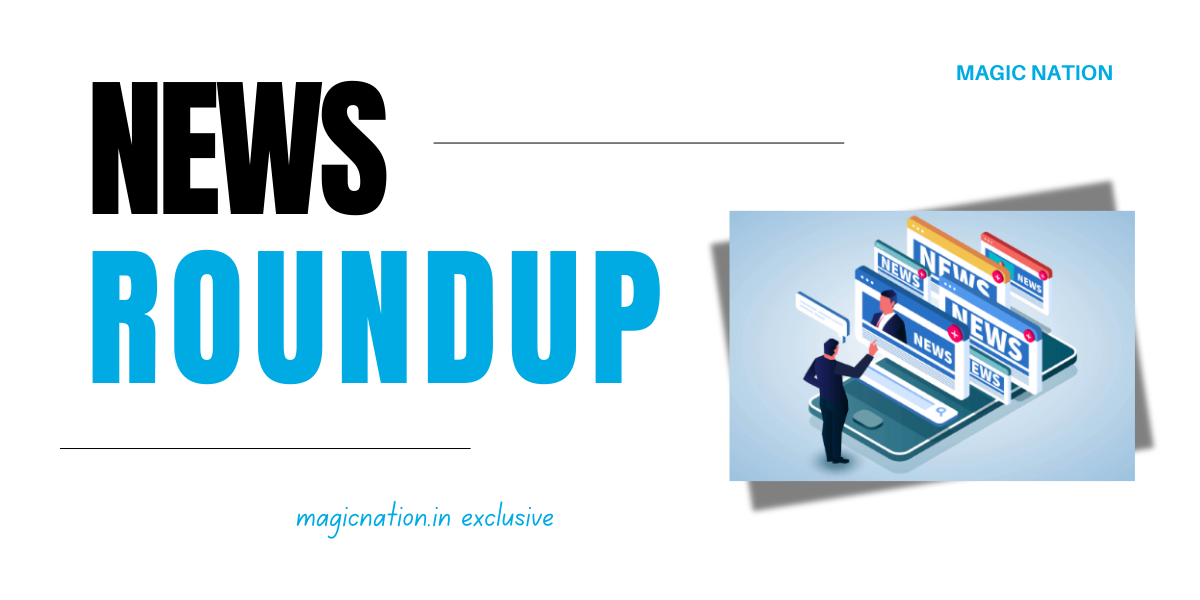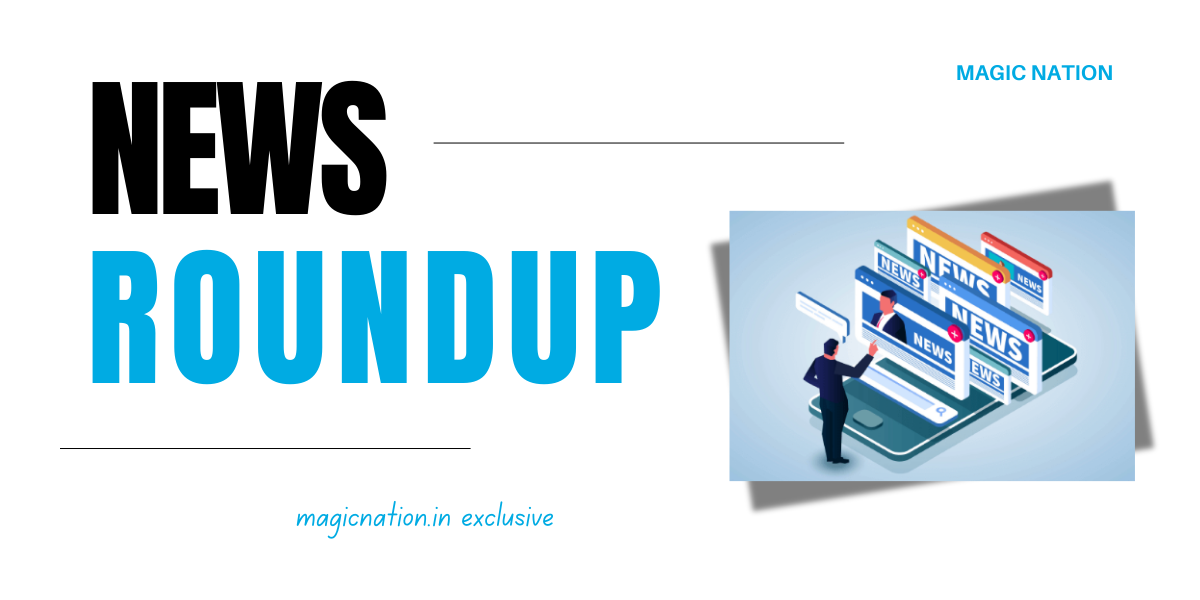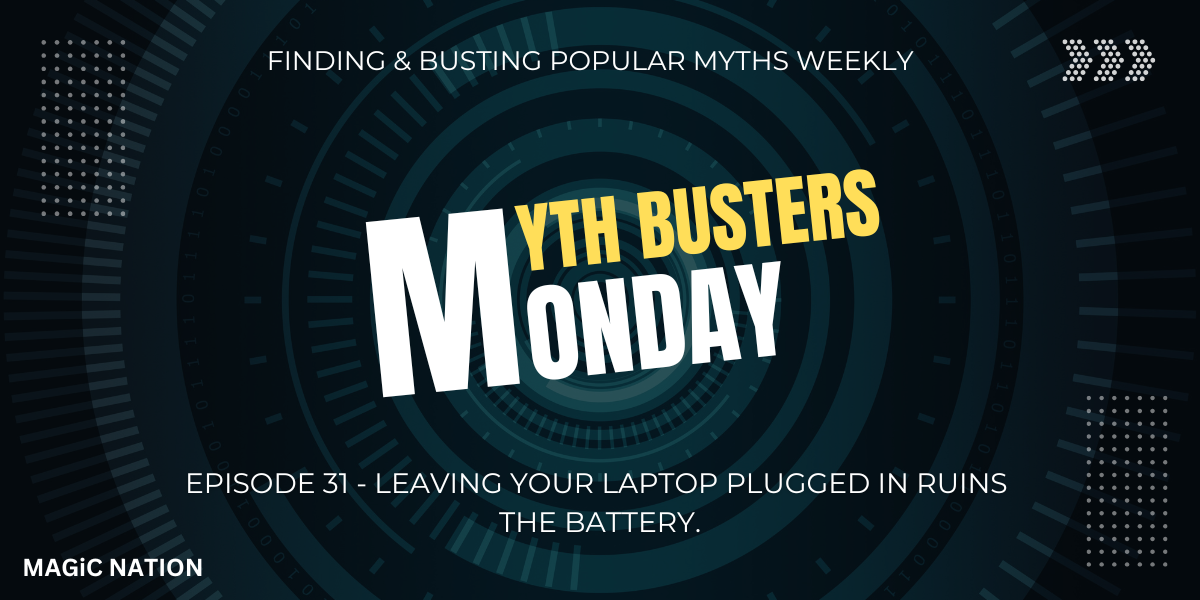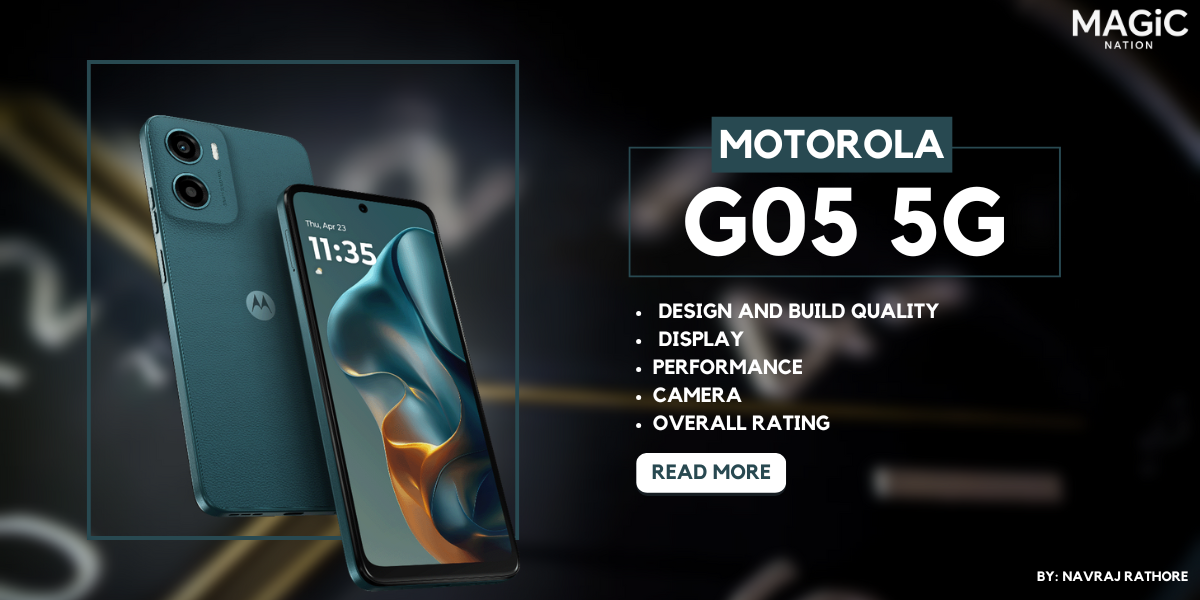Hey Explorers!
Welcome back to Episode 2 of Magic Marvels, your weekly dose of Magic OS simplified!
Todays episode is all about Magic Text!
First let's activate Magic Text.So what is Magic Text? And how is it so useful? Let's get into it!
Open the settings app and search for Magic Text. Once you see Magic Text in the search results, click on it!

You'll now enter the Magic Text settings menu. Simply toggle the option on.
Here are the scenarios where you can use Magic Text!
1. Tap an icon for a quick text extraction from an image.

2. One finger tap to access associated services

3. One finger press and hold for a quick text extraction from an image.

4. Press and hold to select text drag and drop to another screen.

Thus as you see, the need of using another app like Google lens for example, is eliminated. As Honors Magic text feature can already perform these features from the gallery app itself!
Here's the Magic Text feature in action!


As you saw from the above images, you can see how Magic Text works wonders to make your experience easier by extracting information quickly depending on the information you have on screen.
So that's it for Episode 2 of Magic Marvels, until then Keep Exploring!