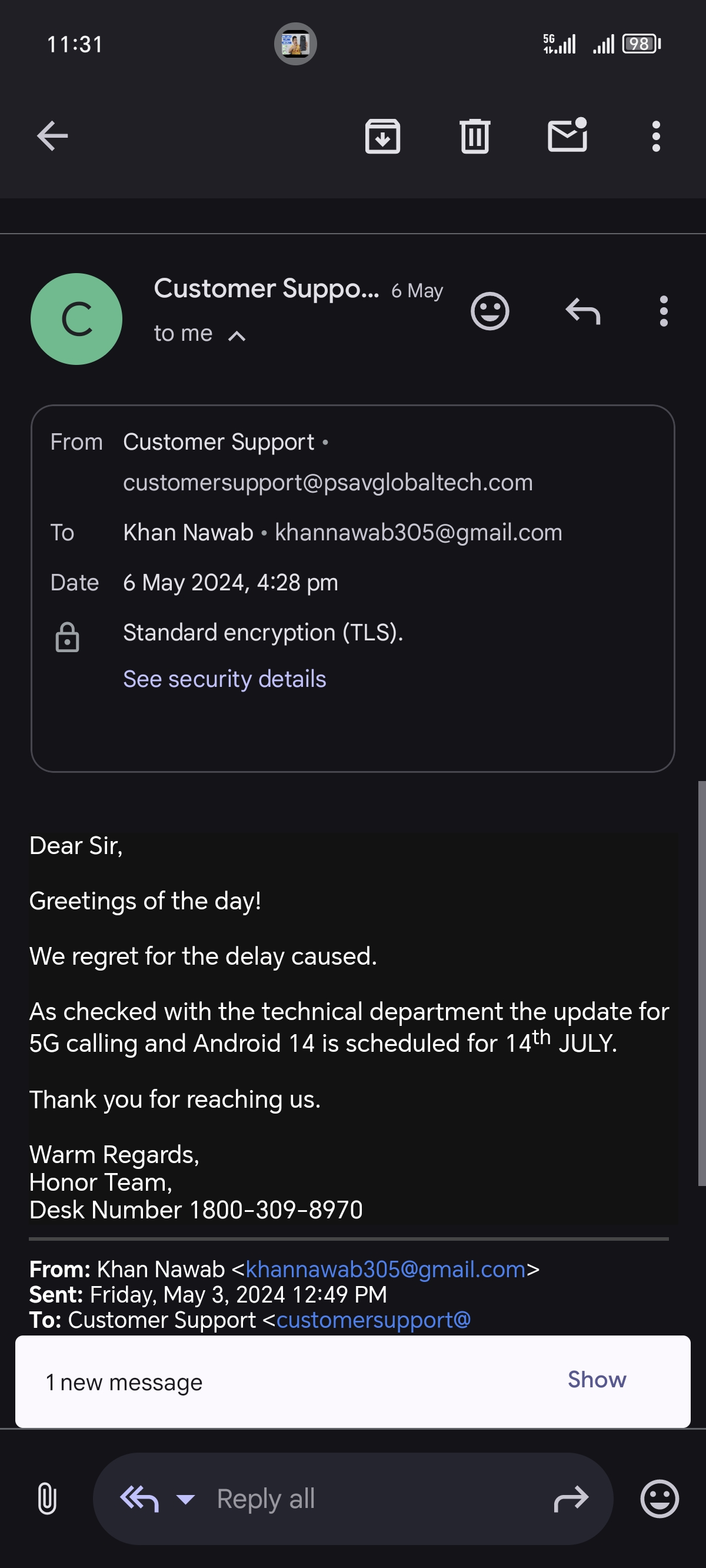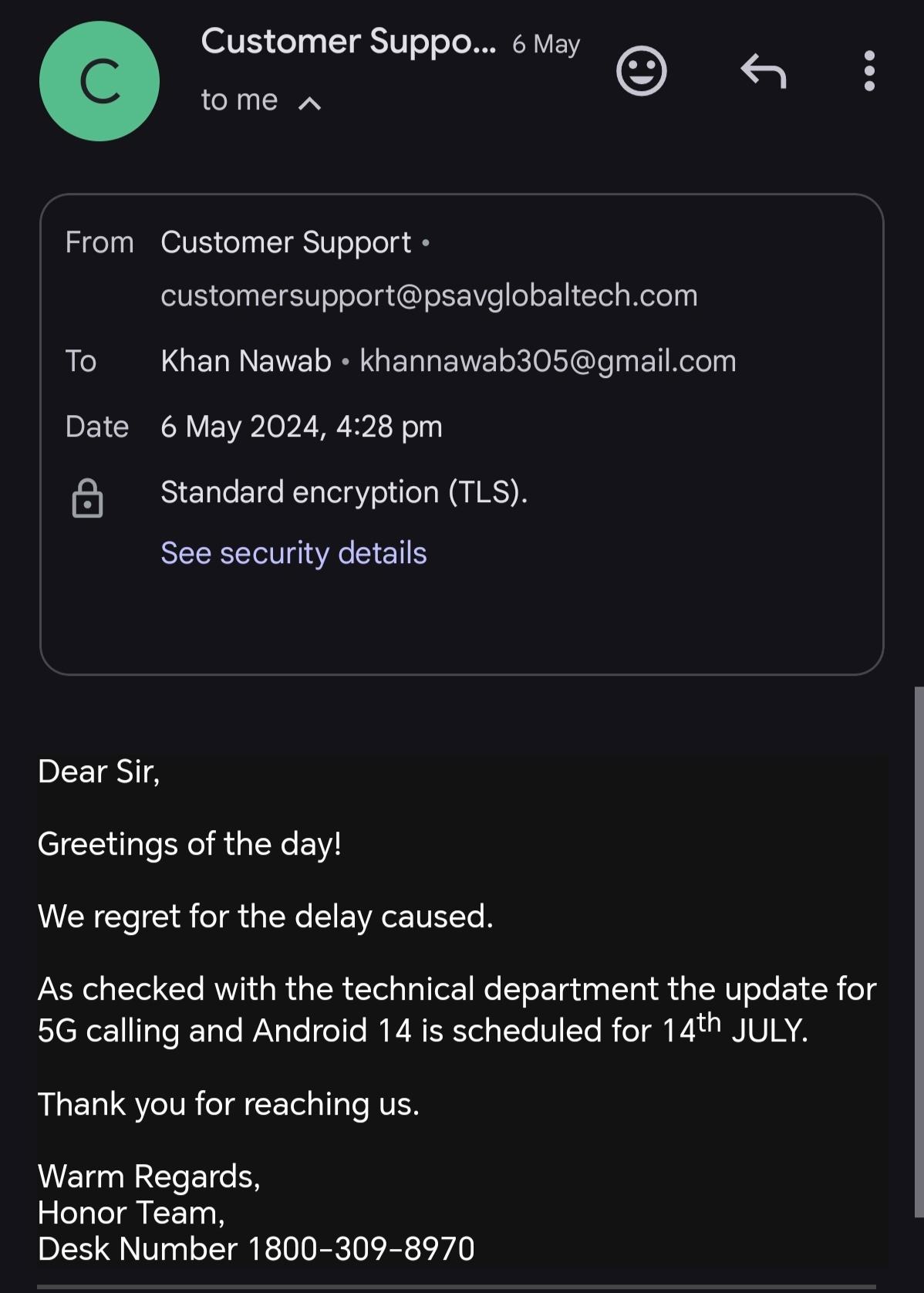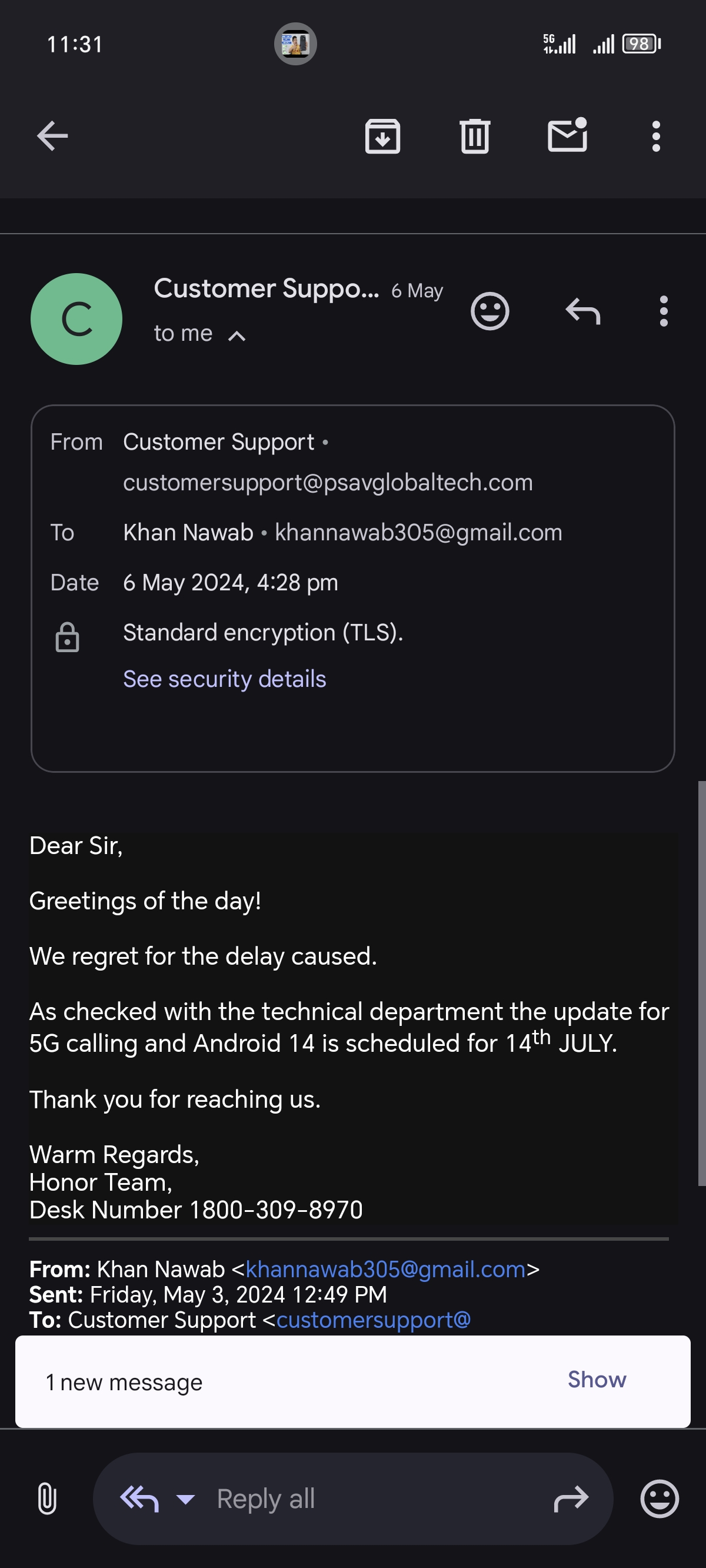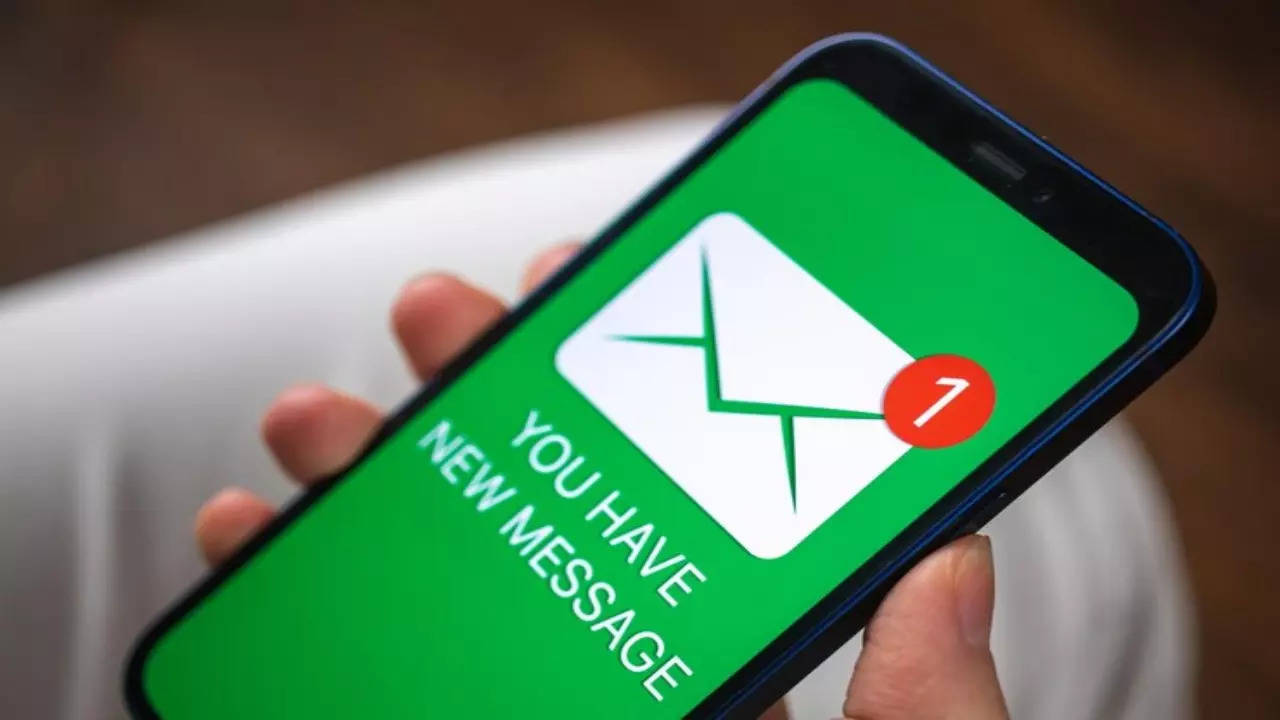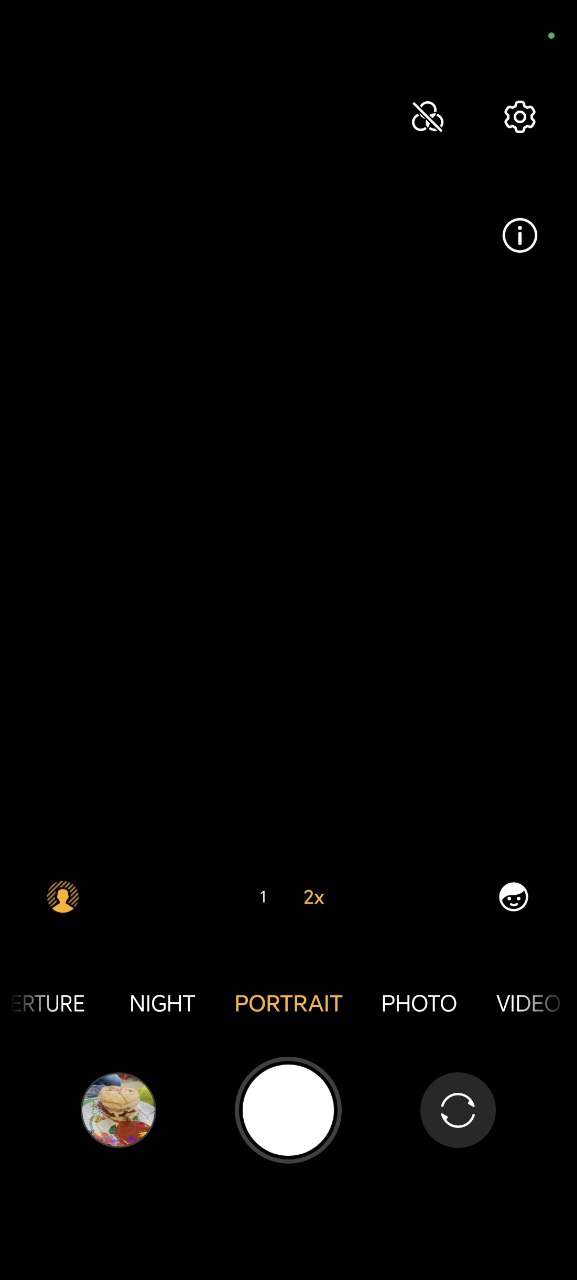While Google Gemini may not match the accuracy of AI-powered chatbots like ChatGPT, it offers valuable features through its integration with services such as YouTube, Google Workspace, Google Maps, and more.
If you are someone who often watches videos, Google
Gemini YouTube extension can help you quickly summarise, analyse and ask questions about the video without having to watch it. While this may not be useful for everyone, it can come in handy for those long videos you always wanted to watch but couldn’t get the time for.
Enable the Google Gemini YouTube extension
The YouTube extension may not be enabled by default for everyone. Also, the process is a bit different on desktop and phone. 1. To enable the YouTube extension on your phone, open the Gemini app on your phone. 2. Select your profile picture located at the top right of the screen, then choose 'Extensions'. 3. On the screen that appears, scroll down and enable the ‘YouTube’ extension.

Instructions for utilizing Google Gemini to summarize YouTube videos.
1. Launch YouTube and start playing the video you wish Gemini to summarize. 2. Copy the URL from the browser's address bar or tap the 'Share' button beneath the video and copy the URL. 3. Open Gemini on your preferred browser or mobile device, then paste the video's URL. 4. In the text field where you pasted the URL, type 'Summarize the video', and Gemini will promptly generate a summary within seconds. Google acknowledges that Gemini cannot summarize all YouTube videos due to the necessity of captions. Additionally, not all languages are supported, resulting in potential variations in responses based on the language used. While Gemini's accuracy is generally reliable, large language models are susceptible to errors, so it's advisable to exercise caution and consider the information with some skepticism.